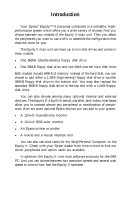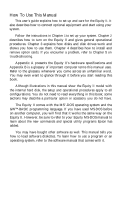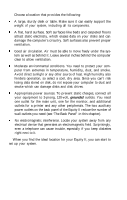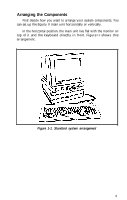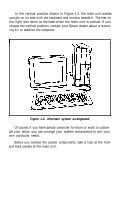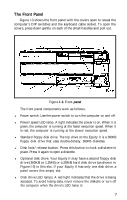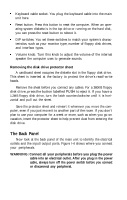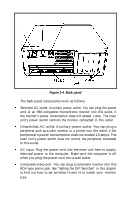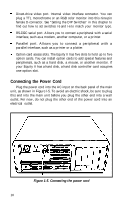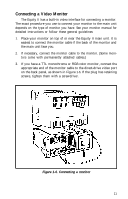Epson Equity II User Manual - Page 13
Alternate system arrangement, own particular needs.
 |
View all Epson Equity II manuals
Add to My Manuals
Save this manual to your list of manuals |
Page 13 highlights
In the vertical position shown in Figure 1-2, the main unit stands upright on its side with the keyboard and monitor beside it. The feet on the right side serve as the base when the main unit is vertical. If you choose the vertical position, contact your Epson dealer about a mounting kit to stabilize the computer. Figure 1-2. Alternate system arrangement Of course, if you have special computer furniture or want to customize your setup, you can arrange your system components to suit your own particular needs. Before you connect the system components, take a look at the front and back panels of the main unit.

In the vertical position shown in Figure 1-2, the main unit stands
upright on its side with the keyboard and monitor beside it. The feet on
the right side serve as the base when the main unit is vertical. If you
choose the vertical position, contact your Epson dealer about a mount-
ing kit to stabilize the computer.
Figure 1-2. Alternate system arrangement
Of course, if you have special computer furniture or want to custom-
ize your setup, you can arrange your system components to suit your
own particular needs.
Before you connect the system components, take a look at the front
and back panels of the main unit.