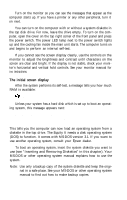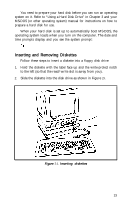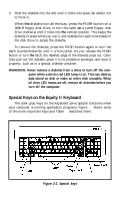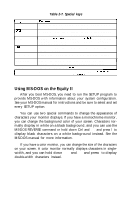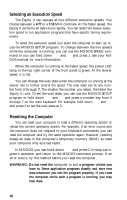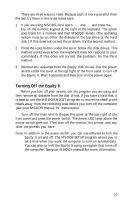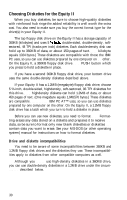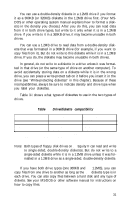Epson Equity II User Manual - Page 33
Selecting an Execution Speed, Resetting the Computer, a program unless
 |
View all Epson Equity II manuals
Add to My Manuals
Save this manual to your list of manuals |
Page 33 highlights
Selecting an Execution Speed The Equity II can operate at two different execution speeds. You choose between a 4.77 or a 7.16 MHz clockrate. At the faster speed, the Equity II performs all tasks more rapidly. You can select the slower execution speed to run application programs that have specific timing requirements. To select the execution speed you want the computer to start up in, use the MS-DOS SETUP program. To change between the two speeds while the computer is running, you can use the MS-DOS SPEED command or you can hold down Ctrl and Alt and press 1. See your MSDOS manual for more information, When the computer is running at the faster speed, the power LED lamp in the top right corner of the front panel is green. At the slower speed, it is red. You can change the wait state when the computer is running at the slower rate to further control the speed. The wait state can be any number from 0 through 7. The smaller the number you select, the faster the Equity II runs. To set the wait state, you can use the MS-DOS SETUP program or hold down Ctrl and Alt and press a number key from 0 through 7 on the main keyboard. For example, hold down Ctrl and Alt and press 3 to set the wait state at 3. Resetting the Computer You can reset your computer to load a different operating system or reload the current operating system. For example, if an error occurs and the computer does not respond to your keyboard commands, you can reset the computer and try the same operation again. However, resetting erases all data in the computer's temporary memory (RAM), so reset your computer only as a last resort. In MS-DOS, you can hold down Ctrl and press C to stop a program's operation and return to the MS-DOS command prompt. If an error occurs, try this method before you reset the computer. WARNING: Do not reset the computer to exit a program unless you have to. Some application programs classify and store new data whenever you exit the program properly. If you reset the computer while such a program is running, you may lose data. 26