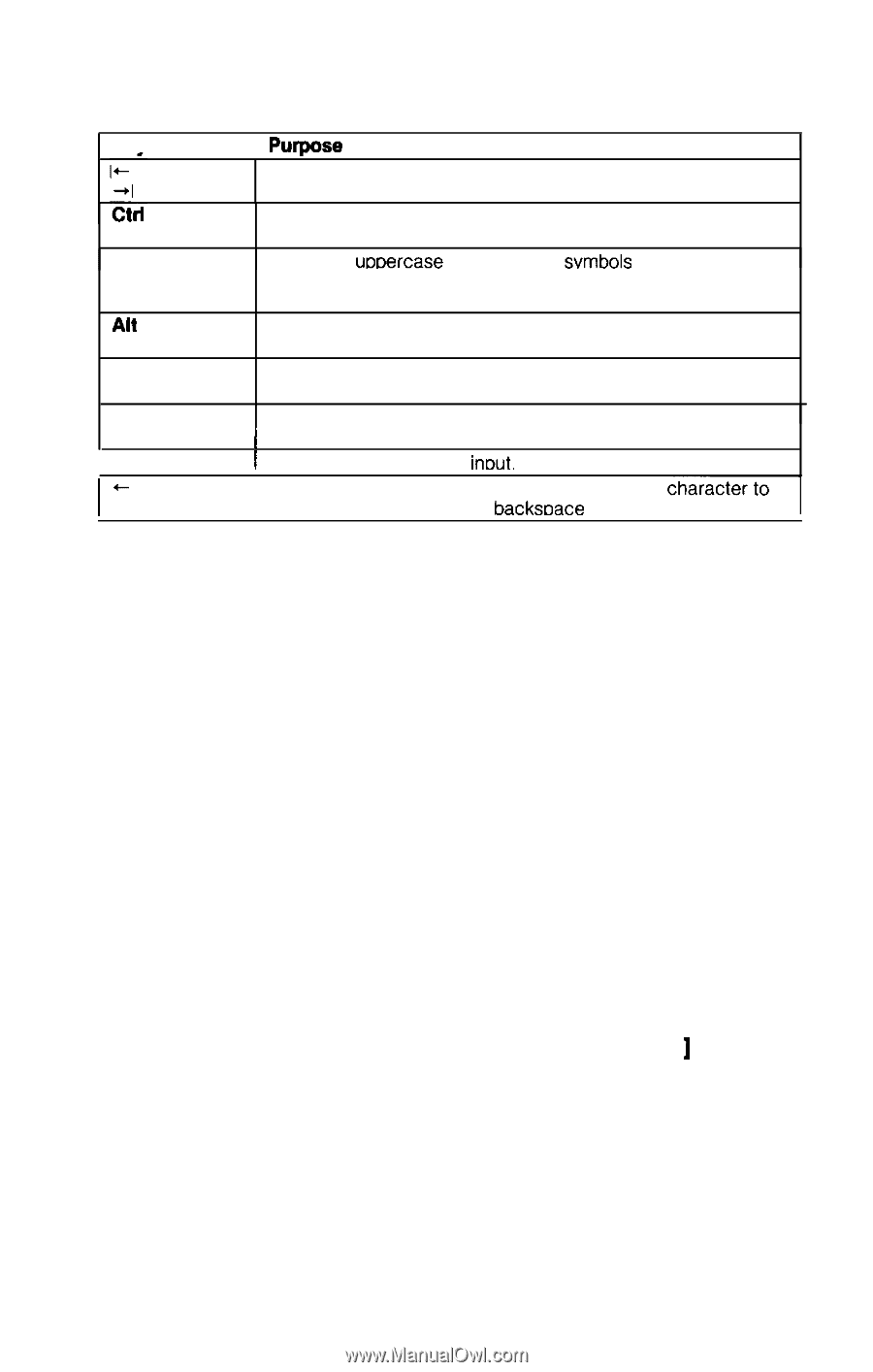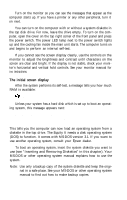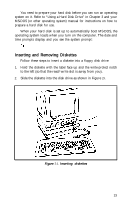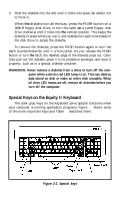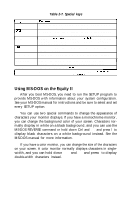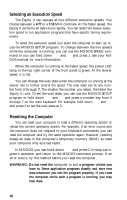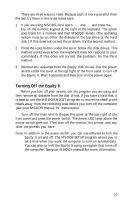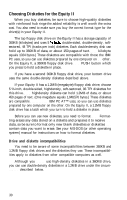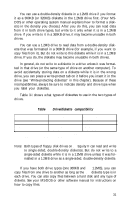Epson Equity II User Manual - Page 32
Using MS-DOS on the Equity II, Table 2-7. Special keys
 |
View all Epson Equity II manuals
Add to My Manuals
Save this manual to your list of manuals |
Page 32 highlights
I Kev I Shift Alt Caps Lock Num Lock Enter Table 2-7. Special keys II Purr.b~ ose Moves the cursor to the right in normal mode and to the left in shift mode. Referred to as the tab key Works with other keys to perform special (control) functions, such as editing operations in MS-DOS and GW-BASIC. Produces uooercase characters or svmbols when used with the main character keys. Produces lowercase characters when Caps Lock is on. Works with other keys to enter alternate character codes not otherwise available. Changes the letter keys from lower- to uppercase; changes back to lowercase when pressed again. Changes the function of the numeric/cursor keys from ( numeric to cursor; changes back when pressed again. 1 Ends a line of keyboard inbut. Moves the cursor back one space, deleting the the left. Referred to as the backsoace key Using MS-DOS on the Equity II After you boot MS-DOS, you need to run the SETUP program to provide MS-DOS with information about your system configuration. See your MS-DOS manual for instructions and be sure to select and set every SETUP option. You can use two special commands to change the appearance of characters your monitor displays. If you have a monochrome monitor, you can change the background color of your screen. Characters normally display in white on a black background, and you can use the MS-DOS REVERSE command or hold down Ctrl and Alt and press / to display black characters on a white background instead. See the MS-DOS manual for more information. If you have a color monitor, you can change the size of the characters on your screen. A color monitor normally displays characters in singlewidth, and you can hold down Ctrl and Alt and press ] to display double-width characters instead. 25