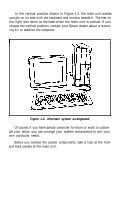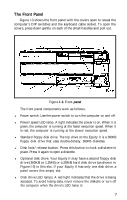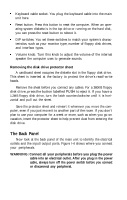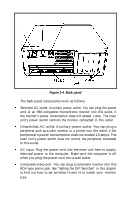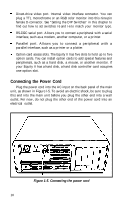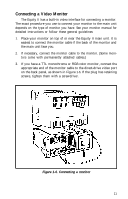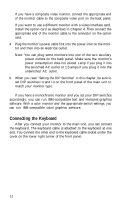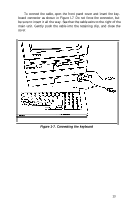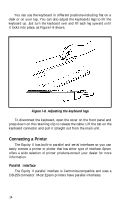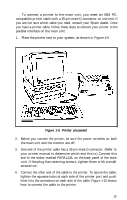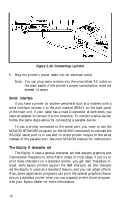Epson Equity II User Manual - Page 18
Connecting a Video Monitor, Connecting a monitor
 |
View all Epson Equity II manuals
Add to My Manuals
Save this manual to your list of manuals |
Page 18 highlights
Connecting a Video Monitor The Equity II has a built-in video interface for connecting a monitor. The exact procedure you use to connect your monitor to the main unit depends on the type of monitor you have. See your monitor manual for detailed instructions or follow these general guidelines: 1. Place your monitor on top of or near the Equity II main unit. It is easiest to connect the monitor cable if the back of the monitor and the main unit face you. 2. If necessary, connect the monitor cable to the monitor. (Some monitors come with permanently attached cables.) 3. If you have a TTL monochrome or RGB color monitor, connect the appropriate end of the monitor cable to the direct-drive video port on the back panel, as shown in Figure 1-6. If the plug has retaining screws, tighten them with a screwdriver. Figure 1-6. Connecting a monitor 11