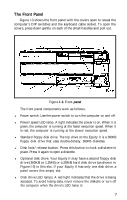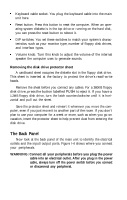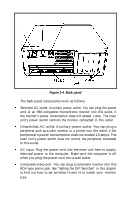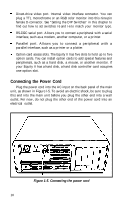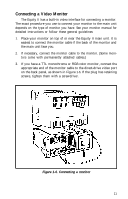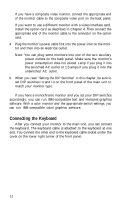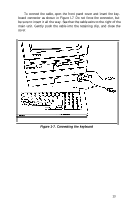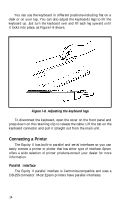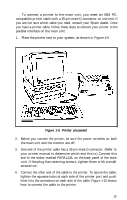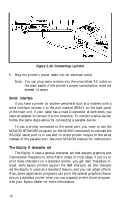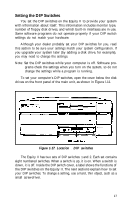Epson Equity II User Manual - Page 19
Connecting the Keyboard, match your monitor type.
 |
View all Epson Equity II manuals
Add to My Manuals
Save this manual to your list of manuals |
Page 19 highlights
If you have a composite video monitor, connect the appropriate end of the monitor cable to the composite video port on the back panel. If you want to use a different monitor with a video interface card, install the option card as described in Chapter 4. Then connect the appropriate end of the monitor cable to the connector on the option card. 4. Plug the monitor's power cable first into the power inlet on the monitor and then into an electrical outlet. Note: You can plug some monitors into one of the two auxiliary power outlets on the back panel. Make sure the monitor's power consumption does not exceed 1 amp if you plug it into the switched AC outlet or 1.5 amps if you plug it into the unswitched AC outlet. 5. When you read "Setting the DIP Switches" in this chapter, be sure to set DIP switches l-5 and l-6 on the front panel of the main unit to match your monitor type. If you have a monochrome monitor and you set your DIP switches accordingly, you can run IBM-compatible text and Hercules graphics software. With a color monitor and the appropriate switch settings, you can run IBM-compatible color/graphics software. Connecting the Keyboard After you connect your monitor to the main unit, you can connect the keyboard. The keyboard cable is attached to the keyboard at one end. You connect the other end to the keyboard cable socket under the cover on the lower right comer of the front panel. 12