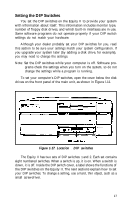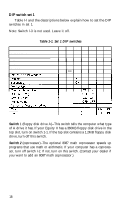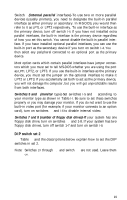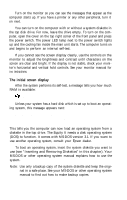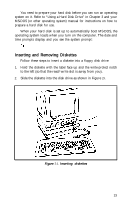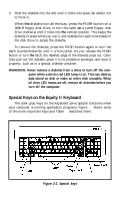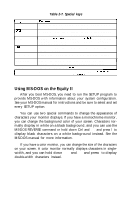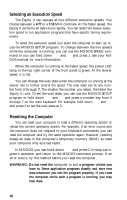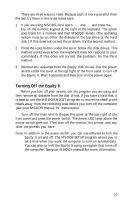Epson Equity II User Manual - Page 29
The initial screen display
 |
View all Epson Equity II manuals
Add to My Manuals
Save this manual to your list of manuals |
Page 29 highlights
Turn on the monitor so you can see the messages that appear as the computer starts up. If you have a printer or any other peripheral, turn it on next. You can turn on the computer with or without a system diskette in the top disk drive. For now, leave the drive empty. To turn on the computer, open the cover on the top right comer of the front panel and press the power switch. The power LED lamp next to the power switch lights up and the cooling fan inside the main unit starts. The computer turns on and begins to perform an internal self-test. If you cannot see the screen display clearly, use the controls on the monitor to adjust the brightness and contrast until characters on the screen are clear and bright. If the display is not stable, check your monitor's horizontal and vertical hold controls. See your monitor manual for ins instructions. The initial screen display After the system performs its self-test, a message tells you how much RAM is available: 64g KB RAM available Unless your system has a hard disk which is set up to boot an operating system, this message appears next: Non-System disk or disk error Insert system diskette in drive A: and strike any key when ready This tells you the computer can now load an operating system from a diskette in the top drive. The Equity II needs a disk operating system (DOS) to function. It comes with MS-DOS version 3.1. If you want to use another operating system, consult your Epson dealer. To boot an operating system, insert the system diskette you want to use (see "Inserting and Removing Diskettes" in this chapter). Your MS-DOS or other operating system manual explains how to use the system. Note: Use only a backup copy of the system diskette and keep the origi- nal in a safe place. See your MS-DOS or other operating system manual to find out how to make backup copies. 22