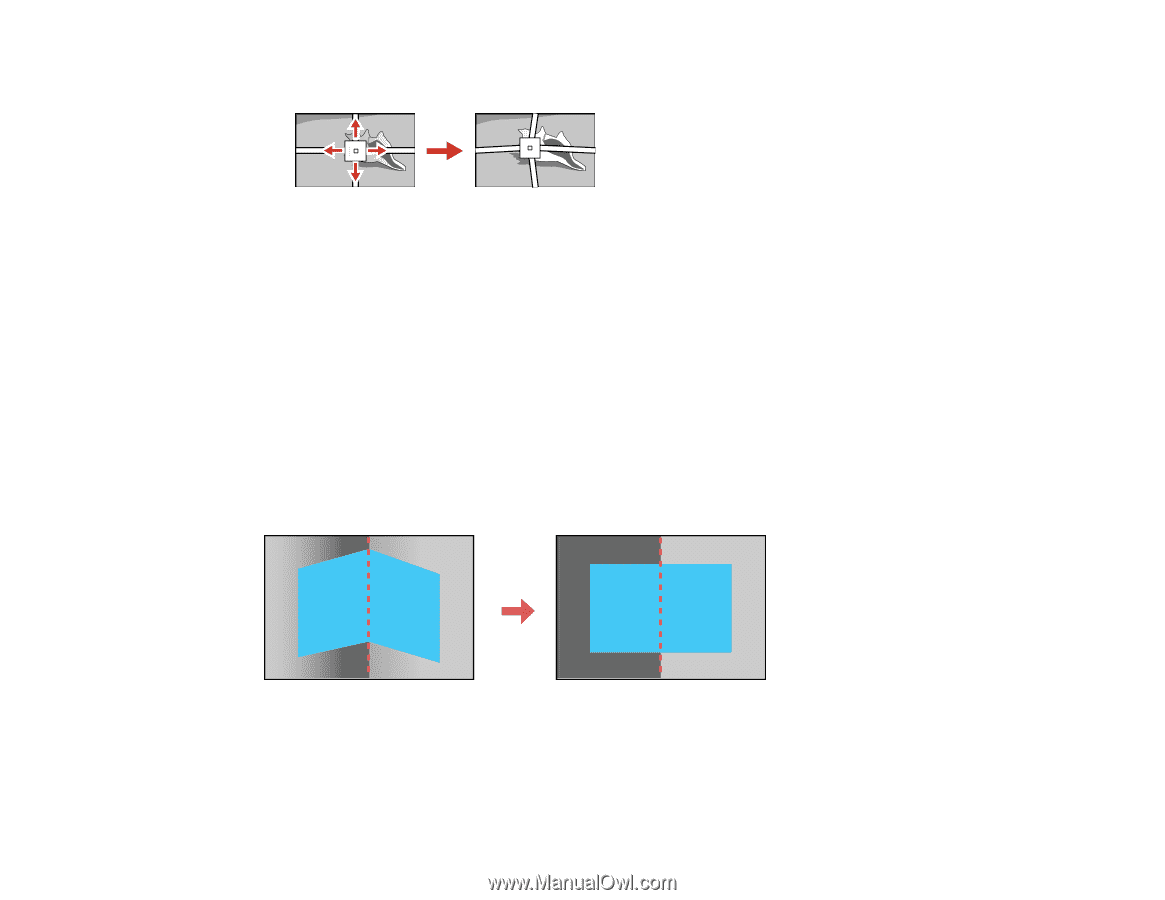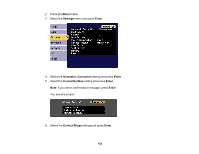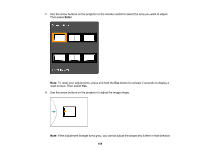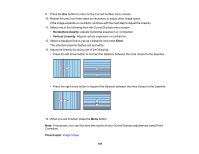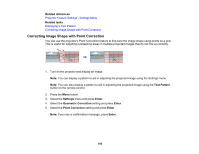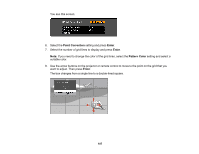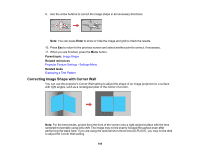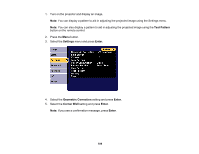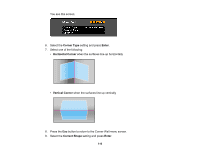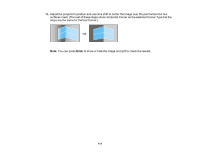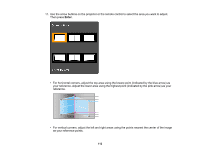Epson G7905UNL Users Guide - Page 108
Correcting Image Shape with Corner Wall, Enter, Parent topic, Related references, Related tasks
 |
View all Epson G7905UNL manuals
Add to My Manuals
Save this manual to your list of manuals |
Page 108 highlights
9. Use the arrow buttons to correct the image shape in all necessary directions. Note: You can press Enter to show or hide the image and grid to check the results. 10. Press Esc to return to the previous screen and select another point to correct, if necessary. 11. When you are finished, press the Menu button. Parent topic: Image Shape Related references Projector Feature Settings - Settings Menu Related tasks Displaying a Test Pattern Correcting Image Shape with Corner Wall You can use the projector's Corner Wall setting to adjust the shape of an image projected on a surface with right angles, such as a rectangular pillar or the corner of a room. Note: For the best results, project from the front of the screen onto a right-angled surface with the lens centered horizontally using lens shift. The image may not be evenly focused throughout even after performing the steps here. If you are using the optional short throw lens (ELPLU01), you may not be able to adjust the Corner Wall setting. 108