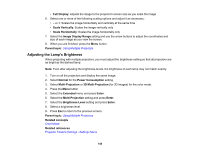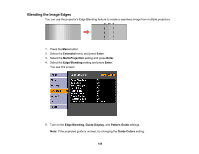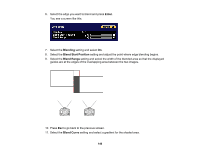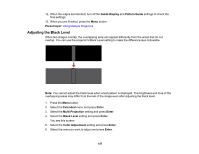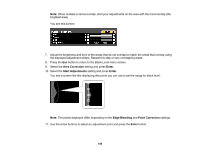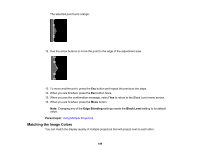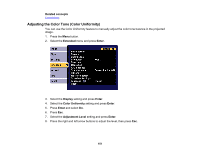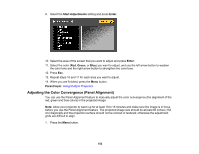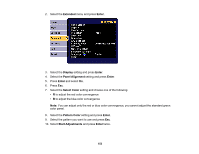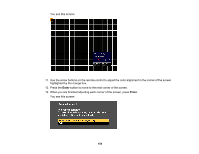Epson G7905UNL Users Guide - Page 149
Matching the Image Colors, Edge Blending, Black Level, Parent topic
 |
View all Epson G7905UNL manuals
Add to My Manuals
Save this manual to your list of manuals |
Page 149 highlights
The selected point turns orange. 12. Use the arrow buttons to move the point to the edge of the adjustment area. 13. To move another point, press the Esc button and repeat the previous two steps. 14. When you are finished, press the Esc button twice. 15. When you see the confirmation message, select Yes to return to the Black Level menu screen. 16. When you are finished, press the Menu button. Note: Changing any of the Edge Blending settings resets the Black Level setting to its default value. Parent topic: Using Multiple Projectors Matching the Image Colors You can match the display quality of multiple projectors that will project next to each other. 149
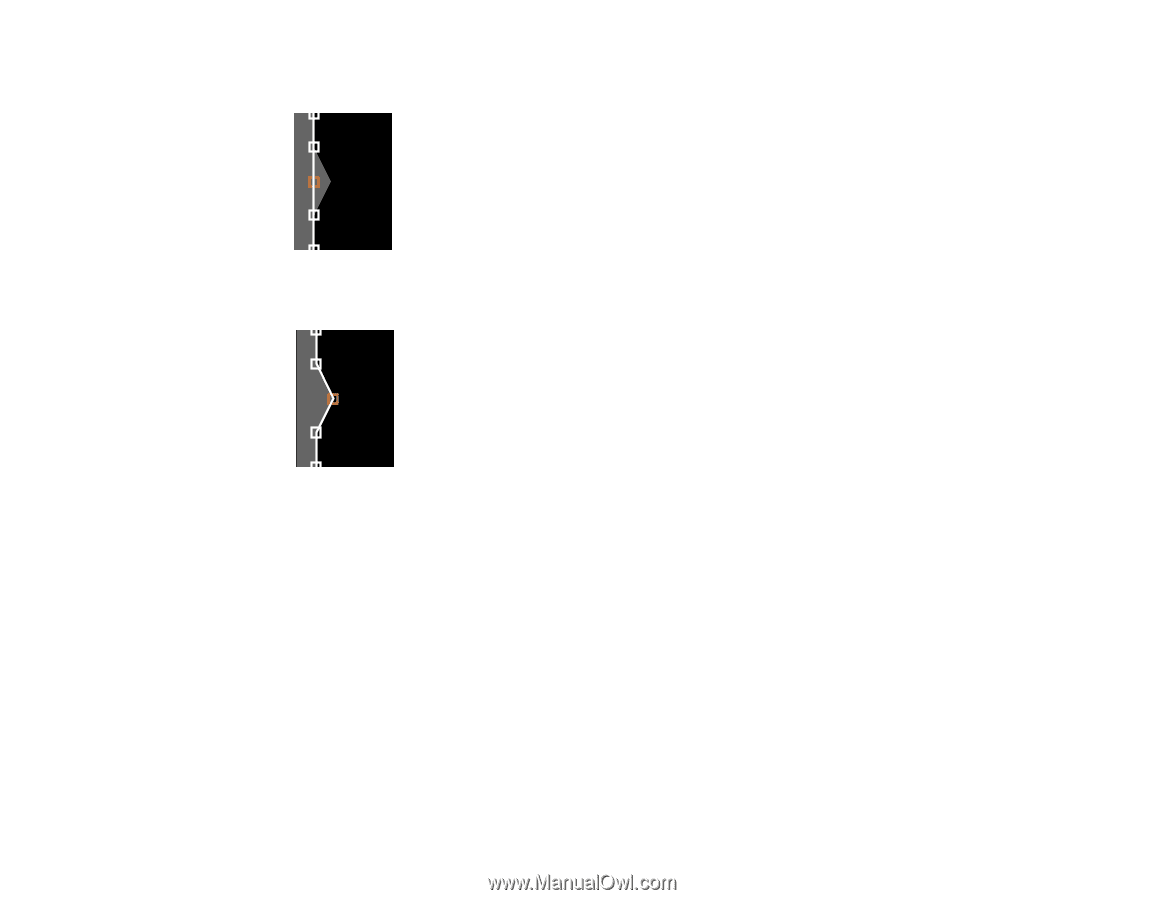
149
The selected point turns orange.
12. Use the arrow buttons to move the point to the edge of the adjustment area.
13. To move another point, press the
Esc
button and repeat the previous two steps.
14. When you are finished, press the
Esc
button twice.
15. When you see the confirmation message, select
Yes
to return to the Black Level menu screen.
16. When you are finished, press the
Menu
button.
Note:
Changing any of the
Edge Blending
settings resets the
Black Level
setting to its default
value.
Parent topic:
Using Multiple Projectors
Matching the Image Colors
You can match the display quality of multiple projectors that will project next to each other.