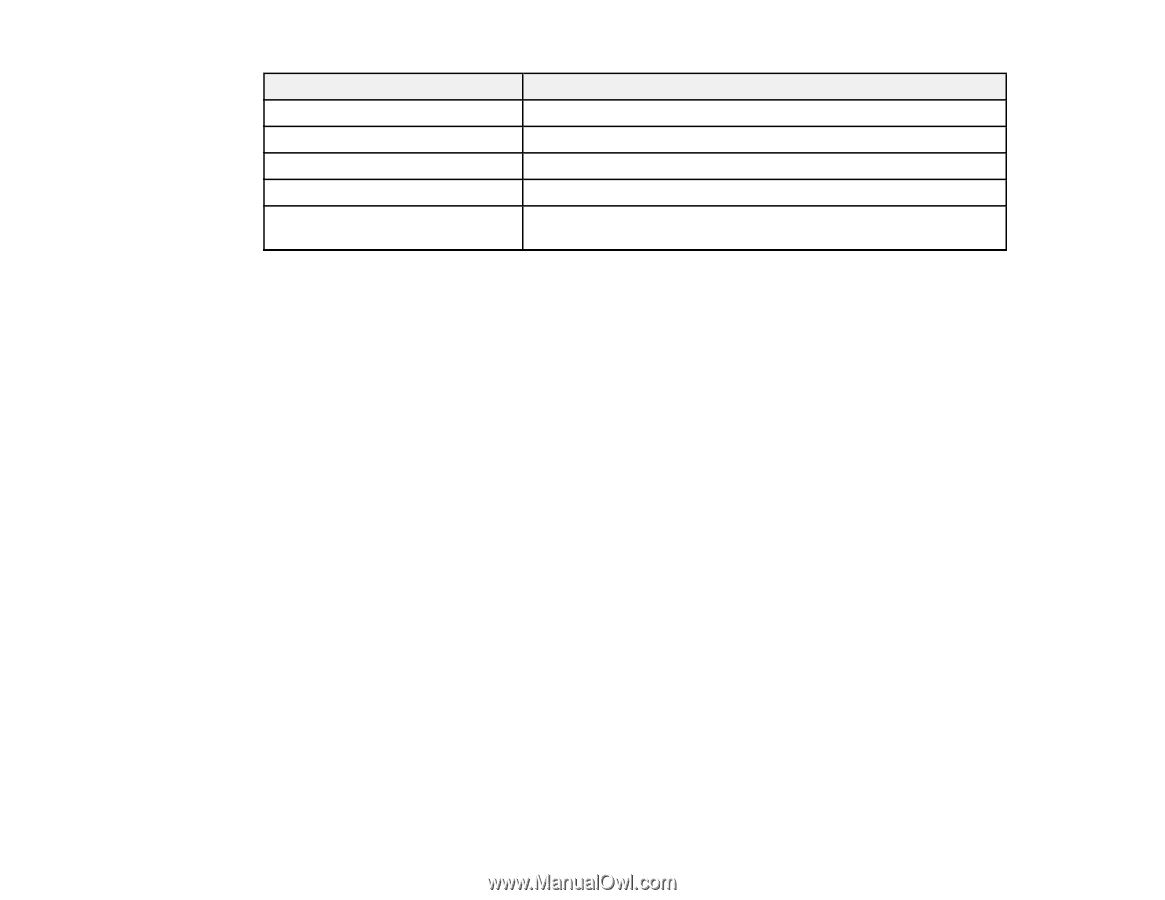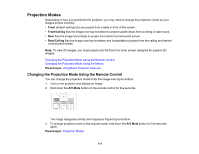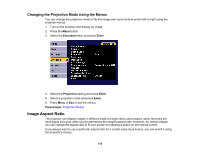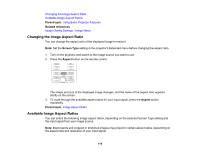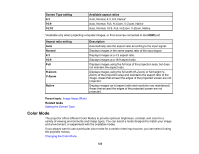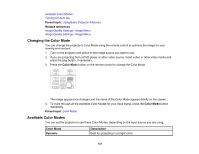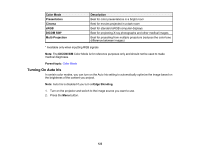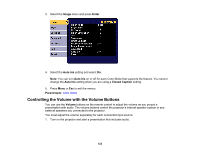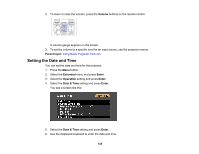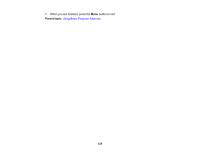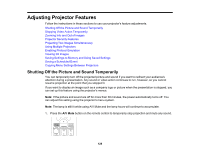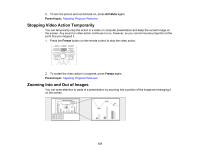Epson G7905UNL Users Guide - Page 122
Turning On Auto Iris, Color Mode, Description, Presentation, Cinema, DICOM SIM, Multi-Projection
 |
View all Epson G7905UNL manuals
Add to My Manuals
Save this manual to your list of manuals |
Page 122 highlights
Color Mode Presentation Cinema sRGB DICOM SIM* Multi-Projection Description Best for color presentations in a bright room Best for movies projected in a dark room Best for standard sRGB computer displays Best for projecting X-ray photographs and other medical images Best for projecting from multiple projectors (reduces the color tone difference between images) * Available only when inputting RGB signals Note: The DICOM SIM Color Mode is for reference purposes only and should not be used to make medical diagnoses. Parent topic: Color Mode Turning On Auto Iris In certain color modes, you can turn on the Auto Iris setting to automatically optimize the image based on the brightness of the content you project. Note: Auto Iris is disabled if you turn onEdge Blending. 1. Turn on the projector and switch to the image source you want to use. 2. Press the Menu button. 122