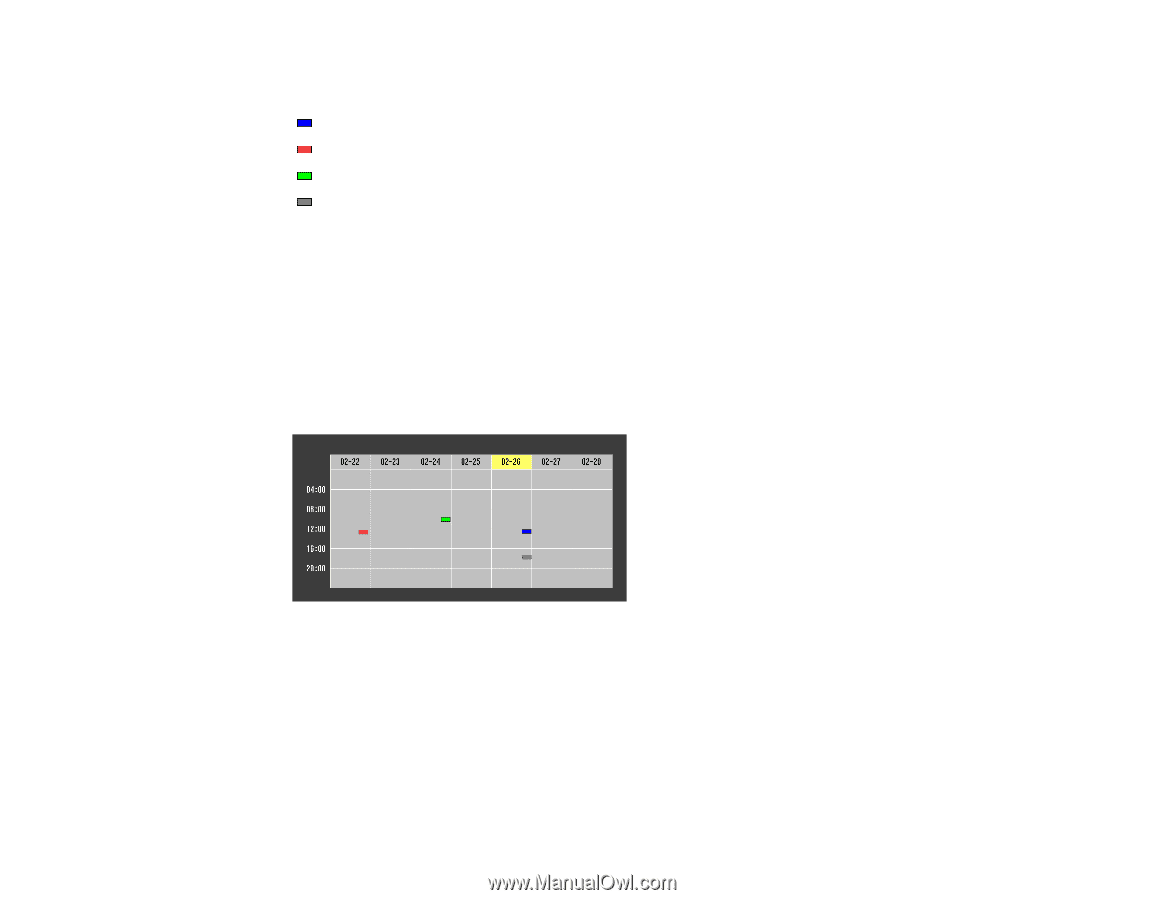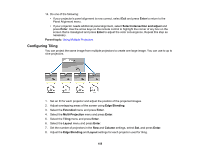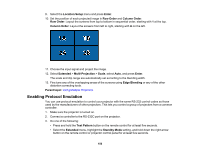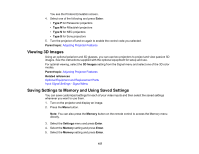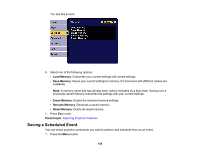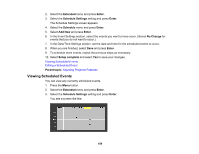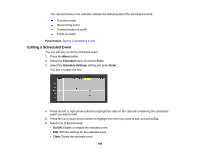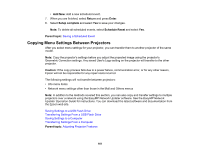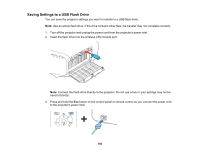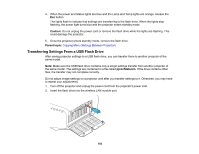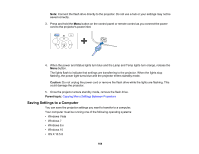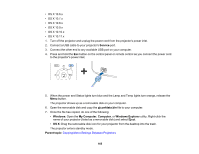Epson G7905UNL Users Guide - Page 160
Editing a Scheduled Event, Parent topic, Extended, Enter, Schedule Settings, On/Off, Clear
 |
View all Epson G7905UNL manuals
Add to My Manuals
Save this manual to your list of manuals |
Page 160 highlights
The colored boxes in the calendar indicate the following about the scheduled events: One-time event Reoccurring event Communication is on/off Event is invalid Parent topic: Saving a Scheduled Event Editing a Scheduled Event You can edit any currently scheduled event. 1. Press the Menu button. 2. Select the Extended menu and press Enter. 3. Select the Schedule Settings setting and press Enter. You see a screen like this: 4. Press the left or right arrow buttons to highlight the date on the calendar containing the scheduled event you want to edit. 5. Press the up or down arrow buttons to highlight the event you want to edit, and press Esc. 6. Select one of the following: • On/Off: Enable or disable the selected event. • Edit: Edit the settings for the selected event. • Clear: Delete the selected event. 160