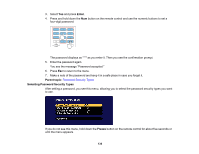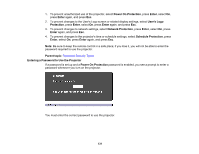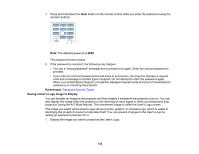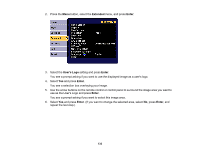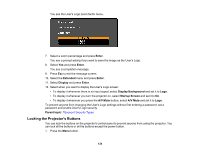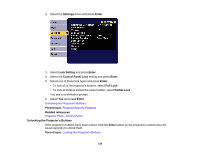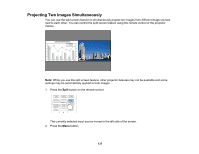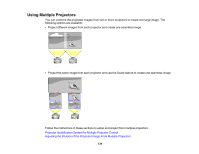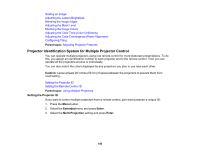Epson G7905UNL Users Guide - Page 135
Unlocking the Projector's Buttons, Projector Security Features, Projector Parts - Control Panel
 |
View all Epson G7905UNL manuals
Add to My Manuals
Save this manual to your list of manuals |
Page 135 highlights
2. Select the Settings menu and press Enter. 3. Select Lock Setting and press Enter. 4. Select the Control Panel Lock setting and press Enter. 5. Select one of these lock types and press Enter: • To lock all of the projector's buttons, select Full Lock. • To lock all buttons except the power button, select Partial Lock. You see a confirmation prompt. 6. Select Yes and press Enter. Unlocking the Projector's Buttons Parent topic: Projector Security Features Related references Projector Parts - Control Panel Unlocking the Projector's Buttons If the projector's buttons have been locked, hold the Enter button on the projector's control panel for seven seconds to unlock them. Parent topic: Locking the Projector's Buttons 135
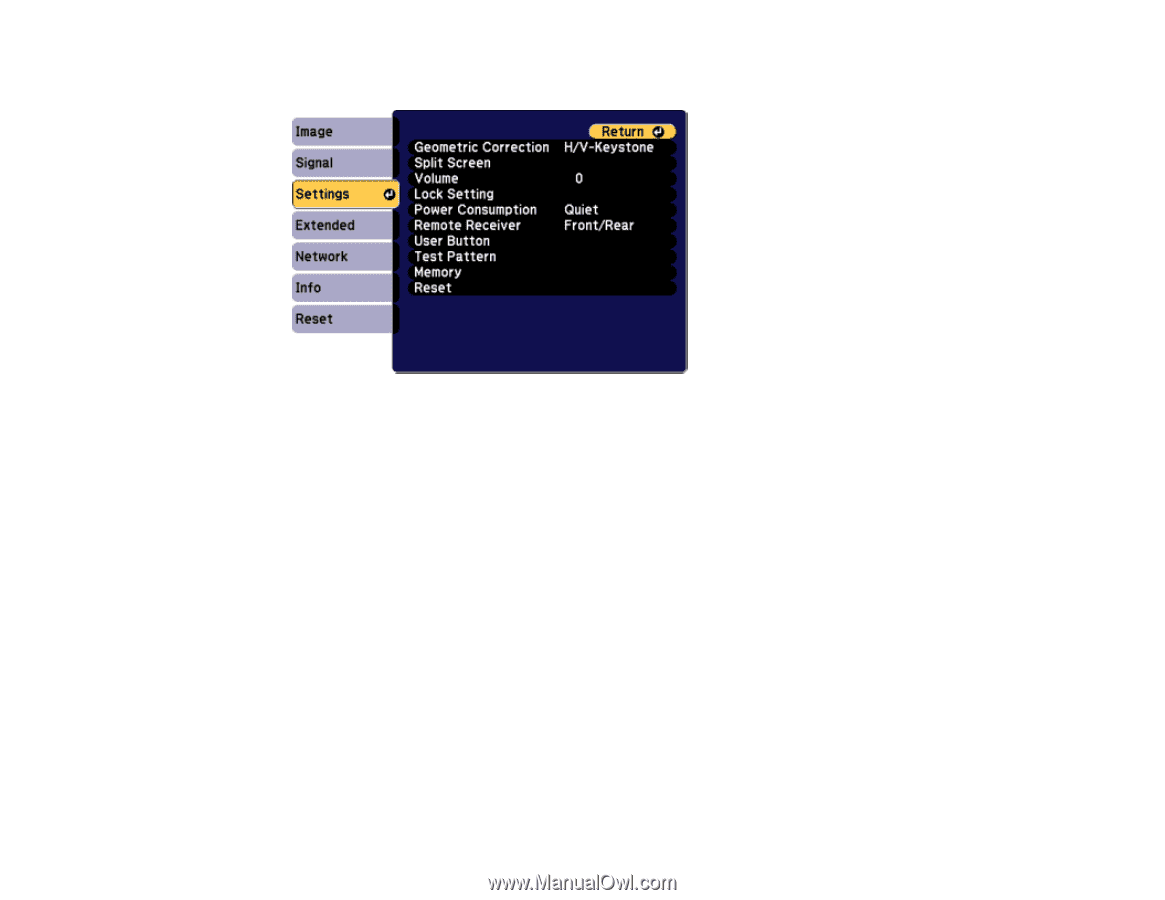
135
2.
Select the
Settings
menu and press
Enter
.
3.
Select
Lock Setting
and press
Enter
.
4.
Select the
Control Panel Lock
setting and press
Enter
.
5.
Select one of these lock types and press
Enter
:
• To lock all of the projector's buttons, select
Full Lock
.
• To lock all buttons except the power button, select
Partial Lock
.
You see a confirmation prompt.
6.
Select
Yes
and press
Enter
.
Unlocking the Projector's Buttons
Parent topic:
Projector Security Features
Related references
Projector Parts - Control Panel
Unlocking the Projector's Buttons
If the projector's buttons have been locked, hold the
Enter
button on the projector's control panel for
seven seconds to unlock them.
Parent topic:
Locking the Projector's Buttons