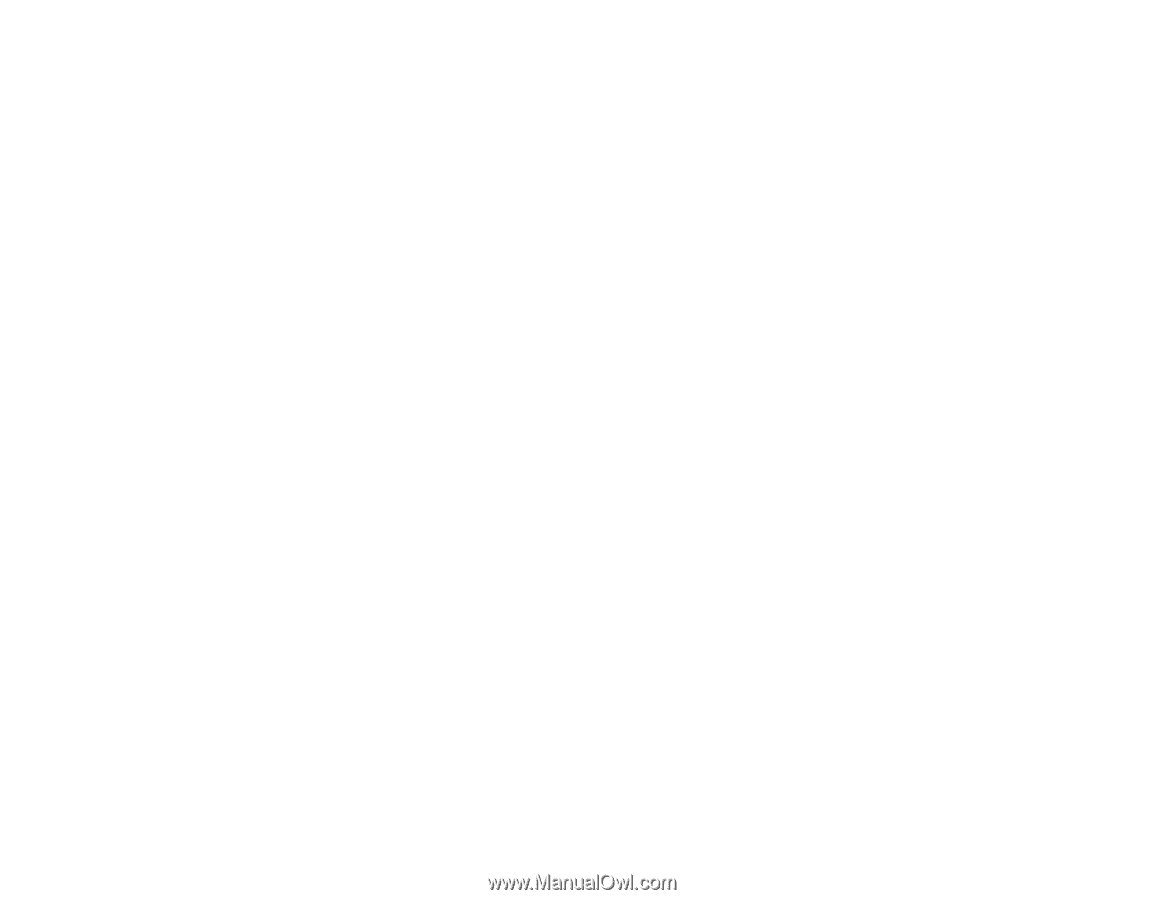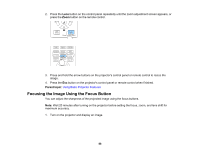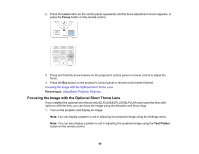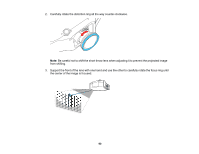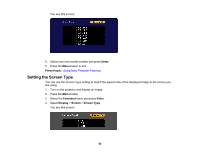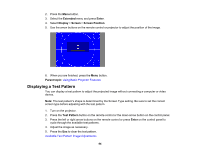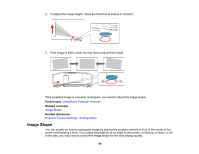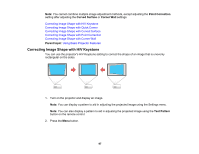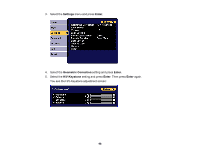Epson G7905UNL Users Guide - Page 93
Adjusting the Image Position Using Lens Shift, Enter, Parent topic, Related concepts, Lens Shift
 |
View all Epson G7905UNL manuals
Add to My Manuals
Save this manual to your list of manuals |
Page 93 highlights
5. Select your screen's aspect ratio and press Enter. 6. Press the Menu button to exit. 7. Adjust the aspect ratio for the projected image, if necessary. Parent topic: Using Basic Projector Features Related concepts Image Aspect Ratio Adjusting the Image Position Using Lens Shift If you cannot install the projector directly in front of the screen, you can adjust the position of the projected image using the lens shift feature. Note: Wait 20 minutes after turning on the projector before setting the focus, zoom, and lens shift for maximum accuracy. Lens shift is not supported for the ELPLR04 lens. 1. Turn on the projector and display an image. 2. Press the Lens Shift button on the remote control or the Lens button on the control panel. 3. Press the arrow buttons to adjust the position of the projected image as necessary. 4. When you are finished, press the Esc button on the control panel or remote control. Note: When adjusting the image height, position the image lower than where you want it to be and then move it up. This will help prevent the image from moving down after adjustment. The image is clearest when the lens is at the home position. To move the lens to the home position, press and hold the Lens Shift button on the remote control or the Lens button on the control panel for at least three seconds. Parent topic: Using Basic Projector Features Adjusting the Image Position Using Screen Position You can adjust the image position if there are margins between the edge of the image and the projected screen frame. Note: You cannot adjust the screen position if the Screen Type is set to 16:10 for a WXGA/WUXGA projector model or 4:3 for a XGA projector model. 1. Turn on the projector and display an image. 93