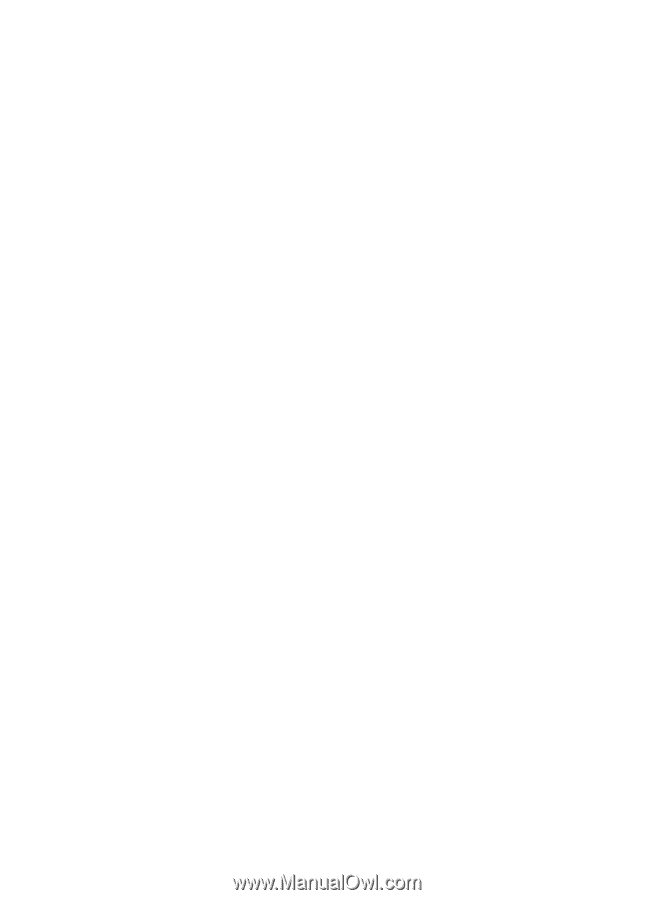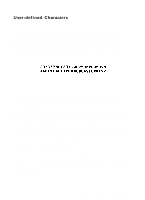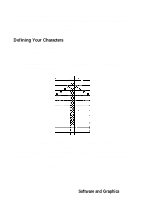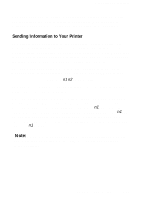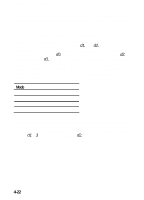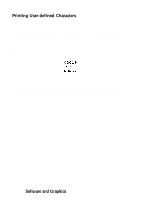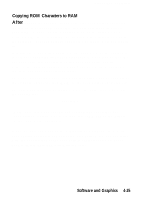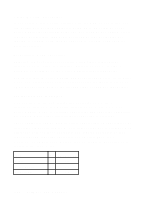Epson LQ-510X User Manual - Page 117
Sending Information to Your Printer, defining. If you are defining only one character
 |
View all Epson LQ-510X manuals
Add to My Manuals
Save this manual to your list of manuals |
Page 117 highlights
User-defined Characters You have seen how to design a character by placing dots on a grid and translating the dots to decimal equivalents. The last step in defining a character is sending this information to your printer. Sending Information to Your Printer The printer loads characters in the print style (Letter Quality, draft, or proportional) that the printer is currently using. It also records whether italic, superscript, or subscript is turned on. This means that if you want to print a character in italics, for example, you must have the italic mode turned on when you define the character. The command your printer uses to define characters is one of the most complex in its repertoire. The format of the command is this: ESC & 0 n1 n2 d0 d1 d2 data The ESC & is simple enough. The 0 allows for future enhancements. At this time, it is always ASCII 0. You can define many characters with a single command. The values n1 and n2 are the ASCII codes of the first and last characters you are defining. If you are defining only one character, n1 and n2 are the same. You can use any codes between decimal 32 and 127 for n1 and n2, but it is best not to define decimal 32, which is the code for a space. Also, you can use letters in quotation marks instead of ASCII codes for n1 and n2. Note: Because user-defined characters require additional memory, you must set DIP switch 2-5 to 1 KB (off) before downloading these characters. Software and Graphics 4-21