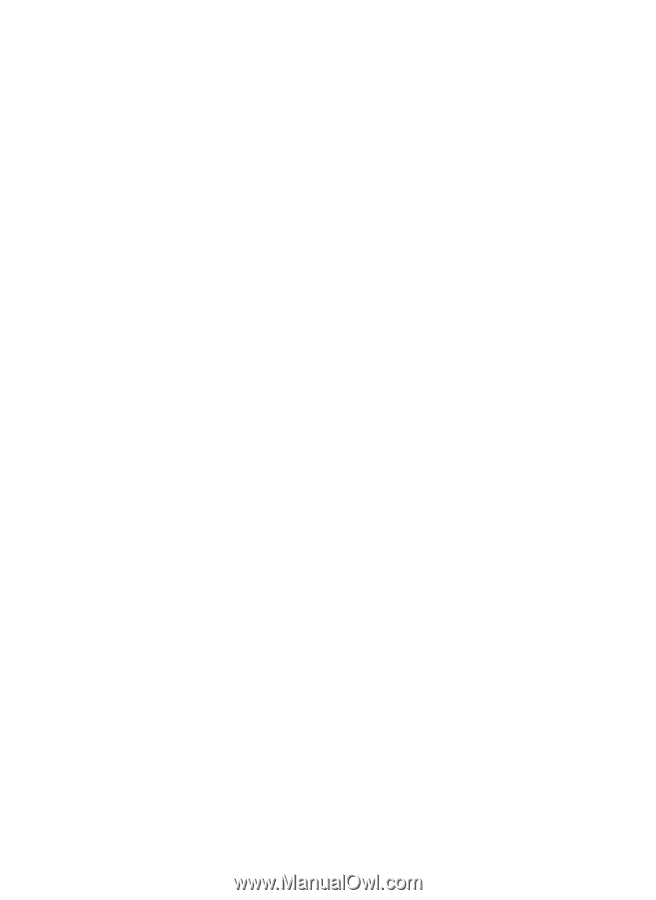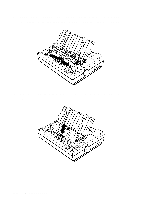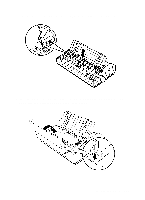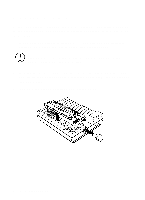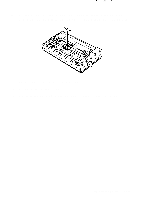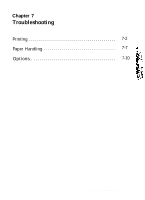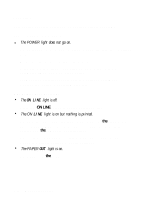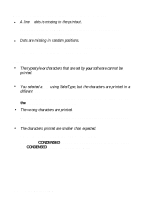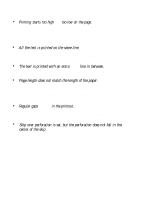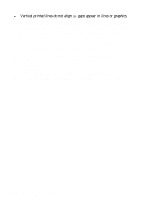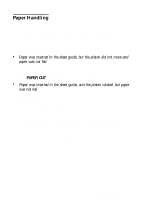Epson LQ-510X User Manual - Page 183
Printing, Check both ends of the interface cable between
 |
View all Epson LQ-510X manuals
Add to My Manuals
Save this manual to your list of manuals |
Page 183 highlights
Printing This section supplies solutions for possible printer problems. Power is not being supplied. l The POWER light does not go on. Check that the power cable is plugged properly into the electrical outlet. Make sure the power switch is turned on. If the electrical outlet is controlled by an outside switch or automatic timer, use a different outlet. Plug another electrical device into the outlet to determine whether the outlet is operating properly. The printer does not print. l The ON LINE light is off. Press the ON LINE button to set the printer on line. l The ON LINE light is on but nothing is printed. Check both ends of the interface cable between the printer and the computer. Make sure your interface cable meets both the printer and the computer specifications. The software may not be installed properly for your printer. Check the printer settings for your software. l The PAPER OUT light is on. Load paper in the printer. 7-2 Troubleshooting