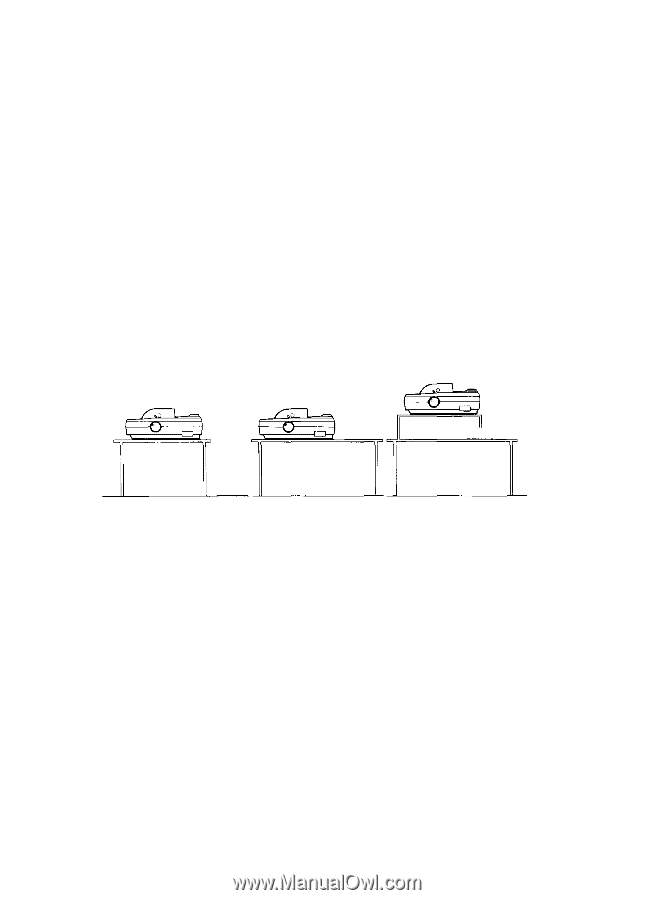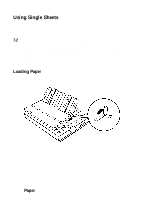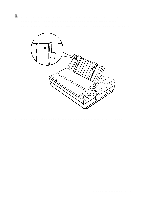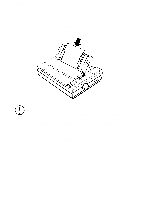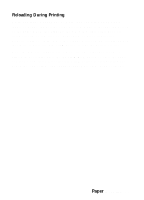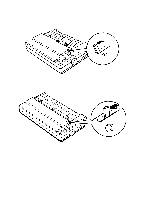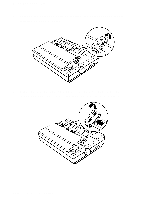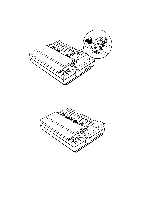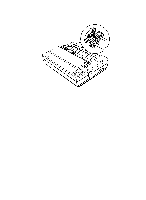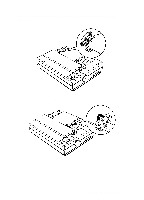Epson LQ-510X User Manual - Page 47
Using Continuous Paper, Positioning Your Continuous Paper Supply, Paper Handling
 |
View all Epson LQ-510X manuals
Add to My Manuals
Save this manual to your list of manuals |
Page 47 highlights
Using Continuous Paper The push tractor built into your printer is remarkably easy to load and operate. Its low-profile design takes up little space and can handle paper up to 10 inches (254 mm) wide on the standard width printer and up to 16 inches (406 mm) wide on the wide carriage printer. Positioning Your Continuous Paper Supply An important consideration for achieving smooth and trouble-free paper feeding is the position of your paper supply. Three ways of positioning your printer and continuous paper supply are shown below. Be sure to align the paper supply with the paper loaded in the tractor so that the paper feeds smoothly into the printer. Loading Continuous Paper 1. Be sure that the printer is turned off, then remove the paper guide. 2-8 Paper Handling