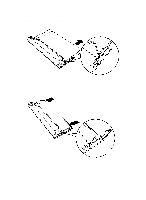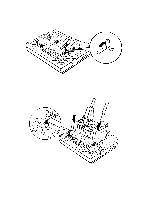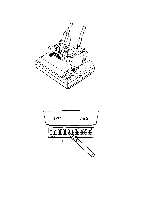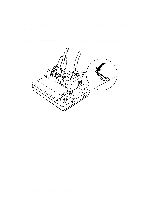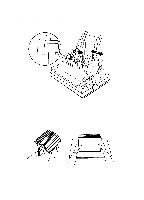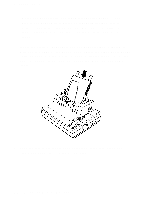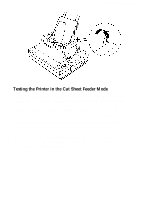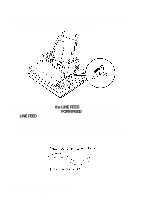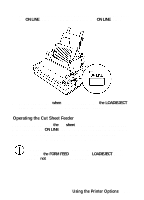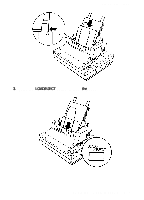Epson LQ-510X User Manual - Page 132
Note: For, a glossy or textured surface, test it, Printer Options, until the paper is held firmly
 |
View all Epson LQ-510X manuals
Add to My Manuals
Save this manual to your list of manuals |
Page 132 highlights
The Cut Sheet Feeder Note: For best results, use typewriter quality paper. If you plan to use paper with a glossy or textured surface, test it before using it to print documents. Do not use multi-part forms, carbon paper, envelopes, or labels in the cut sheet feeder. 5. Insert the stack of paper between the paper guides, aligning it with the left edge of the guide. Then adjust the right paper guide until the paper is held firmly, but not so tightly that it causes the paper to buckle. Make sure the paper can move up and down freely. 6. Push the paper set levers back until they click into place and clamp the paper against the guide rollers. 5-8 Using the Printer Options
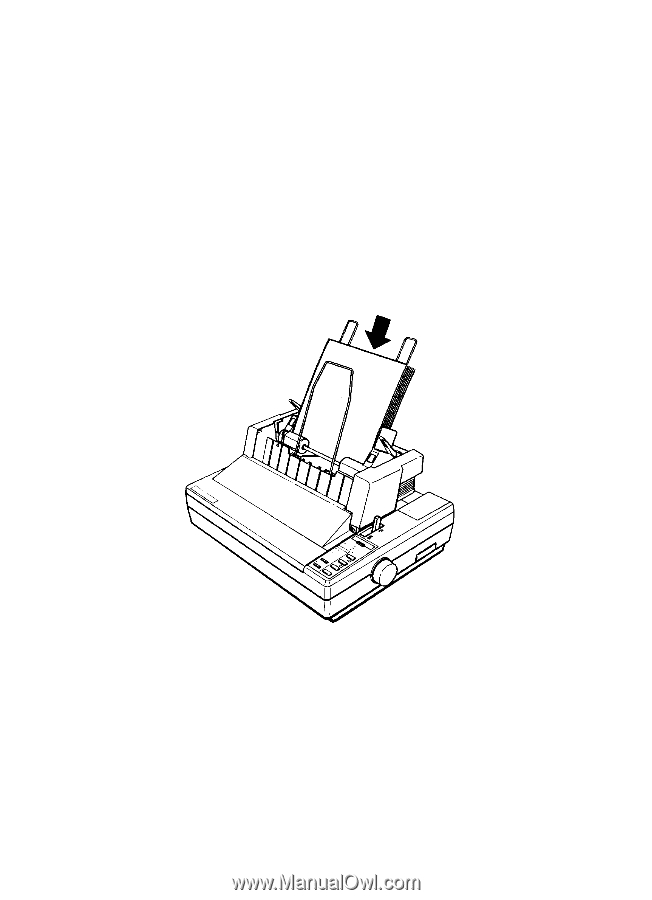
The Cut Sheet Feeder
Note: For
best results, use typewriter quality paper. If you
plan to use paper with
a glossy or textured surface, test it
before using it to print documents. Do not use multi-part
forms, carbon paper, envelopes, or labels in the cut sheet
feeder.
5.
Insert the stack of paper between the paper guides, aligning it
with the left edge of the guide. Then adjust the right paper guide
until the paper is held firmly, but not so tightly that it causes the
paper to buckle. Make sure the paper can move up and down
freely.
6.
Push the paper set levers back until they click into place and
clamp the paper against the guide rollers.
5-8
Using the
Printer Options