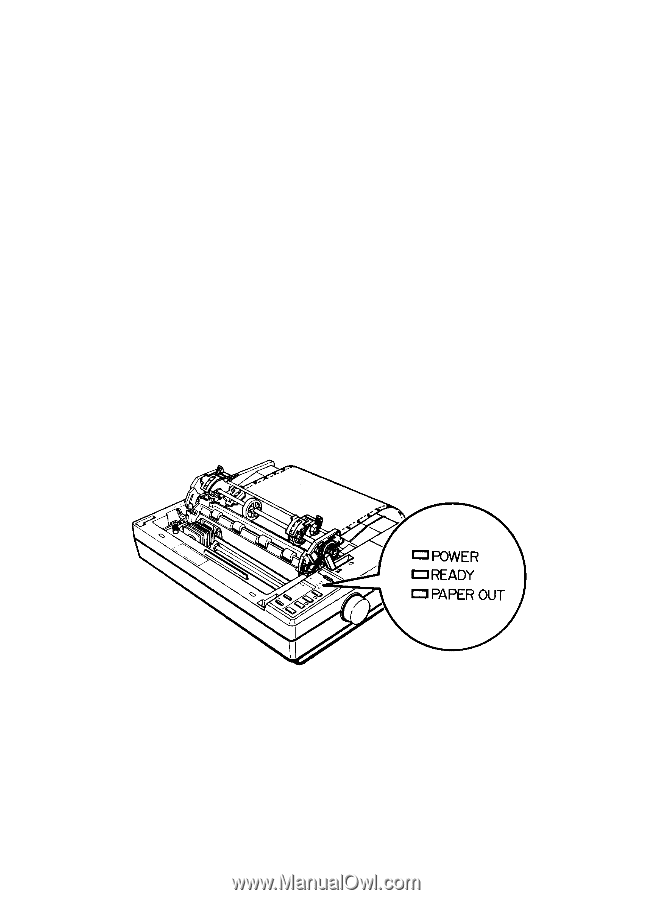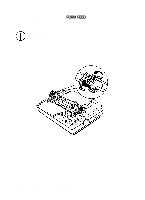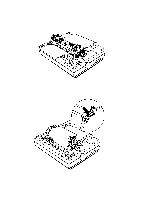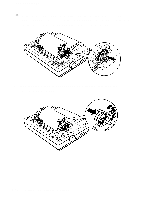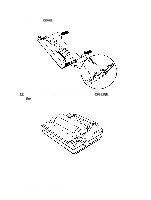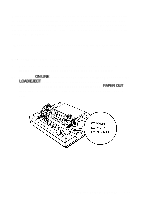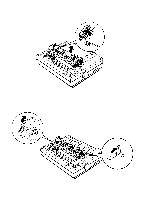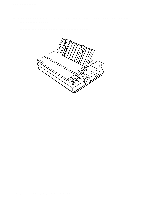Epson LQ-510X User Manual - Page 157
Removing the Pull Tractor, Printer Options
 |
View all Epson LQ-510X manuals
Add to My Manuals
Save this manual to your list of manuals |
Page 157 highlights
Although the pull tractor can be used in combination with the builtin push tractor as described above, the pull tractor can also be used by itself. Instead of setting the paper on the pins of the push tractor, simply insert it through the same paper path as you would use with single sheets of paper. Note: Do not use the short tear-off feature with the pull tractor. Removing the Pull Tractor 1. Make sure to tear off the printed document and remove the tractor cover and paper guide. Then turn on the printer. 2. Press the ON LINE button to set the printer off line. Then, press the LOAD/EJECT button until the continuous paper feeds backward out of the paper path to the standby position. The PAPER OUT light comes on when the paper is completely out of the paper path. Using the Printer Options 5-33