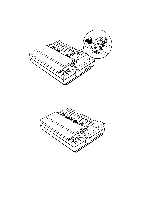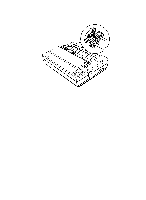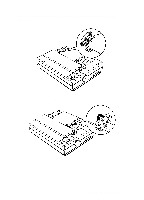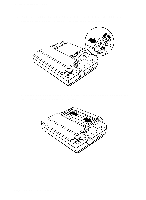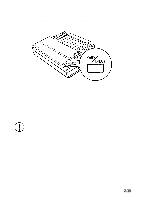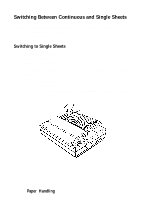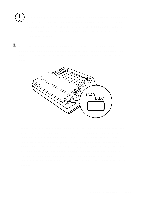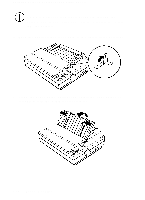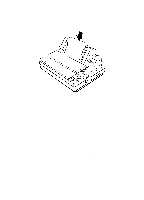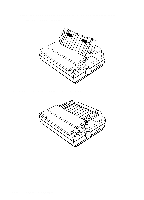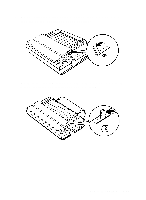Epson LQ-510X User Manual - Page 55
Switching Between Continuous and Single Sheets, Switching to Single Sheets, Paper Handling
 |
View all Epson LQ-510X manuals
Add to My Manuals
Save this manual to your list of manuals |
Page 55 highlights
Switching Between Continuous and Single Sheets Even with continuous paper loaded in the printer, you can easily switch to single-sheet printing without removing the continuous paper from the tractor. Switching to Single Sheets To switch from continuous paper to single sheets, you remove the last printed document and then back the continuous paper out of the way. Follow the steps below. 1. If the printer is on line, press the ON LINE button to set the printer off line. 2. Tear off any outgoing sheets. If the end of the last printed sheet has not reached the tear-off edge, you need to press the FORM FEED button to advance your document to a point where it can be easily removed. 2-16 Paper Handling
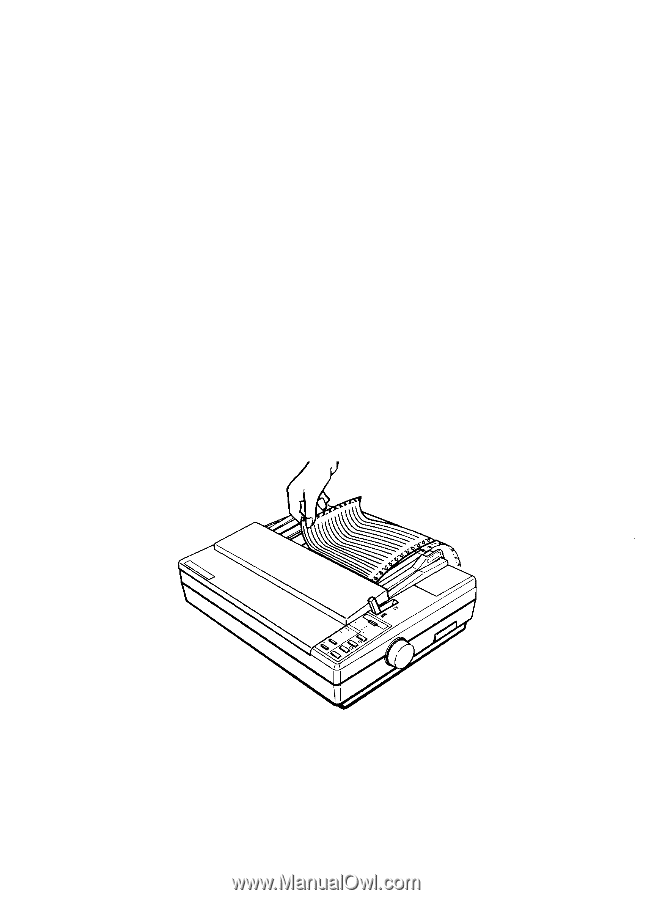
Switching Between Continuous and Single Sheets
Even with continuous paper loaded in the printer, you can easily
switch to single-sheet printing without removing the continuous
paper from the tractor.
Switching to Single Sheets
To switch from continuous paper to single sheets, you remove the
last printed document and then back the continuous paper out of the
way. Follow the steps below.
1.
If the printer is on line, press the ON LINE button to set the printer
off line.
2.
Tear off any outgoing sheets. If the end of the last printed
sheet has not reached the tear-off edge, you need to press the
FORM FEED button to advance your document to a point where
it can be easily removed.
2-16
Paper Handling