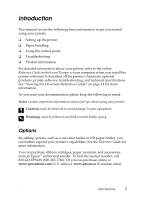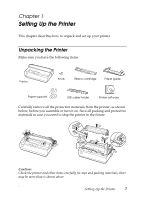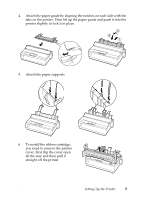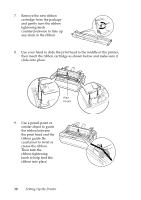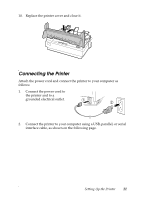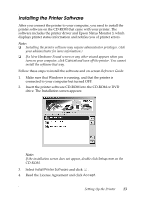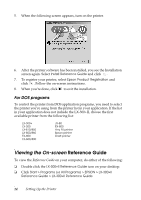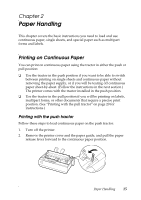Epson LX-300II User's Guide - Page 10
the print head and the, the ribbon between - printer ribbon
 |
View all Epson LX-300II manuals
Add to My Manuals
Save this manual to your list of manuals |
Page 10 highlights
7. Remove the new ribbon cartridge from the package and gently turn the ribbon tightening knob counterclockwise to take up any slack in the ribbon. 8. Use your hand to slide the print head to the middle of the printer, then insert the ribbon cartridge as shown below and make sure it clicks into place. Print head 9. Use a pencil point or similar object to guide the ribbon between the print head and the ribbon guide. Be careful not to twist or crease the ribbon. Then turn the ribbon-tightening knob to help feed the ribbon into place. 10 Setting Up the Printer

10
Setting Up the Printer
7.
Remove the new ribbon
cartridge from the package
and gently turn the ribbon
tightening knob
counterclockwise to take up
any slack in the ribbon.
8.
Use your hand to slide the print head to the middle of the printer,
then insert the ribbon cartridge as shown below and make sure it
clicks into place.
9.
Use a pencil point or
similar object to guide
the ribbon between
the print head and the
ribbon guide. Be
careful not to twist or
crease the ribbon.
Then turn the
ribbon-tightening
knob to help feed the
ribbon into place.
Print
head