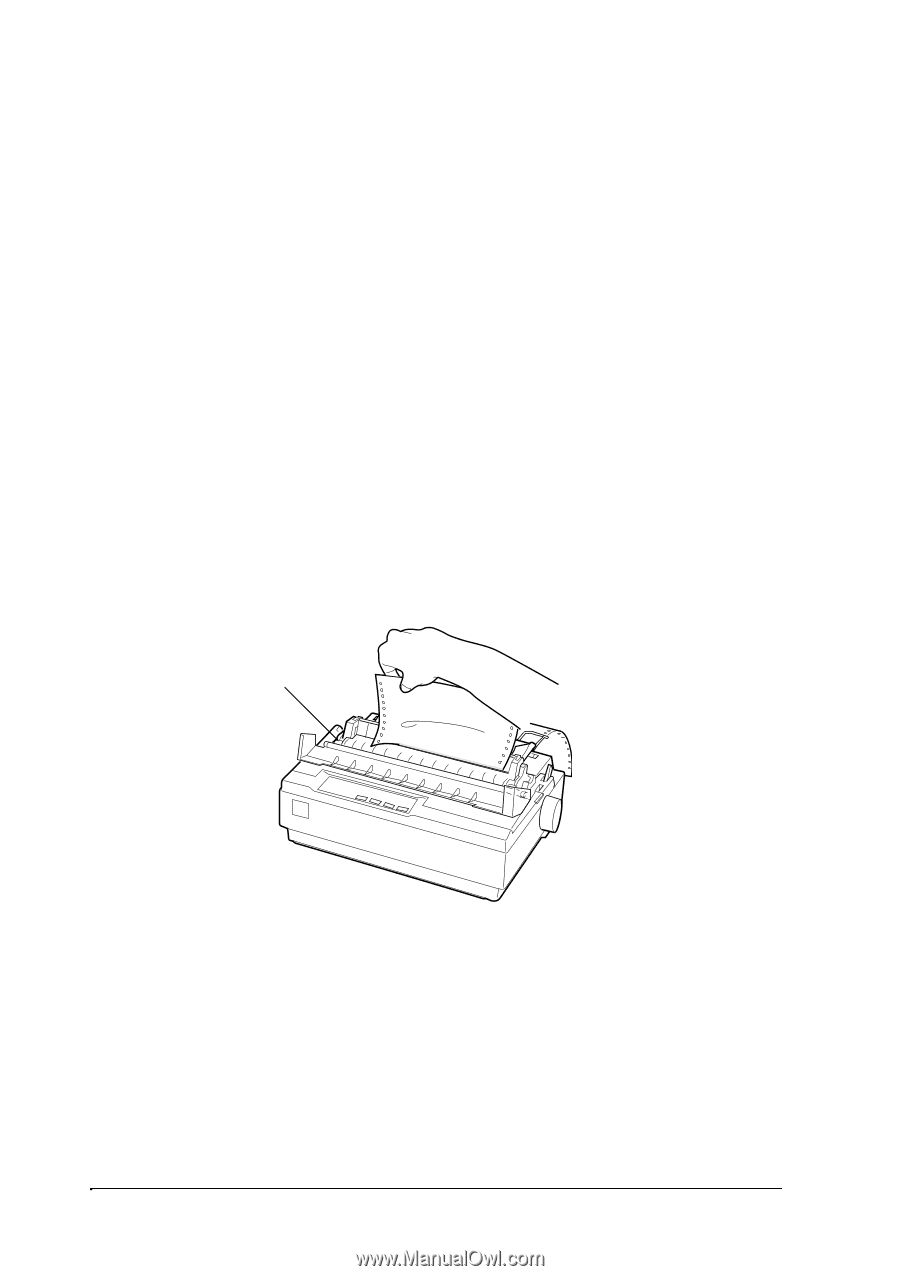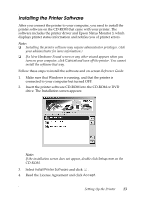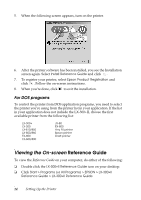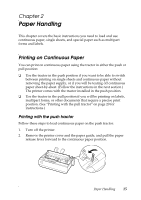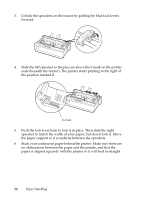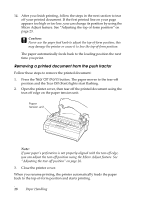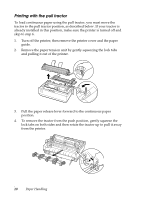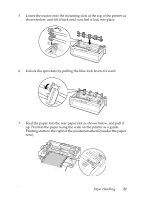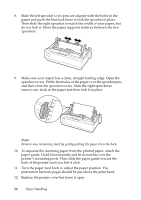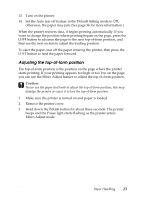Epson LX-300II User's Guide - Page 18
Removing a printed document from the push tractor, Caution - change font
 |
View all Epson LX-300II manuals
Add to My Manuals
Save this manual to your list of manuals |
Page 18 highlights
14. After you finish printing, follow the steps in the next section to tear off your printed document. If the first printed line on your page appears too high or too low, you can change its position by using the Micro Adjust feature. See "Adjusting the top-of-form position" on page 23. c Caution: Never use the paper feed knob to adjust the top-of-form position; this may damage the printer or cause it to lose the top-of-form position. The paper automatically feeds back to the loading position the next time you print. Removing a printed document from the push tractor Follow these steps to remove the printed document: 1. Press the Tear Off (Font) button. The paper moves to the tear-off position and the Tear Off (Font) lights start flashing. 2. Open the printer cover, then tear off the printed document using the tear-off edge on the paper tension unit. Paper tension unit Note: If your paper's perforation is not properly aligned with the tear-off edge, you can adjust the tear-off position using the Micro Adjust feature. See "Adjusting the tear-off position" on page 26. 3. Close the printer cover. When you resume printing, the printer automatically feeds the paper back to the top-of-form position and starts printing. 18 Paper Handling