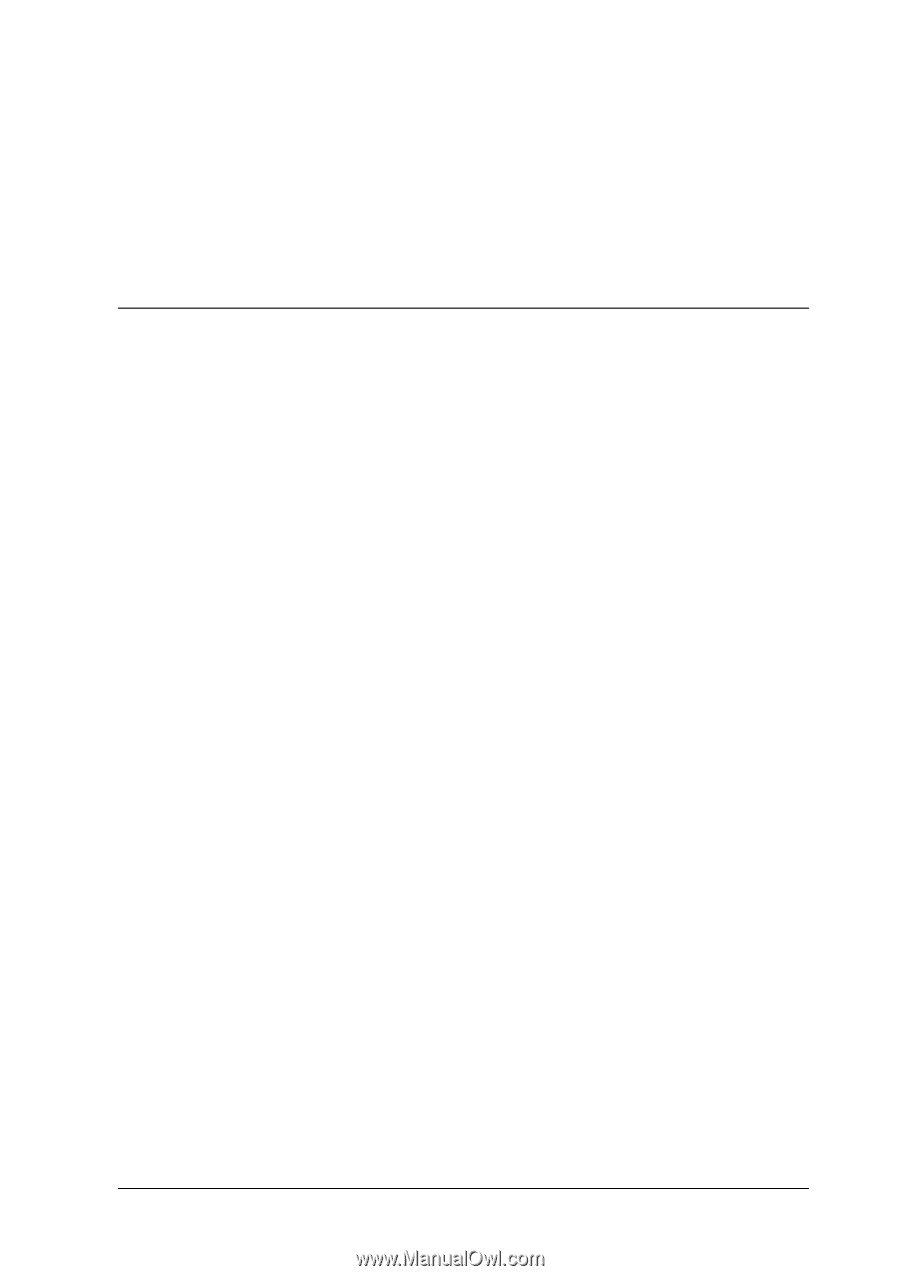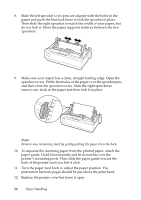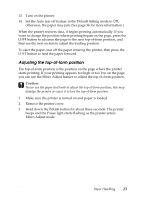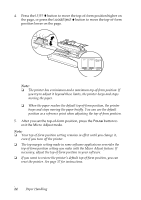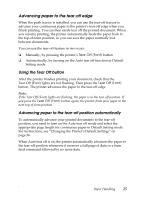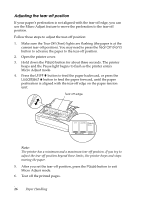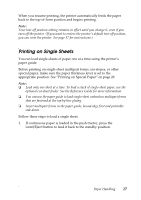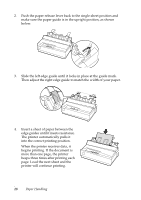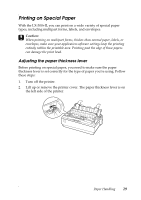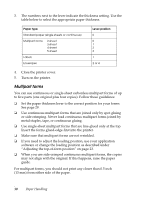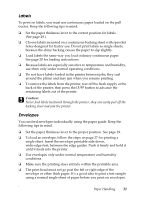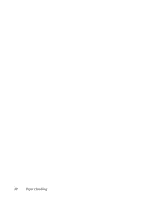Epson LX-300II User's Guide - Page 27
Printing on Single Sheets, Insert multipart forms in the paper guide, bound edge first and printable - reference guide
 |
View all Epson LX-300II manuals
Add to My Manuals
Save this manual to your list of manuals |
Page 27 highlights
When you resume printing, the printer automatically feeds the paper back to the top-of-form position and begins printing. Note: Your tear-off position setting remains in effect until you change it, even if you turn off the printer. (If you want to restore the printer's default tear-off position, you can reset the printer. See page 37 for instructions.) Printing on Single Sheets You can load single sheets of paper one at a time using the printer's paper guide. Before printing on single-sheet multipart forms, envelopes, or other special paper, make sure the paper thickness lever is set to the appropriate position. See "Printing on Special Paper" on page 29. Note: ❏ Load only one sheet at a time. To load a stack of single-sheet paper, use the optional cut-sheet feeder. See the Reference Guide for more information. ❏ You can use the paper guide to load single-sheet carbonless multipart forms that are fastened at the top by line gluing. ❏ Insert multipart forms in the paper guide, bound edge first and printable side down. Follow these steps to load a single sheet: 1. If continuous paper is loaded in the push tractor, press the Load/Eject button to feed it back to the standby position. Paper Handling 27