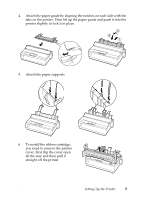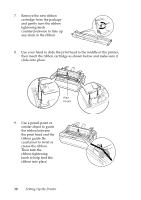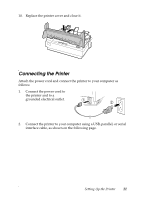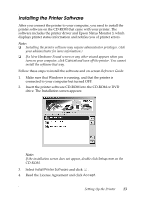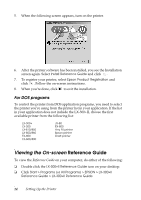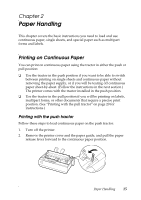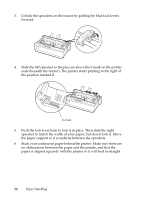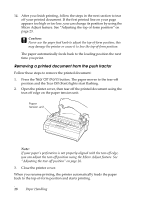Epson LX-300II User's Guide - Page 13
Installing the Printer Software, Reference Guide - drive
 |
View all Epson LX-300II manuals
Add to My Manuals
Save this manual to your list of manuals |
Page 13 highlights
Installing the Printer Software After you connect the printer to your computer, you need to install the printer software on the CD-ROM that came with your printer. The software includes the printer driver and Epson Status Monitor 3, which displays printer status information and notifies you of printer errors. Note: ❏ Installing the printer software may require administrator privileges. (Ask your administrator for more information.) ❏ If a New Hardware Found screen or any other wizard appears when you turn on your computer, click Cancel and turn off the printer. You cannot install the software that way. Follow these steps to install the software and on-screen Reference Guide: 1. Make sure that Windows is running, and that the printer is connected to your computer but turned OFF. 2. Insert the printer software CD-ROM into the CD-ROM or DVD drive. The Installation screen appears: Note: If the installation screen does not appear, double-click Setup.exe on the CD-ROM. 3. Select Install Printer Software and click . 4. Read the License Agreement and click Accept. Setting Up the Printer 13