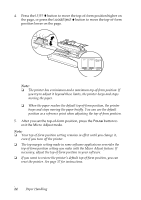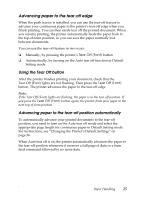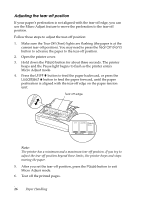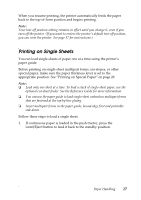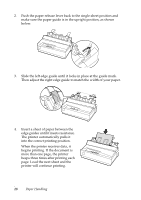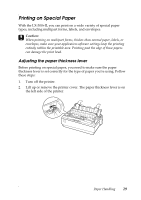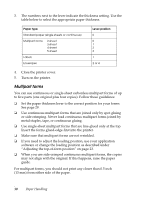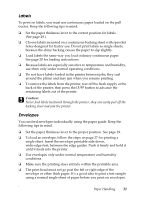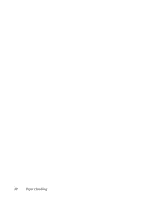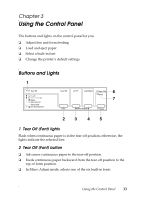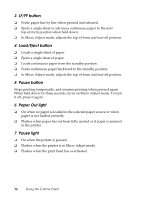Epson LX-300II User's Guide - Page 29
Printing on Special Paper, Adjusting the paper thickness lever
 |
View all Epson LX-300II manuals
Add to My Manuals
Save this manual to your list of manuals |
Page 29 highlights
Printing on Special Paper With the LX-300+II, you can print on a wide variety of special paper types, including multipart forms, labels, and envelopes. c Caution: When printing on multipart forms, thicker-than-normal paper, labels, or envelopes, make sure your application software settings keep the printing entirely within the printable area. Printing past the edge of these papers can damage the print head. Adjusting the paper thickness lever Before printing on special paper, you need to make sure the paper thickness lever is set correctly for the type of paper you're using. Follow these steps: 1. Turn off the printer. 2. Lift up or remove the printer cover. The paper thickness lever is on the left side of the printer. Paper Handling 29

Paper Handling
29
Printing on Special Paper
With the LX-300+II, you can print on a wide variety of special paper
types, including multipart forms, labels, and envelopes.
c
Caution:
When printing on multipart forms, thicker-than-normal paper, labels, or
envelopes, make sure your application software settings keep the printing
entirely within the printable area. Printing past the edge of these papers
can damage the print head.
Adjusting the paper thickness lever
Before printing on special paper, you need to make sure the paper
thickness lever is set correctly for the type of paper you’re using. Follow
these steps:
1.
Turn off the printer.
2.
Lift up or remove the printer cover. The paper thickness lever is on
the left side of the printer.