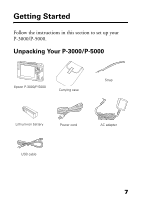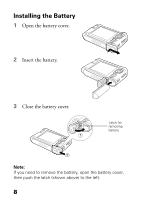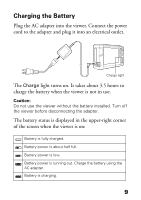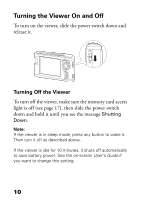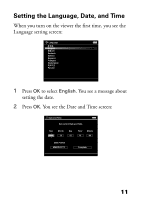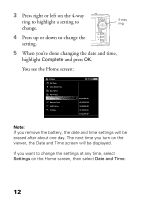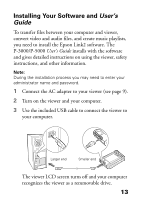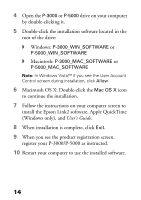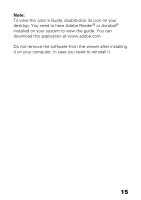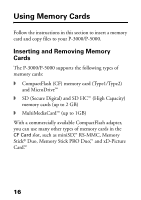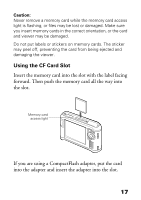Epson P5000 Basics - Page 12
You see the Home screen, When you're done changing the date and time
 |
UPC - 010343860483
View all Epson P5000 manuals
Add to My Manuals
Save this manual to your list of manuals |
Page 12 highlights
3 Press right or left on the 4-way ring to highlight a setting to 4-way ring change. 4 Press up or down to change the setting. 5 When you're done changing the date and time, highlight Complete and press OK. You see the Home screen: Note: If you remove the battery, the date and time settings will be erased after about one day. The next time you turn on the viewer, the Date and Time screen will be displayed. If you want to change the settings at any time, select Settings on the Home screen, then select Date and Time. 12

12
3
Press right or left on the 4-way
ring to highlight a setting to
change.
4
Press up or down to change the
setting.
5
When you’re done changing the date and time,
highlight
Complete
and press
OK
.
You see the Home screen:
Note:
If you remove the battery, the date and time settings will be
erased after about one day. The next time you turn on the
viewer, the Date and Time screen will be displayed.
If you want to change the settings at any time, select
Settings
on the Home screen, then select
Date and Time
.
4-way
ring