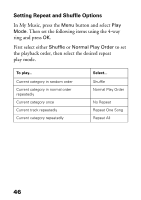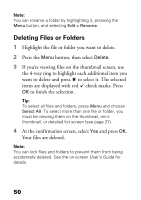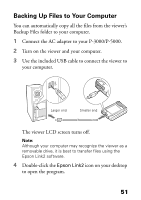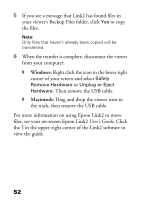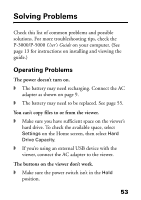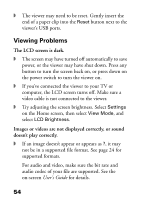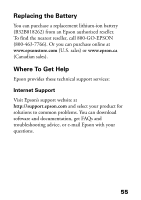Epson P5000 Basics - Page 51
Backing Up Files to Your Computer, Double-click
 |
UPC - 010343860483
View all Epson P5000 manuals
Add to My Manuals
Save this manual to your list of manuals |
Page 51 highlights
Backing Up Files to Your Computer You can automatically copy all the files from the viewer's Backup Files folder to your computer. 1 Connect the AC adapter to your P-3000/P-5000. 2 Turn on the viewer and your computer. 3 Use the included USB cable to connect the viewer to your computer. Larger end Smaller end The viewer LCD screen turns off. Note: Although your computer may recognize the viewer as a removable drive, it is best to transfer files using the Epson Link2 software. 4 Double-click the Epson Link2 icon on your desktop to open the program. 51

51
Backing Up Files to Your Computer
You can automatically copy all the files from the viewer’s
Backup Files folder to your computer.
1
Connect the AC adapter to your P-3000/P-5000.
2
Turn on the viewer and your computer.
3
Use the included USB cable to connect the viewer to
your computer.
The viewer LCD screen turns off.
Note:
Although your computer may recognize the viewer as a
removable drive, it is best to transfer files using the
Epson Link2 software.
4
Double-click the
Epson Link2
icon on your desktop
to open the program.
Smaller end
Larger end