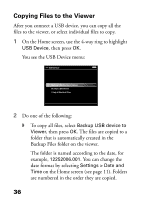Epson P5000 Basics - Page 31
The viewer remembers where you stopped., screen, press
 |
UPC - 010343860483
View all Epson P5000 manuals
Add to My Manuals
Save this manual to your list of manuals |
Page 31 highlights
3 Highlight the video file you want to play and press OK. The video starts playing. Note: You can set the video screen size by selecting Play at Full Screen or Play at Original Size from Play Settings in the pop-up menu. Setting Play at Full Screen displays the image by adjusting the longest side to the LCD display without changing the aspect ratio. 4 You can do the following while watching a video: ◗ To pause or resume playing the video, press OK. ◗ To adjust the volume, press or . ◗ To rewind or fast-forward, press left or right on the 4-way ring. Press repeatedly to increase the speed. (This function may not work with some videos.) ◗ To stop the video and return to the previous screen, press Back. The viewer remembers where you stopped. When you resume, playback starts 3 seconds before the stop point (for videos longer than 1 minute). If you want to play the video from the beginning, select Play Settings from the pop-up menu. 31