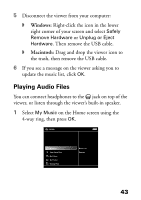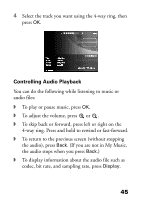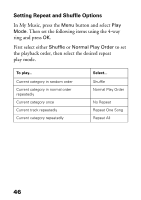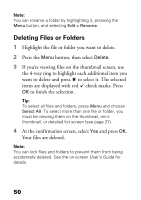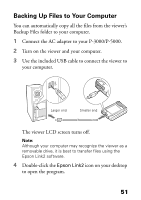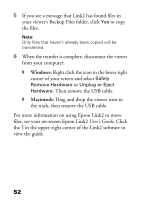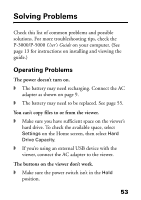Epson P5000 Basics - Page 48
Then see Creating a New, Your items are copied.
 |
UPC - 010343860483
View all Epson P5000 manuals
Add to My Manuals
Save this manual to your list of manuals |
Page 48 highlights
Tip: To select all files and folders, press Menu and choose Select All. To select more than one file or folder, you must be viewing them on the thumbnail, minithumbnail, or detailed list screen (see page 27). 5 Press OK. 6 Use the 4-way ring to select the folder where you want to copy the items. Then do one of the following: ◗ To copy the items into the selected folder, press OK. Your items are copied. ◗ To copy the items into a new subfolder within the selected folder, highlight Create New Folder and press OK. Then see "Creating a New Folder" on page 49 to enter a name for the new folder and copy the items. Tip: It's easier to manage your files if you to copy them into a folder you've named, instead of placing them in the root of a main folder (such as My Photos or My Videos). You can delete files from their original location when copying them. Press the Menu button and select Settings > File Operation. Then change Delete After Copying to either Delete (to clear the files from the original location automatically after copying them) or Confirm (to ask each time if you want to clear them). 48