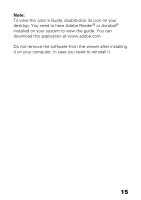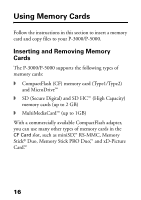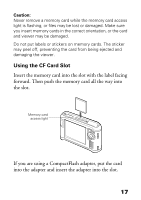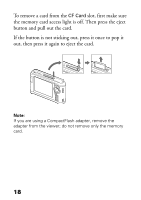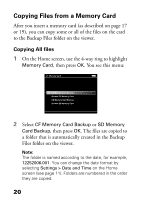Epson P5000 Basics - Page 20
Copying Files from a Memory Card, Copying All files - formatted
 |
UPC - 010343860483
View all Epson P5000 manuals
Add to My Manuals
Save this manual to your list of manuals |
Page 20 highlights
Copying Files from a Memory Card After you insert a memory card (as described on page 17 or 19), you can copy some or all of the files on the card to the Backup Files folder on the viewer. Copying All files 1 On the Home screen, use the 4-way ring to highlight Memory Card, then press OK. You see this menu: Memory Card CF Memory Card Backup Browse CF Memory Card SD Memory Card Backup Browse SD Memory Card 2 Select CF Memory Card Backup or SD Memory Card Backup, then press OK. The files are copied to a folder that is automatically created in the Backup Files folder on the viewer. Note: The folder is named according to the date, for example, 12252006.001. You can change the date format by selecting Settings > Date and Time on the Home screen (see page 11). Folders are numbered in the order they are copied. 20