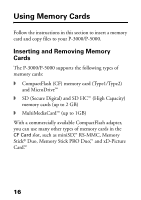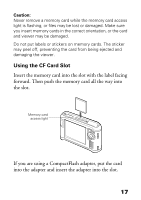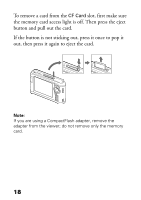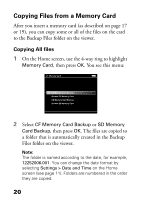Epson P5000 Basics - Page 21
Copying Selected Files, When the backup is complete, you see thumbnail
 |
UPC - 010343860483
View all Epson P5000 manuals
Add to My Manuals
Save this manual to your list of manuals |
Page 21 highlights
3 When the backup is complete, you see thumbnail images of the copied photos. Copying Selected Files 1 On the Home screen, use the 4-way ring to highlight Memory Card, then press OK. You see this menu: Memory Card CF Memory Card Backup Browse CF Memory Card SD Memory Card Backup Browse SD Memory Card 2 Select Browse CF Memory Card or Browse SD Memory Card, then press OK. You see your photos displayed. Vista.JPG 3 Press the Menu button to display the popup menu. 21

21
3
When the backup is complete, you see thumbnail
images of the copied photos.
Copying Selected Files
1
On the Home screen, use the 4-way ring to highlight
Memory Card
, then press
OK
. You see this menu:
2
Select
Browse CF Memory Card
or
Browse SD
Memory Card,
then press
OK
. You see your photos
displayed.
3
Press the
Menu
button to display the popup menu.
Memory Card
CF Memory Card Backup
Browse CF Memory Card
SD Memory Card Backup
Browse SD Memory Card
Vista.JPG