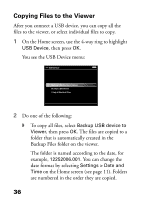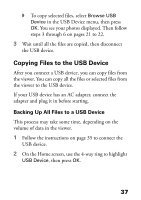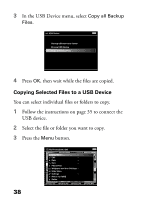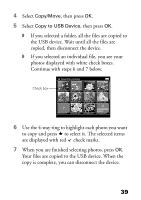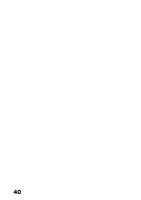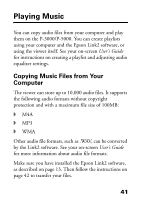Epson P5000 Basics - Page 36
Copying Files to the Viewer, The folder is named according to the date,
 |
UPC - 010343860483
View all Epson P5000 manuals
Add to My Manuals
Save this manual to your list of manuals |
Page 36 highlights
Copying Files to the Viewer After you connect a USB device, you can copy all the files to the viewer, or select individual files to copy. 1 On the Home screen, use the 4-way ring to highlight USB Device, then press OK. You see the USB Device menu: USB Device Backup USB device to Viewer Browse USB Device Copy all Backup Files 2 Do one of the following: ◗ To copy all files, select Backup USB device to Viewer, then press OK. The files are copied to a folder that is automatically created in the Backup Files folder on the viewer. The folder is named according to the date, for example, 12252006.001. You can change the date format by selecting Settings > Date and Time on the Home screen (see page 11). Folders are numbered in the order they are copied. 36