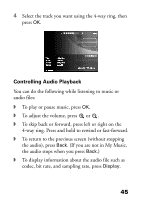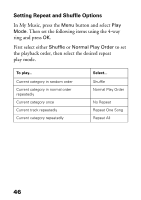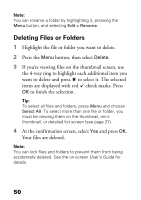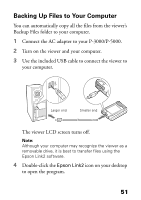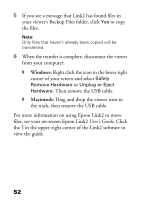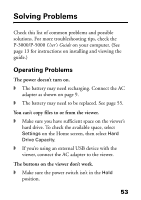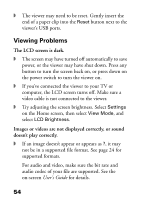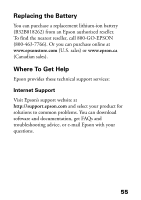Epson P5000 Basics - Page 50
Deleting Files or Folders, want to delete and press
 |
UPC - 010343860483
View all Epson P5000 manuals
Add to My Manuals
Save this manual to your list of manuals |
Page 50 highlights
Note: You can rename a folder by highlighting it, pressing the Menu button, and selecting Edit > Rename. Deleting Files or Folders 1 Highlight the file or folder you want to delete. 2 Press the Menu button, then select Delete. 3 If you're viewing files on the thumbnail screen, use the 4-way ring to highlight each additional item you want to delete and press to select it. The selected items are displayed with red check marks. Press OK to finish the selection. Tip: To select all files and folders, press Menu and choose Select All. To select more than one file or folder, you must be viewing them on the thumbnail, minithumbnail, or detailed list screen (see page 27). 4 At the confirmation screen, select Yes and press OK. Your files are deleted. Note: You can lock files and folders to prevent them from being accidentally deleted. See the on-screen User's Guide for details. 50