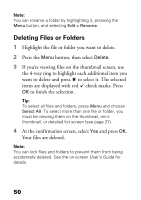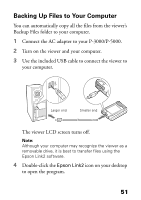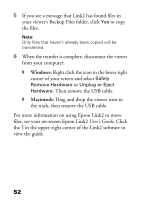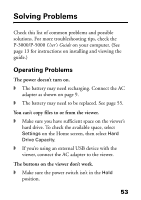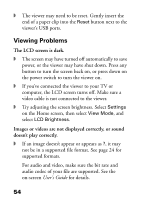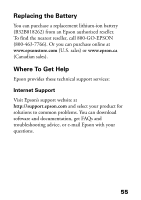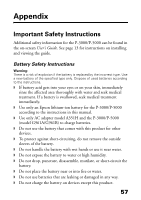Epson P5000 Basics - Page 52
Windows, Macintosh, If you see a message that Link2 has found files
 |
UPC - 010343860483
View all Epson P5000 manuals
Add to My Manuals
Save this manual to your list of manuals |
Page 52 highlights
5 If you see a message that Link2 has found files in your viewer's Backup Files folder, click Yes to copy the files. Note: Only files that haven't already been copied will be transferred. 6 When the transfer is complete, disconnect the viewer from your computer: ◗ Windows: Right click the icon in the lower right corner of your screen and select Safely Remove Hardware or Unplug or Eject Hardware. Then remove the USB cable. ◗ Macintosh: Drag and drop the viewer icon to the trash, then remove the USB cable. For more information on using Epson Link2 to move files, see your on-screen Epson Link2 User's Guide. Click the ? in the upper-right corner of the Link2 software to view the guide. 52

52
5
If you see a message that Link2 has found files in
your viewer’s Backup Files folder, click
Yes
to copy
the files.
Note:
Only files that haven’t already been copied will be
transferred.
6
When the transfer is complete, disconnect the viewer
from your computer:
◗
Windows:
Right click the icon in the lower right
corner of your screen and select
Safely
Remove Hardware
or
Unplug or Eject
Hardware
. Then remove the USB cable.
◗
Macintosh:
Drag and drop the viewer icon to
the trash, then remove the USB cable.
For more information on using Epson Link2 to move
files, see your on-screen Epson Link2
User’s Guide
. Click
the
?
in the upper-right corner of the Link2 software to
view the guide.