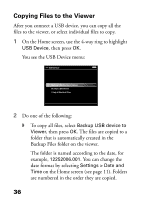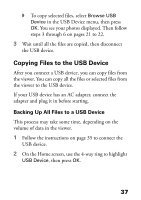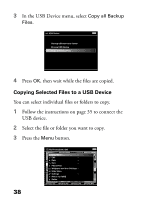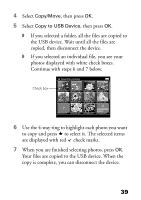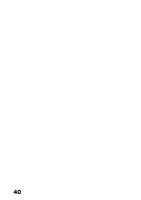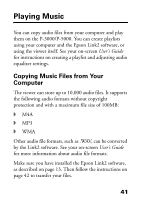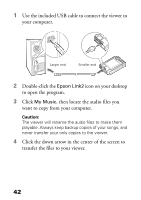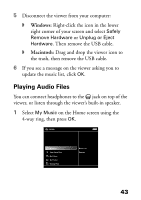Epson P5000 Basics - Page 38
Copying Selected Files to a USB Device, USB device.
 |
UPC - 010343860483
View all Epson P5000 manuals
Add to My Manuals
Save this manual to your list of manuals |
Page 38 highlights
3 In the USB Device menu, select Copy all Backup Files. USB Device Backup USB device to Viewer Browse USB Device Copy all Backup Files 4 Press OK, then wait while the files are copied. Copying Selected Files to a USB Device You can select individual files or folders to copy. 1 Follow the instructions on page 35 to connect the USB device. 2 Select the file or folder you want to copy. 3 Press the Menu button. 38 My Photos/2006.1205 Copy/Move Edit Rate EPV2014.JPG Sort EPV2171.JPG EPV2242.JPG Photo Print Wallpaper and Icon Settings Slide Show EPV2273.JPG EPV2279.JPG Settings EPV2283.JPG Return to HOME Delete EPV0013.TXT EPV2619.JPG EPV2620.JPG EPV2269.JPG EPV2314.JPG Down the Black Beaches EPV0480.MP3

38
3
In the USB Device menu, select
Copy all Backup
Files
.
4
Press
OK
, then wait while the files are copied.
Copying Selected Files to a USB Device
You can select individual files or folders to copy.
1
Follow the instructions on page 35 to connect the
USB device.
2
Select the file or folder you want to copy.
3
Press the
Menu
button.
Backup USB device to Viewer
Browse USB Device
Copy all Backup Files
USB Device
My Photos/2006.1205
EPV2014.JPG
EPV2273.JPG
EPV0013.TXT
EPV2619.JPG
EPV2620.JPG
EPV0480.MP3
Down the Black
Beaches
Copy/Move
Edit
Rate
Sort
Photo Print
Wallpaper and Icon Settings
Slide Show
Settings
Return to HOME
Delete