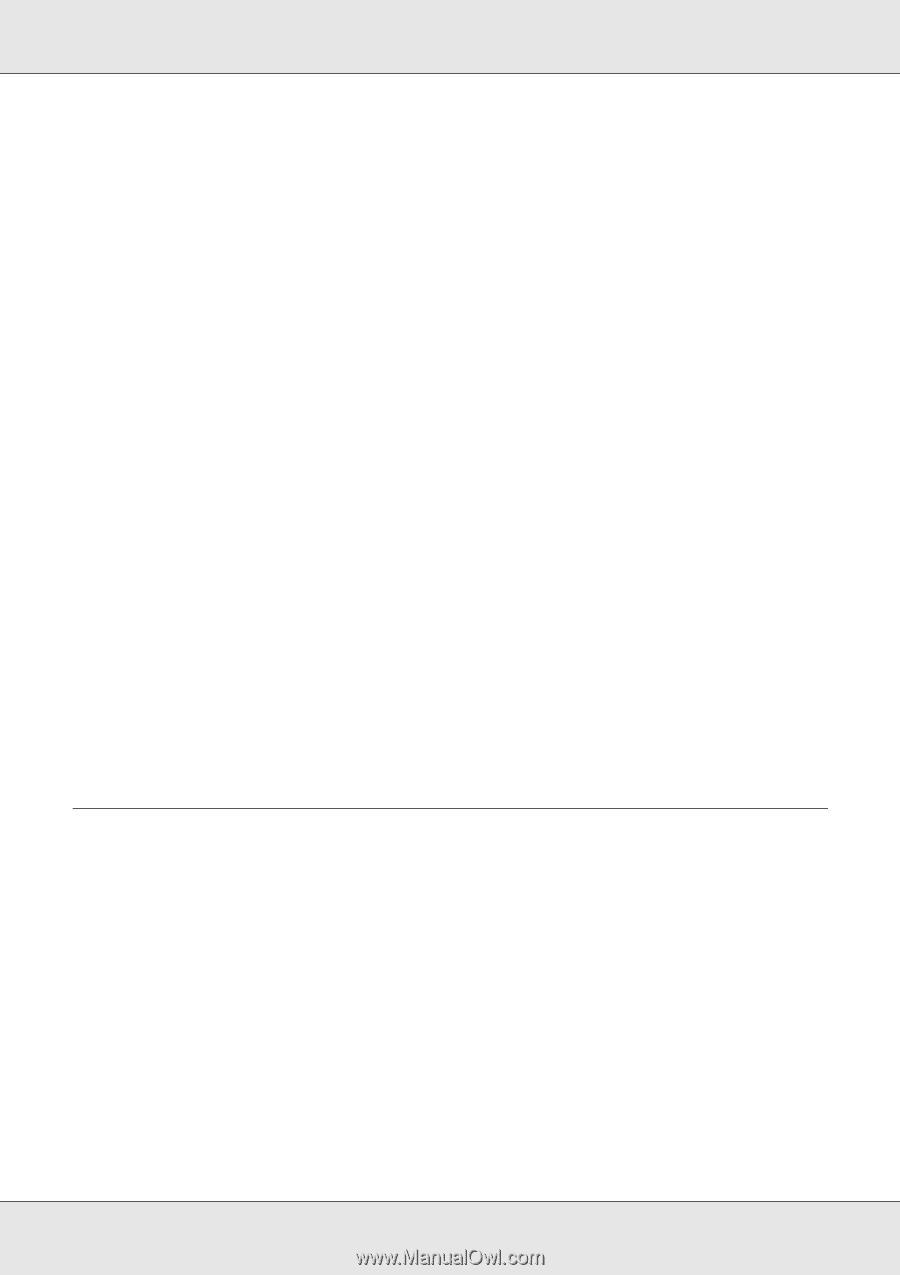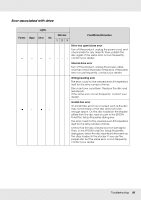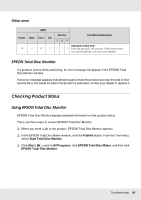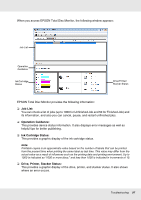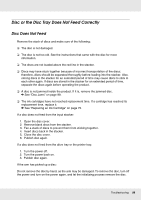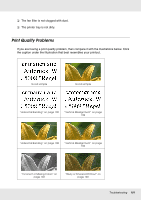Epson PP-50BD Users Guide - Page 100
Writing/Reading Problem, Cannot Write to/Read from the Disc
 |
View all Epson PP-50BD manuals
Add to My Manuals
Save this manual to your list of manuals |
Page 100 highlights
Note: Insert a pin into the hole and push to eject the tray when the tray doesn't unload by pressing the Eject button. In normal operation, the eject button should be used to unload the tray. Make sure the power of the product is turned off and wait more than one minute until disc rotation is stopped before accessing with the eject hole. Note: ❏ If you cannot easily remove a foreign object, do not use force and do not disassemble the product. Call your dealer for assistance. ❏ If the arm is stopped while picking up disc, do not try removing disc by hand. This may result in damaging the arm. If such an error occurs, turn off/on the power and try resolving the problem by initializing the product. If the error continues to occur, contact customer support. If your discs jam frequently, make sure of the following: ❏ The discs are smooth, not damaged. ❏ You are using high-quality discs. ❏ The printable sides of the discs are face up in the stacker. ❏ The stack of discs was fanned before loading. ❏ The stack of discs is not loaded above the red line in the stacker. ❏ The number of discs in the stacker does not exceed the limit specified for that disc. & See "Mechanical" on page 122. ❏ The product is on a flat, stable surface that extends beyond the base in all directions. The product will not operate properly if it is tilted. Writing/Reading Problem Cannot Write to/Read from the Disc Avoid using the product where dust or smoke is abundant. It may result in write/read error. If a disc write/read error occurs frequently, check the following: ❏ The disc is not damaged. ❏ The disc is high-quality. ❏ The product is used within acceptable environmental conditions. ❏ The product is not subject to vibration or shock. Troubleshooting 100