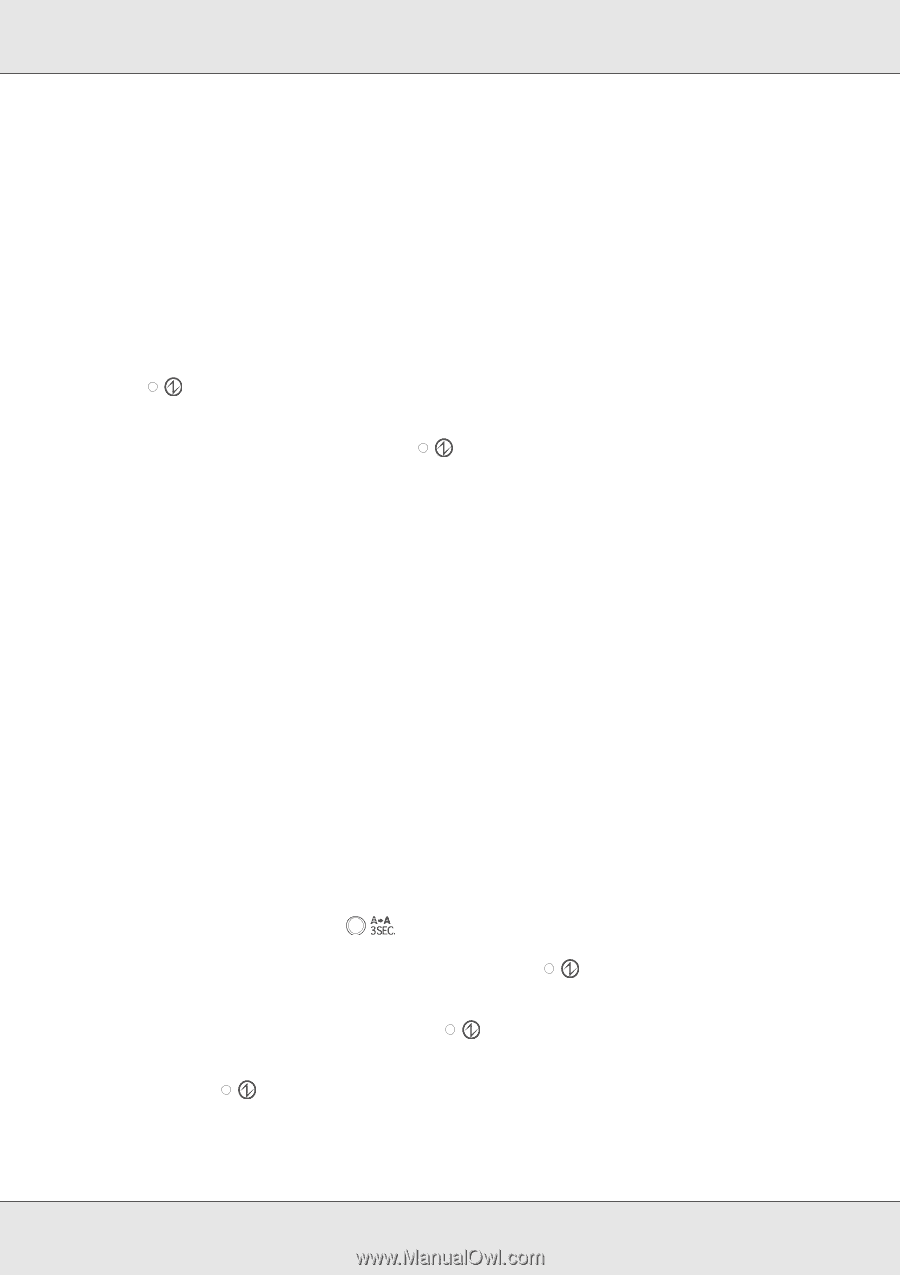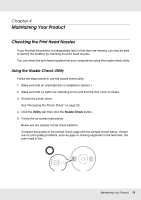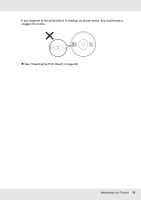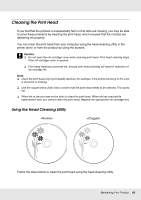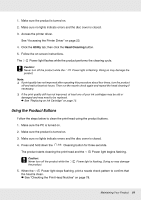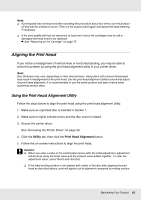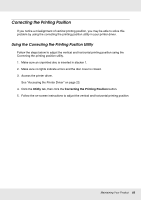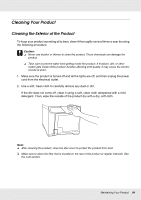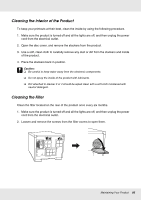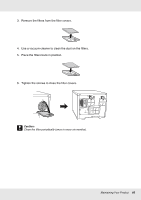Epson PP-50BD Users Guide - Page 81
Using the Product Buttons, Utility, Head Cleaning
 |
View all Epson PP-50BD manuals
Add to My Manuals
Save this manual to your list of manuals |
Page 81 highlights
1. Make sure the product is turned on. 2. Make sure no lights indicate errors and the disc cover is closed. 3. Access the printer driver. See "Accessing the Printer Driver" on page 23. 4. Click the Utility tab; then click the Head Cleaning button. 5. Follow the on-screen instructions. The Power light flashes while the product performs the cleaning cycle. c Caution: Never turn off the product while the product. Power light is flashing. Doing so may damage the Note: ❏ If print quality has not improved after repeating this procedure about four times, turn the product off and wait at least six hours. Then run the nozzle check again and repeat the head cleaning if necessary. ❏ If the print quality still has not improved, at least one of your ink cartridges may be old or damaged and may need to be replaced. & See "Replacing an Ink Cartridge" on page 75. Using the Product Buttons Follow the steps below to clean the print head using the product buttons. 1. Make sure the PC is turned on. 2. Make sure the product is turned on. 3. Make sure no lights indicate errors and the disc cover is closed. 4. Press and hold down the Cleaning button for three seconds. The product starts cleaning the print head and the Power light begins flashing. c Caution: Never turn off the product while the the product. Power light is flashing. Doing so may damage 5. When the Power light stops flashing, print a nozzle check pattern to confirm that the head is clean. & See "Checking the Print Head Nozzles" on page 78. Maintaining Your Product 81