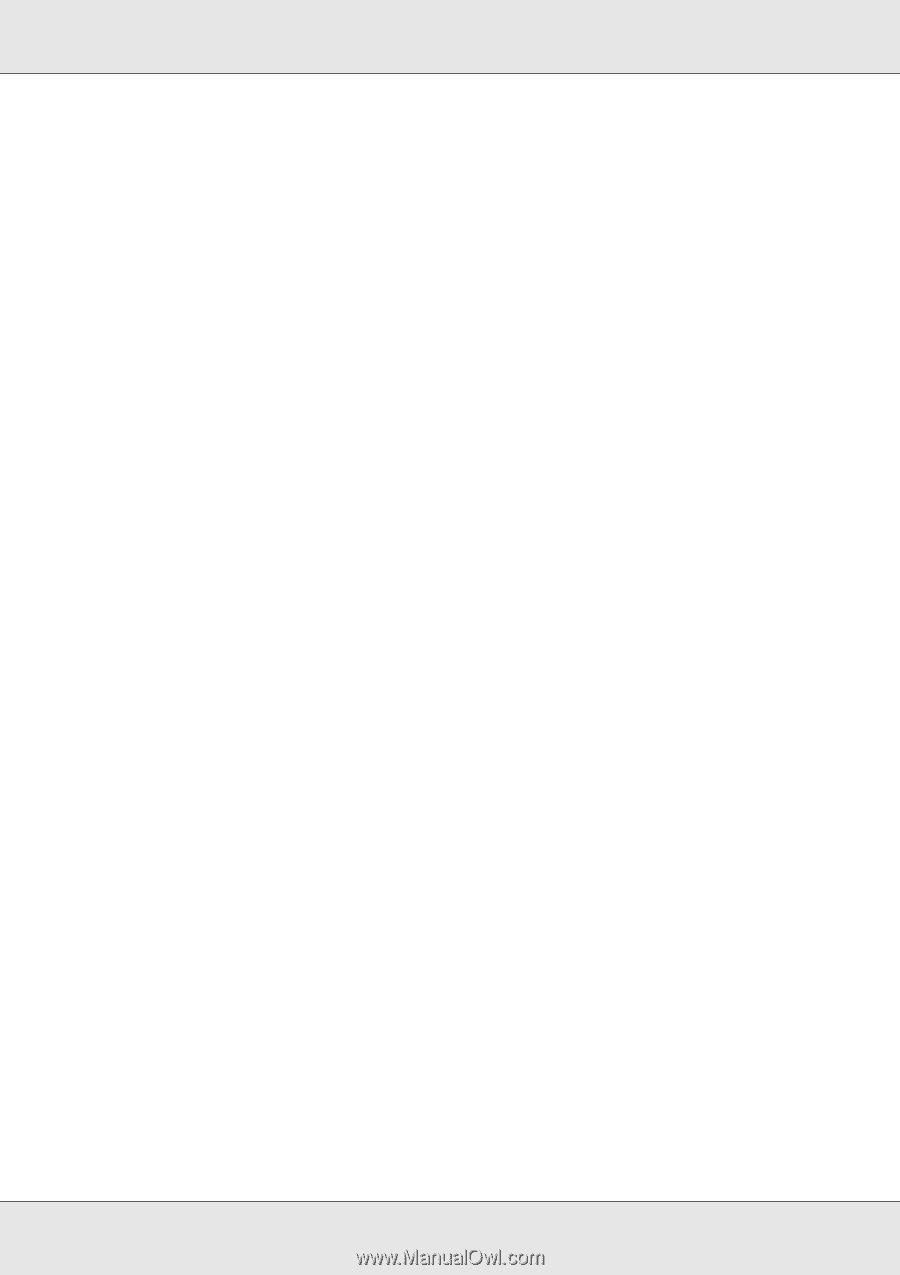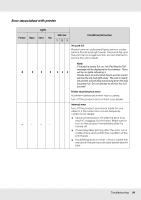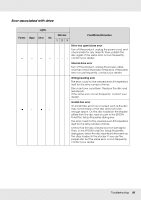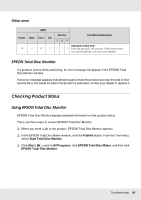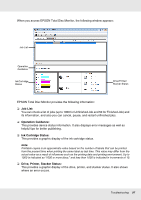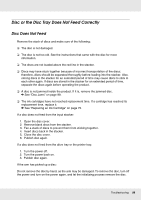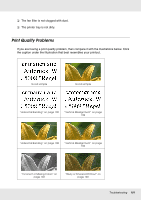Epson PP-50BD Users Guide - Page 99
Multiple Disc Feeds, Disc Jams, If a disc is stuck in the printer tray
 |
View all Epson PP-50BD manuals
Add to My Manuals
Save this manual to your list of manuals |
Page 99 highlights
If the same error continues to occur, contact your dealer. Multiple Disc Feeds ❏ Make sure the disc stack fits under the red line in the stacker. ❏ Make sure none of the discs are damaged. ❏ Remove the stack of discs and make sure the discs are not too thin. & See "Discs" on page 115. ❏ Remove discs from the stacker and fan them before loading them back. ❏ If only one disc is found when multiple feed error is displayed, disc thickness or warpage maybe out of standard. Follow the steps below to resolve the multiple disc feed error and replace discs. If the same error continues to occur, contact your dealer. 1. Open the disc cover. 2. Remove the disc from the tray. 3. Remove discs from the input stacker. 4. Insert other discs into the input stacker. 5. Close the disc cover and the job will resume. Disc Jams If a disc is left in the drive or printer tray, it will be ejected when you turn off/on the product. If you cannot remove the disc by restarting the product, follow the procedures below: ❏ If a disc is stuck in the printer tray: 1. Turn off the product and unplug the power cable from the wall outlet. 2. Remove 2 screws to open the rear printer cover. 3. Remove all the discs inside. 4. Close the rear printer cover. ❏ If a disc is stuck in the drive tray: 1. Turn off the product and unplug the power cable from the wall outlet. 2. Open the disc cover. 3. Insert a pin into the eject hole to open the tray forcible. 4. Remove all the discs inside. 5. Push the tray to close it. Troubleshooting 99