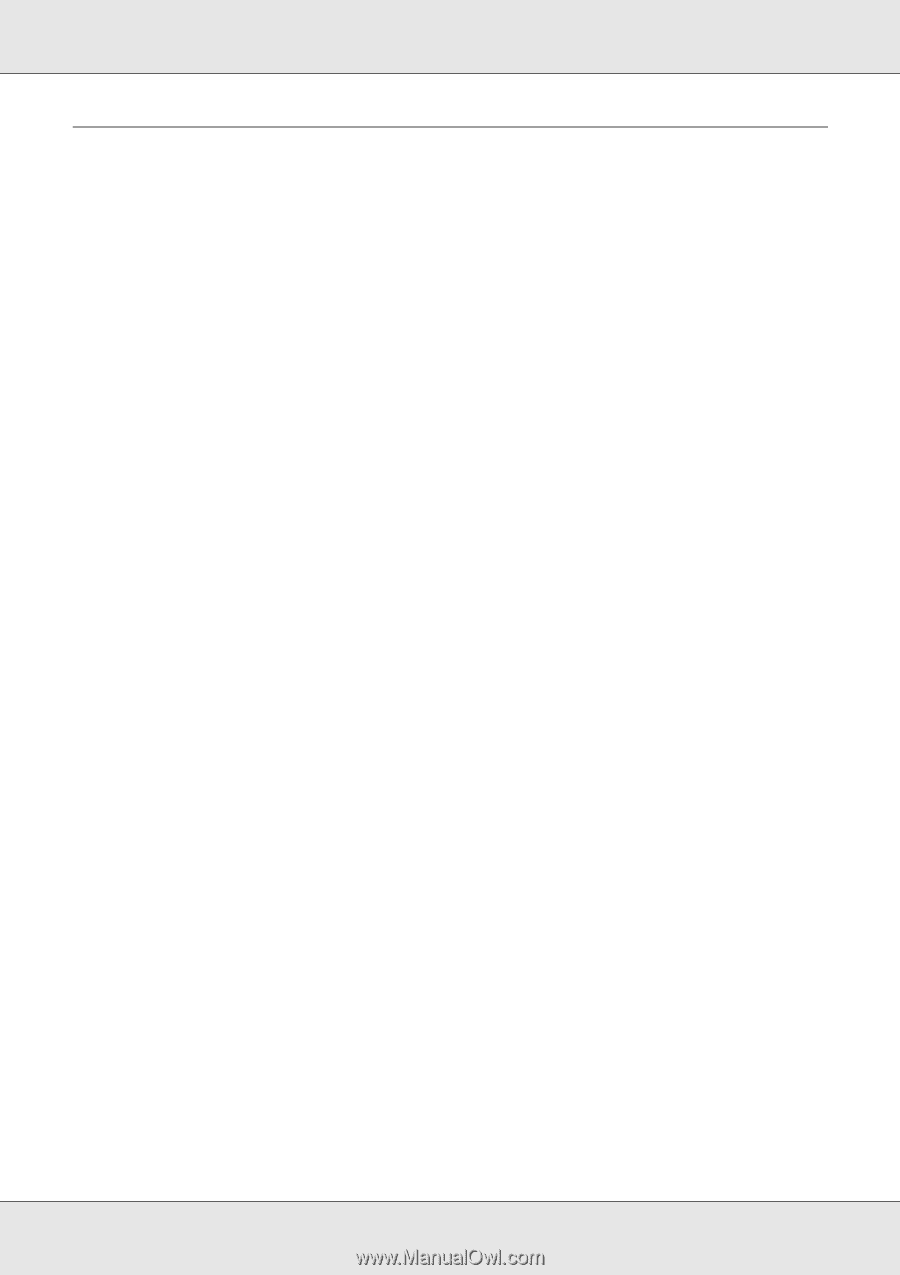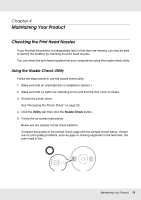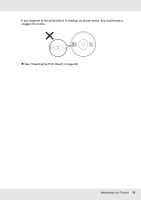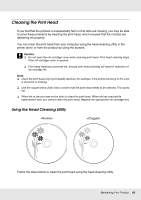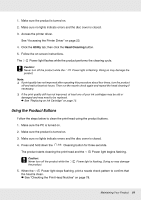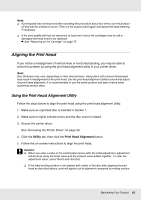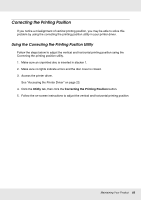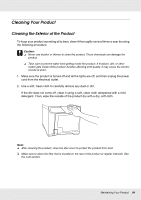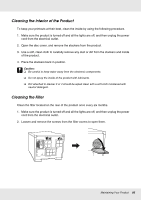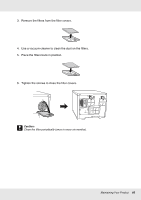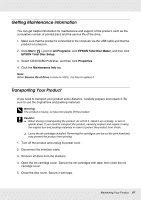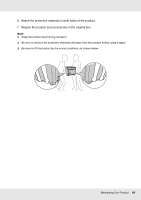Epson PP-50BD Users Guide - Page 83
Correcting the Printing Position, Using the Correcting the Printing Position Utility
 |
View all Epson PP-50BD manuals
Add to My Manuals
Save this manual to your list of manuals |
Page 83 highlights
Correcting the Printing Position If you notice a misalignment of vertical printing position, you may be able to solve this problem by using the correcting the printing position utility in your printer driver. Using the Correcting the Printing Position Utility Follow the steps below to adjust the vertical and horizontal printing position using the Correcting the printing position utility. 1. Make sure an unprinted disc is inserted in stacker 1. 2. Make sure no lights indicate errors and the disc cover is closed. 3. Access the printer driver. See "Accessing the Printer Driver" on page 23. 4. Click the Utility tab, then click the Correcting the Printing Position button. 5. Follow the on-screen instructions to adjust the vertical and horizontal printing position. Maintaining Your Product 83