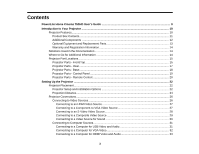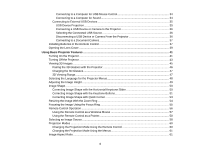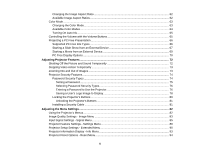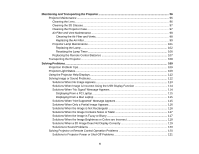Epson PowerLite Home Cinema 750HD User Manual
Epson PowerLite Home Cinema 750HD Manual
 |
View all Epson PowerLite Home Cinema 750HD manuals
Add to My Manuals
Save this manual to your list of manuals |
Epson PowerLite Home Cinema 750HD manual content summary:
- Epson PowerLite Home Cinema 750HD | User Manual - Page 1
PowerLite® Home Cinema 750HD User's Guide - Epson PowerLite Home Cinema 750HD | User Manual - Page 2
- Epson PowerLite Home Cinema 750HD | User Manual - Page 3
Contents PowerLite Home Cinema 750HD User's Guide 9 Introduction to Your Projector ...10 Projector Features...10 Product Box Contents...11 Additional Components ...12 Optional Equipment and Replacement Parts 13 Warranty and Registration Information 14 Notations Used in the Documentation - Epson PowerLite Home Cinema 750HD | User Manual - Page 4
Remote Control 37 Opening the Lens Cover ...39 Using Basic Projector Features ...41 Turning On the Projector ...41 Turning Off the Projector ...43 Viewing 3D Images ...45 Pairing the 3D Glasses with the Projector 46 Charging the 3D Glasses...47 3D Viewing Range...47 Selecting the Language for the - Epson PowerLite Home Cinema 750HD | User Manual - Page 5
Volume with the Volume Buttons 65 Projecting a PC Free Presentation ...66 Supported PC Free File Types ...66 Starting a Slide Show from an from an External Device 69 PC Free Display Options ...70 Adjusting Projector Features ...72 Shutting Off the Picture and Sound Temporarily 72 Stopping - Epson PowerLite Home Cinema 750HD | User Manual - Page 6
When the Image is Fuzzy or Blurry 117 Solutions When the Image Brightness or Colors are Incorrect 118 Solutions When a 3D Image Does Not Display Correctly 119 Solutions to Sound Problems ...120 Solving Projector or Remote Control Operation Problems 120 Solutions to Projector Power or Shut-Off - Epson PowerLite Home Cinema 750HD | User Manual - Page 7
Specifications 127 Projector Safety and Approvals Specifications 127 Supported Video Display Formats...127 USB Display System Requirements 130 Notices ...132 Recycling...132 Important Safety Information ...132 Important Safety Instructions...133 3D Safety Instructions ...136 Restriction - Epson PowerLite Home Cinema 750HD | User Manual - Page 8
- Epson PowerLite Home Cinema 750HD | User Manual - Page 9
PowerLite Home Cinema 750HD User's Guide Welcome to the PowerLite Home Cinema 750HD User's Guide. 9 - Epson PowerLite Home Cinema 750HD | User Manual - Page 10
The PowerLite Home Cinema 750HD projector includes these special features: Full 3D projection • Active 3D projection with RF active shutter glasses • Supports side-by-side, top-and-bottom, and frame packing 3D formats Bright, high-resolution projection system • Up to 3000 lumens of brightness in 2D - Epson PowerLite Home Cinema 750HD | User Manual - Page 11
Product Box Contents Save all the packaging in case you need to ship the projector. Always use the original packaging (or equivalent) when shipping. Make sure your projector box included all of these parts: 1 Projector 2 Remote control 3 Remote control batteries (two AA alkaline) 4 Power cord - Epson PowerLite Home Cinema 750HD | User Manual - Page 12
to the projector's HDMI port. Contact Apple for compatible adapter options. Older Mac computers (2009 and earlier) may not support audio through the HDMI port. • To receive and view a 3D signal, you need a compatible HDMI cable. You can purchase one from Epson or an authorized Epson reseller. If - Epson PowerLite Home Cinema 750HD | User Manual - Page 13
projector: Option or part Genuine Epson replacement lamp (ELPLP67) Replacement air filter (ELPAF42) RF 3D glasses (ELPGS03) Universal projector ceiling mount Accolade Duet ultra portable projector above, 1-year and 2-year extended service plans are available. Parent topic: Projector Features 13 - Epson PowerLite Home Cinema 750HD | User Manual - Page 14
control or projector to get quick solutions to common problems. • www.epson.com/support (U.S) or www.epson.ca/support (Canada) View FAQs (frequently asked questions) and e-mail your questions to Epson technical support 24 hours a day. • If you still need help after checking this manual and the - Epson PowerLite Home Cinema 750HD | User Manual - Page 15
Check the projector part illustrations to learn about the parts on your projector. Projector Parts - Front/Top Projector Parts - Rear Projector Parts - Base Projector Parts - Control Panel Projector Parts - Remote Control Parent topic: Introduction to Your Projector Projector Parts - Front/Top 15 - Epson PowerLite Home Cinema 750HD | User Manual - Page 16
8 Air filter cover and intake vent 9 Zoom ring 10 Focus ring 11 Remote receiver 12 A/V Mute slide 13 Front adjustable foot 14 Foot release lever 15 A/V Mute slide lever Parent topic: Projector Part Locations Related references Projector Light Status Related tasks Installing a Security Cable 16 - Epson PowerLite Home Cinema 750HD | User Manual - Page 17
Projector Parts - Rear 1 Audio ports 2 S-Video port 3 USB-A/document camera port 4 USB-B port 5 HDMI port 6 Computer port 7 Remote receiver 8 AC input port 9 Video port Parent topic: Projector Part Locations 17 - Epson PowerLite Home Cinema 750HD | User Manual - Page 18
Projector Parts - Base 1 Front adjustable foot 2 Mounting bracket holes 3 Security cable attachment point 4 Rear adjustable feet Parent topic: Projector Part Locations 18 - Epson PowerLite Home Cinema 750HD | User Manual - Page 19
) 3 Enter button (selects options) 4 Vertical keystone adjustment buttons (adjust screen shape) and arrow buttons 5 Help button (accesses projector help information) 6 Esc button (cancels/exits functions) 7 Volume control buttons, horizontal keystone adjustment buttons (adjusts screen shape), and - Epson PowerLite Home Cinema 750HD | User Manual - Page 20
Projector Parts - Remote Control 1 Power button 20 - Epson PowerLite Home Cinema 750HD | User Manual - Page 21
functions) 21 Color Mode button (selects display modes) 22 2D/3D button (cycles between 2D and 3D modes) 23 LAN button (button is not functional) 24 USB button (cycles through connected USB sources) 25 Source Search button (searches for connected sources) Parent topic: Projector Part Locations 21 - Epson PowerLite Home Cinema 750HD | User Manual - Page 22
Setting Up the Projector Follow the instructions in these sections to set up your projector for use. Projector Placement Projector Connections Installing Batteries in the Remote Control Opening the Lens Cover Projector Placement You can place the projector on almost any flat surface to project an - Epson PowerLite Home Cinema 750HD | User Manual - Page 23
Rear Ceiling Wherever you set up the projector, make sure to position it squarely in front of the center of the screen, not at an angle, if possible. If you project from the ceiling or from the rear, be sure to select the correct Projection option in the projector's menu system. Parent topic - Epson PowerLite Home Cinema 750HD | User Manual - Page 24
the size of the projected image. (Conversion figures may have been rounded up or down.) You can also use the projector Throw Distance Calculator at www.epson.com/support (U.S.) or www.epson.ca/support (Canada). 16:10 Aspect Ratio Image or Screen Screen or image size 1 50 inches (126 cm) 2 80 inches - Epson PowerLite Home Cinema 750HD | User Manual - Page 25
Screen or image size 4 150 inches (381 cm) 4:3 Aspect Ratio Image or Screen Screen or image size 1 50 inches (126 cm) 2 80 inches (203 cm) 3 100 inches (254 cm) 4 150 inches (381 cm) 16:9 Aspect Ratio Image or Screen Screen or image size 1 50 inches (126 cm) 2 80 inches (203 cm) 3 100 inches (254 cm - Epson PowerLite Home Cinema 750HD | User Manual - Page 26
camera) or an optional Epson document camera. Caution: If you will use the projector at altitudes above 4921 feet ( Projector Related references Projector Setup Settings - Extended Menu Connecting to Video Sources Follow the instructions in these sections to connect video devices to the projector - Epson PowerLite Home Cinema 750HD | User Manual - Page 27
HDMI output port. 2. Connect the other end to the projector's HDMI port. Note: The projector will convert the digital audio signal sent from your video to a progressive signal of 480p or 720p. See your game console documentation for instructions. Parent topic: Connecting to Video Sources Connecting - Epson PowerLite Home Cinema 750HD | User Manual - Page 28
setting in the projector's Signal menu. Note: If you connected a game console, it may take a few seconds for your image to appear. To reduce the lag time, set your game console's output signal to a progressive signal of 480p or 720p. See your game console documentation for instructions. Parent topic - Epson PowerLite Home Cinema 750HD | User Manual - Page 29
of 480p or 720p. See your game console documentation for instructions. Parent topic: Connecting to Video Sources Related tasks Connecting to a Video Source for Sound Connecting to a Composite Video Source If your video source has a composite video port, you can connect it to the projector using an - Epson PowerLite Home Cinema 750HD | User Manual - Page 30
signal to a progressive signal of 480p or 720p. See your game console documentation for instructions. Parent topic: Connecting to Video Sources Related 's audio-out ports. 2. Connect the other end of the cable to the projector's Audio port or ports. Note: To add additional sound, connect your video - Epson PowerLite Home Cinema 750HD | User Manual - Page 31
instructions in these sections to connect a computer to the projector other home entertainment content. 1. Turn on your computer. 2. Connect the cable to your projector's Epson USB Display software. • Windows 7/Windows Vista: Select Run EMP_UDSe.exe in the dialog box that appears to install the Epson - Epson PowerLite Home Cinema 750HD | User Manual - Page 32
on your screen. Select USB Display Installer and follow the on-screen instructions to install the Epson USB Display software. Follow any on-screen instructions. You need to install this software only the first time you connect the projector to the computer. Note: If you are using Windows XP or - Epson PowerLite Home Cinema 750HD | User Manual - Page 33
for video output, you need to obtain an adapter that allows you to connect to the projector's HDMI port. Contact Apple for compatible adapter options. Older Mac computers (2009 and earlier) may not support audio through the HDMI port. 1. Connect the HDMI cable to your computer's HDMI output port - Epson PowerLite Home Cinema 750HD | User Manual - Page 34
to a Computer for Sound If your computer presentation includes sound and you did not connect it using the projector's USB-B or HDMI port, you can still play sound through the projector's speaker system. Just connect an optional stereo mini-jack adapter cable (with one 3.5 mm mini-plug and two - Epson PowerLite Home Cinema 750HD | User Manual - Page 35
instructions in these sections to connect external USB devices to the projector. USB Device Projection Connecting a USB Device or Camera to the Projector USB Mass Storage Class-compliant (not all USB Mass Storage Class devices are supported) • Formatted in FAT or FAT32 • Self-powered by their own AC - Epson PowerLite Home Cinema 750HD | User Manual - Page 36
with a power adapter, plug the device into an electrical outlet. 2. Connect the USB cable (or USB flash drive or USB memory card reader) into the projector's USB-A port shown here. Note: Do not connect a USB hub or a USB cable longer than 10 feet (3 m), or the device may not operate correctly - Epson PowerLite Home Cinema 750HD | User Manual - Page 37
For additional features supported by software, connect the Epson DC-06 document camera to your computer instead of the projector. You may be able to connect different Epson document camera models to your projector's Computer port. See the document camera's manual for instructions. 1. Locate the USB - Epson PowerLite Home Cinema 750HD | User Manual - Page 38
1. Open the battery cover. 2. Insert the batteries with the + and - ends facing as shown. 38 - Epson PowerLite Home Cinema 750HD | User Manual - Page 39
children; they are choking hazards and are very dangerous if swallowed. Parent topic: Setting Up the Projector Related references Remote Control Specifications Opening the Lens Cover 1. To open the projector's lens cover, slide the A/V Mute slide lever. 2. To cover the lens or temporarily turn off - Epson PowerLite Home Cinema 750HD | User Manual - Page 40
Parent topic: Setting Up the Projector 40 - Epson PowerLite Home Cinema 750HD | User Manual - Page 41
Using Basic Projector Features Follow the instructions in these sections to use your projector's basic features. Turning On the Projector Turning Off the Projector Viewing 3D Images Selecting the Language for the Projector Menus Adjusting the Image Height Image Shape Resizing the Image With the Zoom - Epson PowerLite Home Cinema 750HD | User Manual - Page 42
on as soon as you plug it in. 4. Press the power button on the projector or the remote control to turn on the projector. The projector beeps and the power light flashes green as the projector warms up. Once the projector is warmed up, the power light stops flashing and turns green. Warning: Never - Epson PowerLite Home Cinema 750HD | User Manual - Page 43
displays a shutdown confirmation screen. 2. Press the power button again. (To leave it on, press any other button.) The projector beeps twice, the lamp turns off, and the power light turns orange. Note: With Epson's Instant Off technology, there is no cool-down period so you can pack up the - Epson PowerLite Home Cinema 750HD | User Manual - Page 44
To transport or store the projector, make sure the power light is orange (but not flashing), then unplug the power cord. Caution: To avoid damaging the projector or lamp, never unplug the power cord when the power light is green or flashing orange. 4. Close the projector's lens cover. Parent topic - Epson PowerLite Home Cinema 750HD | User Manual - Page 45
the 2D/3D button on the remote control to activate 3D mode, if necessary. 5. Slide the power switch on the 3D glasses to the On position. 6. Put on the 3D glasses. If you do not see a 3D image, pair the glasses with the projector. Pairing the 3D Glasses with the Projector Charging the 3D Glasses 3D - Epson PowerLite Home Cinema 750HD | User Manual - Page 46
to an HDMI Video Source Connecting to a Computer for HDMI Video and Audio Pairing the 3D Glasses with the Projector Pair the glasses with the projector to establish communication between them for 3D viewing. 1. Turn on the projector. 2. Set the image source to HDMI. 3. Slide the power switch on the - Epson PowerLite Home Cinema 750HD | User Manual - Page 47
Charging the 3D Glasses Charge the glasses when the status light on the glasses flashes red glasses or cable. 2. Connect the other end of the cable to the USB-A port on the projector. Note: The projector must be turned on to charge the glasses. The glasses are fully charged when the status light on - Epson PowerLite Home Cinema 750HD | User Manual - Page 48
1 32 ft (10 m) Parent topic: Viewing 3D Images Selecting the Language for the Projector Menus If you want to view the projector's menus and messages in another language, you can change the Language setting. 1. Turn on the projector. 2. Press the Menu button. 48 - Epson PowerLite Home Cinema 750HD | User Manual - Page 49
Press Menu or Esc to exit the menus. Parent topic: Using Basic Projector Features Adjusting the Image Height If you are projecting from a table or other image height using the projector's adjustable feet. 1. Turn on the projector and display an image. 2. To adjust the front foot, pull up on the foot - Epson PowerLite Home Cinema 750HD | User Manual - Page 50
Related concepts Image Shape Image Shape You can project an evenly rectangular image by placing the projector directly in front of the center of the screen and keeping it level. If you place the projector at an angle to the screen, or tilted up or down, or off to the side, you may - Epson PowerLite Home Cinema 750HD | User Manual - Page 51
's keystone correction buttons to correct the shape of an image that is unevenly rectangular on the sides. 1. Turn on the projector and display an image. Note: You can display a pattern to aid in adjusting the projected image using the Settings menu. 2. Press one of these keystone - Epson PowerLite Home Cinema 750HD | User Manual - Page 52
correction, your image is slightly smaller. Note: If the projector is installed out of reach, you can also correct the image shape with the remote control using the Keystone settings in the projector menus. Parent topic: Image Shape Related references Projector Feature Settings - Settings Menu 52 - Epson PowerLite Home Cinema 750HD | User Manual - Page 53
's Quick Corner setting to correct the shape and size of an image that is unevenly rectangular on all sides. 1. Turn on the projector and display an image. Note: You can display a pattern to aid in adjusting the projected image using the Settings menu. 2. Press the Menu button. 3. Select - Epson PowerLite Home Cinema 750HD | User Manual - Page 54
shape as necessary. 8. When you are finished, press Esc. Parent topic: Image Shape Related references Projector Feature Settings - Settings Menu Resizing the Image With the Zoom Ring 1. Turn on the projector and display an image. Note: You can display a pattern to aid in adjusting the projected - Epson PowerLite Home Cinema 750HD | User Manual - Page 55
2. To enlarge or reduce the image size, rotate the projector's zoom ring. Parent topic: Using Basic Projector Features Related references Projector Feature Settings - Settings Menu Focusing the Image Using the Focus Ring 1. Turn on the projector and display an image. Note: You can display a pattern - Epson PowerLite Home Cinema 750HD | User Manual - Page 56
from almost anywhere in the room. You can point it at the screen, or the front or back of the projector. Make sure that you aim the remote control at the projector's receivers within the distance and angles listed here. 1 19.7 feet (6 m) 2 ± 30º 3 ± 15º Note: Avoid using the remote control in - Epson PowerLite Home Cinema 750HD | User Manual - Page 57
If you connected your computer to the Computer or HDMI port, also connect a USB cable to the projector's USB-B port and to a USB port on your computer (for wireless mouse support). 3. Start your presentation. 4. Use the following buttons on the remote control to control your presentation: • To move - Epson PowerLite Home Cinema 750HD | User Manual - Page 58
Esc to clear the pointer from the screen. Parent topic: Remote Control Operation Related references Projector Feature Settings - Settings Menu Selecting an Image Source If you connected multiple image sources to the projector, such as a computer and DVD player, you may want to switch from one image - Epson PowerLite Home Cinema 750HD | User Manual - Page 59
3. Do one of the following: • Press the Source Search button on the projector or remote control until you see the image from the source you want. • Press the button for the source you want on the remote control. - Epson PowerLite Home Cinema 750HD | User Manual - Page 60
Features Projection Modes Depending on how you positioned the projector, you may need to change the projection mode so your images project correctly. • Front (default setting) lets you project from a table in front of the screen. • Front/Ceiling flips the image over top-to-bottom to project - Epson PowerLite Home Cinema 750HD | User Manual - Page 61
the Menus You can change the projection mode to flip the image over top-to-bottom and/or left-to-right using the projector menus. 1. Turn on the projector and display an image. 2. Press the Menu button. 3. Select the Extended menu and press Enter. 4. Select the Projection setting and press Enter - Epson PowerLite Home Cinema 750HD | User Manual - Page 62
Image Aspect Ratios You can select the following image aspect ratios, depending on the input signal from your image source. Note: When the projector is in 3D mode, the aspect ratio is automatically set to Normal. Note: Black bands and cropped images may project in certain aspect ratios, depending - Epson PowerLite Home Cinema 750HD | User Manual - Page 63
maintained). Note: The Auto aspect ratio setting is available only for HDMI image sources. Parent topic: Image Aspect Ratio Color Mode The projector offers different Color Modes to provide optimum brightness, contrast, and color for a variety of viewing environments and image types. You can select - Epson PowerLite Home Cinema 750HD | User Manual - Page 64
button repeatedly. Parent topic: Color Mode Available Color Modes You can set the projector to use these Color Modes, depending on the input source you are using: 2D Images Color Mode Dynamic Living Room Cinema Game Description Best for projecting in a bright room Best for projecting in a room - Epson PowerLite Home Cinema 750HD | User Manual - Page 65
image based on the brightness of the content you project. 1. Turn on the projector and switch to the image source you want to use. 2. Press the Menu Note: You can turn Auto Iris on or off for each Color Mode that supports the feature. You cannot change the Auto Iris setting when you are using a - Epson PowerLite Home Cinema 750HD | User Manual - Page 66
compatible image or movie files. This lets you quickly and easily display and control them using the projector's remote control. You can also display a slide show of the images. Supported PC Free File Types Starting a Slide Show from an External Device Starting a Movie from an External Device - Epson PowerLite Home Cinema 750HD | User Manual - Page 67
on media that is formatted in FAT16/32. If you have trouble projecting from media formatted for non-Windows file systems, try formatting External Device After connecting a USB device or digital camera to the projector, you can switch to the USB input source and start your slide show. 1. Press the - Epson PowerLite Home Cinema 750HD | User Manual - Page 68
2. Do the following as necessary to locate your files: • If you need to display files inside a subfolder on your device, press the arrow buttons to highlight the folder and press the Enter button. • To move back up a folder level on your device, highlight Back to Top and press Enter. • To view - Epson PowerLite Home Cinema 750HD | User Manual - Page 69
. 5. To stop the display, follow the on-screen instructions or press the Esc button. Parent topic: Projecting a PC Free Presentation Related tasks Connecting a USB Device or Camera to the Projector Disconnecting a USB Device or Camera From the Projector Starting a Movie from an External Device After - Epson PowerLite Home Cinema 750HD | User Manual - Page 70
press the Esc button, highlight Exit, and press Enter. Parent topic: Projecting a PC Free Presentation Related tasks Connecting a USB Device or Camera to the Projector Disconnecting a USB Device or Camera From the Projector PC Free Display Options You can select these display options when using the - Epson PowerLite Home Cinema 750HD | User Manual - Page 71
Setting Display Order Sort Order Continuous Play Screen Switching Time Options Name Order Date Order In Ascending In Descending On Off No 1 Second to 60 Seconds Effect Wipe Dissolve Random Parent topic: Projecting a PC Free Presentation Description Displays files in name order Displays files in - Epson PowerLite Home Cinema 750HD | User Manual - Page 72
Projector Features Follow the instructions in these sections to use your projector's feature adjustments. Shutting Off the Picture and Sound Temporarily Stopping Video Action Temporarily Zooming Into and Out of Images Projector can set up this feature using the projector's menus. 1. Press the A/V - Epson PowerLite Home Cinema 750HD | User Manual - Page 73
button on the remote control to stop the video action. 2. To restart the video action in progress, press Freeze again. Parent topic: Adjusting Projector Features Zooming Into and Out of Images You can draw attention to parts of a presentation by zooming into a portion of the image and enlarging - Epson PowerLite Home Cinema 750HD | User Manual - Page 74
the E-Zoom - button as necessary. • To return to the original image size, press Esc. Parent topic: Adjusting Projector Features Projector Security Features You can secure your projector to deter theft or prevent unintended use by setting up the following security features: • Password security to - Epson PowerLite Home Cinema 750HD | User Manual - Page 75
Setting a Password To use password security, you must set a password. 1. Hold down the Freeze button on the remote control until you see the Password Protect menu. This takes about five seconds. 2. Press the down arrow to select Password and press Enter. You see the prompt "Change the password?". 3. - Epson PowerLite Home Cinema 750HD | User Manual - Page 76
see this menu, hold down the Freeze button on the remote control for five seconds until the menu appears. 1. To prevent unauthorized use of the projector, select Power On Protect, press Enter, select On, press Enter again, and press Esc. 2. To prevent changes to the User's Logo screen or related - Epson PowerLite Home Cinema 750HD | User Manual - Page 77
the correct password to proceed. • If you enter an incorrect password several times in succession, the projector displays a request code and a message to contact Epson Support. When you contact Epson Support, provide the displayed request code and proof of ownership for assistance in unlocking the - Epson PowerLite Home Cinema 750HD | User Manual - Page 78
before you can save a User's Logo. You can change the mode by pressing the 2D/3D button on the remote control or by changing the 3D Display setting in the projector's Signal menu. 1. Display the image you want to project as the User's Logo. 2. Press the Menu button, select the Extended menu, and - Epson PowerLite Home Cinema 750HD | User Manual - Page 79
screen: • To display it whenever there is no input signal, select Display Background and set it to Logo. • To display it whenever you turn the projector on, select Startup Screen and set it to On. • To display it whenever you press the A/V Mute button, select A/V Mute and set it to Logo - Epson PowerLite Home Cinema 750HD | User Manual - Page 80
Off the Picture and Sound Temporarily Setting a Password Selecting Password Security Types Locking the Projector's Buttons You can lock the buttons on the projector's control panel to prevent anyone from using the projector. You can lock all the buttons or all the buttons except the power button - Epson PowerLite Home Cinema 750HD | User Manual - Page 81
system, available from Epson. • Use the security cable attachment point on the projector to attach a wire cable and secure it to a room fixture or heavy furniture. Parent topic: Projector Security Features Related references Optional Equipment and Replacement Parts Projector Parts - Front/Top 81 - Epson PowerLite Home Cinema 750HD | User Manual - Page 82
Settings Follow the instructions in these sections to access the projector menu system and change projector settings. Using the Projector's Menus Image Quality Settings - Image Menu Input Signal Settings - Signal Menu Projector Feature Settings - Settings Menu Projector Setup Settings - Extended - Epson PowerLite Home Cinema 750HD | User Manual - Page 83
2. Press the up or down arrow buttons to move through the menus listed on the left. The settings for each menu are displayed on the right. Note: The available settings depend on the current input source. 3. To change settings in the displayed menu, press Enter. 4. Press the up or down arrow button - Epson PowerLite Home Cinema 750HD | User Manual - Page 84
To change settings for an input source, make sure the source is connected and select that source. Setting Color Mode Options See the list of available Color Modes Brightness Varying levels available Contrast Varying levels available Color Saturation Varying levels available Tint Varying - Epson PowerLite Home Cinema 750HD | User Manual - Page 85
Consumption setting. Parent topic: Adjusting the Menu Settings Related references Available Color Modes Projector Feature Settings - Settings Menu Input Signal Settings - Signal Menu Normally the projector detects and optimizes the input signal settings automatically. If you need to customize the - Epson PowerLite Home Cinema 750HD | User Manual - Page 86
Options On Off Auto Normal Wide Varying levels available Varying levels available Up, down, left, right 3D Display 3D Format 3D Brightness Inverse 3D Glasses 3D Viewing Notice Description Automatically optimizes computer image quality (when On) Sets the input signal resolution if not detected - Epson PowerLite Home Cinema 750HD | User Manual - Page 87
Setting Progressive Noise Reduction HDMI Video Range Options Off Video Film/Auto Off NR1 NR2 Normal Expanded Auto Input Signal Auto RGB Component 87 Description Sets whether to convert interlaced-to-progressive signals for certain video image types Off: for fast-moving video images Video: for - Epson PowerLite Home Cinema 750HD | User Manual - Page 88
projected image ratio to make the edges visible by a selectable percentage or automatically Parent topic: Adjusting the Menu Settings Related references Available Image Aspect Ratios Projector Feature Settings - Settings Menu Options on the Settings menu let you customize various - Epson PowerLite Home Cinema 750HD | User Manual - Page 89
Front Rear Front/Rear Off 89 Description Adjusts image shape to rectangular (horizontally and vertically) H/V Keystone: lets you manually shape of the remote control pointer feature Selects the brightness mode of the projector lamp High: sets maximum lamp brightness Low: reduces lamp brightness and - Epson PowerLite Home Cinema 750HD | User Manual - Page 90
Pattern Options Power Consumption Info Progressive Closed Caption Test Pattern Resolution 3D Brightness On Off Description Assigns a menu option to the User Keystone Buttons Correcting Image Shape with Quick Corner Projector Setup Settings - Extended Menu Settings on the Extended menu let you - Epson PowerLite Home Cinema 750HD | User Manual - Page 91
Background: selects the screen color or logo to display when no signal is received Startup Screen: controls whether a special screen appears when the projector starts up A/V Mute: selects the screen color or logo to display when A/V Mute is turned on Controls use of closed captions and selects - Epson PowerLite Home Cinema 750HD | User Manual - Page 92
Operation Options - Front Front/Ceiling Rear Rear/Ceiling Direct Power On Sleep Mode Sleep Mode Timer Lens Cover Timer High Altitude Mode Language Various languages available Parent topic: Adjusting the Menu Settings Description Creates a screen that the projector displays to identify - Epson PowerLite Home Cinema 750HD | User Manual - Page 93
about the projector and Input Signal Resolution Video Signal Refresh Rate 3D Format Sync Info Description Displays the number information is displayed in yellow, obtain a genuine Epson replacement lamp soon Displays the name of the 3D format of the current input source Displays information that may - Epson PowerLite Home Cinema 750HD | User Manual - Page 94
Displays information about projector problems that may be needed by a service technician Displays the projector's serial number Parent topic: Adjusting the Menu Settings Related references Optional Equipment and Replacement Parts Projector Lamp Specifications Projector Reset Options - Reset - Epson PowerLite Home Cinema 750HD | User Manual - Page 95
• Lamp Hours • Password • User Button Parent topic: Adjusting the Menu Settings 95 - Epson PowerLite Home Cinema 750HD | User Manual - Page 96
. If any other part needs replacing, contact Epson or an authorized Epson servicer. Warning: Before cleaning any part of the projector, turn it off and unplug the power cord. Never open any cover on the projector, except as specifically explained in this manual. Dangerous electrical voltages in the - Epson PowerLite Home Cinema 750HD | User Manual - Page 97
a residue. Avoid touching the lens with your bare hands to prevent fingerprints on or damage to the lens surface. Parent topic: Projector Maintenance Cleaning the 3D Glasses To remove dust, dirt, smudges, or fingerprints from the glasses, use the included lint-free cloth. Note: Unplug any charging - Epson PowerLite Home Cinema 750HD | User Manual - Page 98
and make regular maintenance simple. Filter maintenance intervals will depend on the environment. If regular maintenance is not performed, your Epson projector will notify you when the temperature inside the projector has reached a high level. Do not wait until this warning appears to maintain your - Epson PowerLite Home Cinema 750HD | User Manual - Page 99
any detergent or solvent to clean it. Caution: Do not use canned air. The gases may leave a residue or push dust and debris into the projector's optics or other sensitive areas. 3. If dust is difficult to remove or the air filter is damaged, replace the air filter. Parent topic: Air Filter - Epson PowerLite Home Cinema 750HD | User Manual - Page 100
2. Place your finger into the groove at the top of the air filter cover and pull to open the cover. 3. Pull the air filter out of the projector. Note: Air filters contain ABS resin and polyurethane foam. Dispose of used air filters according to local regulations. 100 - Epson PowerLite Home Cinema 750HD | User Manual - Page 101
lamp as soon as possible when the following occurs: • The projected image gets darker or starts to deteriorate • A message appears when you turn on the projector telling you to replace the lamp • The projector's lamp light is flashing orange Replacing the Lamp Resetting the Lamp Timer Parent topic - Epson PowerLite Home Cinema 750HD | User Manual - Page 102
: If the lamp is broken, glass fragments may be loose inside the lamp chamber. Be careful removing any broken glass to avoid injury. If the projector is installed on the ceiling, stand to the side of the lamp cover and not underneath it; pieces of glass could fall into your eyes - Epson PowerLite Home Cinema 750HD | User Manual - Page 103
4. Slide the lamp cover out and lift it off. 5. Loosen the screws securing the lamp to the projector. The screws do not come all the way out. 103 - Epson PowerLite Home Cinema 750HD | User Manual - Page 104
mercury. Please consult your state and local regulations regarding disposal or recycling. Do not put in the trash. 7. Gently insert the new lamp into the projector. If it does not fit easily, make sure it is facing the right way. Press the handle down until it locks into place. Caution: Do - Epson PowerLite Home Cinema 750HD | User Manual - Page 105
securely installed or the lamp will not come on. Reset the lamp timer to zero to keep track of the new lamp's usage. Parent topic: Projector Lamp Maintenance 105 - Epson PowerLite Home Cinema 750HD | User Manual - Page 106
usage correctly. Note: Do not reset the lamp timer if you have not replaced the lamp to avoid inaccurate lamp usage information. 1. Turn on the projector. 2. Press the Menu button. 3. Select the Reset menu and press Enter. 4. Select Reset Lamp Hours and press Enter. You see a prompt asking if you - Epson PowerLite Home Cinema 750HD | User Manual - Page 107
two AA manganese or alkaline batteries. Replace the batteries as soon as they run out. Caution: Use only the type of batteries specified in this manual. Do not install batteries of different types, or mix new and old batteries. 1. Open the battery cover as shown. 2. Remove the old batteries. Warning - Epson PowerLite Home Cinema 750HD | User Manual - Page 108
it and mark the box "Fragile." • When shipping the projector for repairs, place it in its original packing materials, if possible, or use equivalent materials with cushioning around the projector. Mark the box "Fragile." Note: Epson shall not be liable for any damages incurred during transportation - Epson PowerLite Home Cinema 750HD | User Manual - Page 109
display information about common problems, if the projector is operating. • The solutions in this manual can help you solve many problems. If none of these solutions help, you can contact Epson for technical support. Parent topic: Solving Problems Related references Projector Light Status Where to - Epson PowerLite Home Cinema 750HD | User Manual - Page 110
operation. Warming up. Wait for an image to appear. Standby or sleep mode. Shutting down. (When the light remains orange, you can unplug the projector.) Projector is too hot. • Make sure that the vents and air filter are not clogged with dust or obstructed by nearby objects. • Clean or replace the - Epson PowerLite Home Cinema 750HD | User Manual - Page 111
the lamp soon to avoid damage. Do not continue using the projector. A fan or sensor has a problem. Turn the projector off, unplug it, and contact Epson for help. Internal projector error. Turn the projector off, unplug it, and contact Epson for help. Note: If the lights display a pattern not listed - Epson PowerLite Home Cinema 750HD | User Manual - Page 112
and Vents Replacing the Air Filter Replacing the Lamp Using the Projector Help Displays You can display information to help you solve common problems using the projector's Help system. 1. Turn on the projector. 2. Press the Help button on the projector or the remote control. You see the Help menu - Epson PowerLite Home Cinema 750HD | User Manual - Page 113
are Incorrect Solutions When a 3D Image Does Not Display Correctly Solutions to Sound Problems Parent topic: Solving Problems Solutions When No Image Appears If functions. Parent topic: Solving Image or Sound Problems Related concepts Projector Connections Related references Input Signal Settings - - Epson PowerLite Home Cinema 750HD | User Manual - Page 114
Display software has installed correctly. Install it manually if necessary. • With Mac OS X, Epson USB Display Settings program on your computer. Parent topic: Solving Image or Sound Problems an external monitor. • If necessary, turn the projector and the connected computer or video source off and - Epson PowerLite Home Cinema 750HD | User Manual - Page 115
exceed the projector's resolution and frequency limit. If necessary, select a different display resolution for your computer. (See your computer manual for details.) Parent topic: Solving Image or Sound Problems Related references Input Signal Settings - Signal Menu Supported Video Display Formats - Epson PowerLite Home Cinema 750HD | User Manual - Page 116
: Solving Image or Sound Problems Related references Input Signal Settings - Signal Menu Supported Video Display Formats Solutions When the Image is Not Rectangular If the projected image is not evenly rectangular, try the following solutions: • Place the projector directly in front of the center of - Epson PowerLite Home Cinema 750HD | User Manual - Page 117
settings. • If you adjusted the image shape using the projector controls, try decreasing the Sharpness setting to improve image quality. Epson USB Display Settings program on your computer. Parent topic: Solving Image or Sound Problems Related references Input Signal Settings - Signal Menu Supported - Epson PowerLite Home Cinema 750HD | User Manual - Page 118
a uniformly patterned image on the screen and manually adjust the Tracking and Sync settings. • If you are projecting from a computer, use a lower resolution. Parent topic: Solving Image or Sound Problems Related references Projection Distance Projector Feature Settings - Settings Menu Image Quality - Epson PowerLite Home Cinema 750HD | User Manual - Page 119
Projector Feature Settings - Settings Menu Solutions When a 3D Image Does Not Display Correctly If a 3D image does not display correctly, try the following solutions: • Press the 2D/3D using an HDMI cable that supports 3D signals. • Make sure you selected the correct 3D Format setting on the Signal - Epson PowerLite Home Cinema 750HD | User Manual - Page 120
and Replacement Parts 3D Viewing Range Related tasks Charging the 3D Glasses Pairing the 3D Glasses with the Projector Solutions to Sound Problems If there is no sound when you expect it or the volume is too low or high, try the following solutions: • Adjust the projector's volume settings. • Press - Epson PowerLite Home Cinema 750HD | User Manual - Page 121
Problems Solutions to Problems with the Remote Control Solutions to Password Problems Parent topic: Solving Problems Solutions to Projector Power or Shut-Off Problems If the projector on the projector. • The power cord may be defective. Disconnect the cord and contact Epson. • If the projector's lamp - Epson PowerLite Home Cinema 750HD | User Manual - Page 122
). • If you lose the remote control, you can order another one from Epson. Parent topic: Solving Projector or Remote Control Operation Problems Related references Remote Control Operation Projector Feature Settings - Settings Menu Optional Equipment and Replacement Parts Related tasks Replacing the - Epson PowerLite Home Cinema 750HD | User Manual - Page 123
support services, use the following support options. Internet Support Visit Epson's support website at www.epson.com/support (U.S.) or www.epson.ca/support (Canada) for solutions to common problems with your projector. You can download utilities and documentation, get FAQs and troubleshooting - Epson PowerLite Home Cinema 750HD | User Manual - Page 124
of your projector. General Projector Specifications Projector Lamp Specifications Remote Control Specifications Projector Dimension Specifications Projector Electrical Specifications Projector Environmental Specifications Projector Safety and Approvals Specifications Supported Video Display - Epson PowerLite Home Cinema 750HD | User Manual - Page 125
30º (manual) USB Type B port compatibility USB 1.1 and 2.0 compliant for USB display or external mouse USB Type A port compatibility One USB 1.1 and 2.0 compliant port for USB device input or Epson document camera display Parent topic: Technical Specifications Projector Lamp Specifications Type - Epson PowerLite Home Cinema 750HD | User Manual - Page 126
) Width Depth Weight 3.03 inches (77 mm) 12.8 inches (325 mm) 9.57 inches (243 mm) 6.0 lb (2.7 kg) Parent topic: Technical Specifications Projector Electrical Specifications Rated frequency Power supply Power consumption (110 to 120 V) 50/60 Hz 100 to 240 VAC ±10% 2.9 to 1.3 A Operating: High - Epson PowerLite Home Cinema 750HD | User Manual - Page 127
For best results, your computer's monitor port or video card resolution should be set to display in the projector's native resolution. However, your projector includes Epson's SizeWise chip that supports other computer display resolutions, so your image will be resized to fit automatically. 127 - Epson PowerLite Home Cinema 750HD | User Manual - Page 128
refresh rate (vertical frequency) must be compatible with the projector. (See your computer or video card manual for details.) The tables here list the compatible refresh rate and resolution for each compatible video display format. 2D Signals Display format Refresh rate (in Hz) Computer signals - Epson PowerLite Home Cinema 750HD | User Manual - Page 129
(1080i) HDMI input signals VGA SVGA XGA WXGA WXGA+ WXGA++ WSXGA+ SXGA SXGA+ UXGA SDTV (480i/480p) SDTV (576i/576p) HDTV (720p) HDTV (1080i) HDTV (1080p) * Wide resolution only Refresh rate (in Hz) 50/60 50 60 50 50/60 50/60 60 60 60 60 60 - Epson PowerLite Home Cinema 750HD | User Manual - Page 130
System Requirements Your computer system must meet the system requirements here to use the projector's USB Display software. Requirement Operating system USB version Windows Mac Windows 2000 (Service Pack 4 only) Windows XP Professional, Home Edition, and Tablet PC Edition (32-bit); except for - Epson PowerLite Home Cinema 750HD | User Manual - Page 131
Requirement CPU Windows Mobile Pentium III 1.2 GHz or faster (1.6 GHz or faster recommended) Memory Hard disk space Display 256MB or more (512MB or more recommended) 20MB or more Resolution between 640 × 480 and 1600 × 1200, 16-bit color or greater Parent topic: Technical Specifications Mac - Epson PowerLite Home Cinema 750HD | User Manual - Page 132
can severely injure you. Except as specifically explained in this User's Guide, do not attempt to service this product yourself. Refer all servicing to qualified service personnel. Warning: The projector and its accessories come packaged in plastic bags. Keep plastic bags away from small children - Epson PowerLite Home Cinema 750HD | User Manual - Page 133
Follow these safety instructions when setting up and using the projector: • Do not look into the lens when the projector is on. The bright light can damage your eyes. Avoid standing in front of the projector so the bright light does not shine into your eyes. • Do not place the projector on an - Epson PowerLite Home Cinema 750HD | User Manual - Page 134
. Refer all repairs to qualified service personnel. • Unplug the projector from the wall outlet and refer servicing to qualified service personnel under the following conditions: if it does not operate normally when you follow the operating instructions, or exhibits a distinct change in performance - Epson PowerLite Home Cinema 750HD | User Manual - Page 135
come in contact with your eyes or mouth, seek medical advice immediately. • If the projector is mounted overhead and the lamp breaks, be careful to prevent pieces of glass from falling . Health & Safety Code § 25249.5 and following.) 3D Safety Instructions Restriction of Use Parent topic: Notices 135 - Epson PowerLite Home Cinema 750HD | User Manual - Page 136
3D Safety Instructions Follow these 3D safety instructions when setting up and using the projector: • If you or any viewer experiences the following symptoms or other major discomfort from viewing 3D video images, immediately stop viewing and contact your health care provider: convulsions, eye or - Epson PowerLite Home Cinema 750HD | User Manual - Page 137
When charging the 3D glasses, only use the supplied charging cable and connect the cable to the USB port designated by Epson. Do not charge the 3D glasses using other disposing of the 3D glasses, follow any local rules and regulations. Parent topic: Important Safety Instructions Restriction of Use - Epson PowerLite Home Cinema 750HD | User Manual - Page 138
related to direct medical care, please make your own judgment on this product's suitability after a full evaluation. Parent topic: Important Safety Instructions FCC Compliance Statement For United States Users This equipment has been tested and found to comply with the limits for a Class B digital - Epson PowerLite Home Cinema 750HD | User Manual - Page 139
of the GPL Programs until five (5) years after the discontinuation of same model of this projector product. If you desire to receive the source code of the GPL Programs, contact Epson as described in the User's Guide. These GPL Programs are WITHOUT ANY WARRANTY; without even the implied warranty of - Epson PowerLite Home Cinema 750HD | User Manual - Page 140
uvc rev.219 • wireless_tools 29 • EPSON original drivers • Stonestreet One Drivers The free software, we are referring to freedom, not price. Our General Public Licenses are designed to make sure that copies of free software (and charge for this service if you wish), that you receive source code - Epson PowerLite Home Cinema 750HD | User Manual - Page 141
is modified by someone else and passed on, we want its recipients to know that what they have is not the original, so that any problems introduced by others will not reflect on the original authors' reputations. Finally, any free program is threatened constantly by software patents. We wish to avoid - Epson PowerLite Home Cinema 750HD | User Manual - Page 142
b) You must cause any work that you distribute or publish, that in whole or in part contains or is derived from the Program or any part thereof, to be licensed as a whole at no charge to all third parties under the terms of this License. c) If the modified program normally reads commands - Epson PowerLite Home Cinema 750HD | User Manual - Page 143
associated interface definition files, plus the scripts used to control compilation and installation of the executable. However, as a special exception, the source code distributed need not include anything that is normally distributed (in either source or binary form) with the major components ( - Epson PowerLite Home Cinema 750HD | User Manual - Page 144
, but may differ in detail to address new problems or concerns. Each version is given a distinguishing version exceptions for this. Our decision will be guided by the two goals of preserving the free DEFECTIVE, YOU ASSUME THE COST OF ALL NECESSARY SERVICING, REPAIR OR CORRECTION. 12. IN NO EVENT - Epson PowerLite Home Cinema 750HD | User Manual - Page 145
DATA BEING RENDERED INACCURATE OR LOSSES SUSTAINED BY YOU OR THIRD PARTIES OR A FAILURE OF THE PROGRAM TO OPERATE WITH ANY OTHER PROGRAMS), EVEN IF SUCH HOLDER OR OTHER PARTY HAS BEEN ADVISED OF THE POSSIBILITY OF SUCH DAMAGES. END OF TERMS AND CONDITIONS How to Apply These Terms to Your New - Epson PowerLite Home Cinema 750HD | User Manual - Page 146
product. If you desire to receive the source code of the LGPL Programs, please see the "EPSON Projector Contact List" in the User's Guide, and contact the customer support of your region. These LGPL Programs are WITHOUT ANY WARRANTY; without even the implied warranty of MERCHANTABILITY AND FITNESS - Epson PowerLite Home Cinema 750HD | User Manual - Page 147
we are referring to freedom of use, not price. Our General Public Licenses are designed to make of free software (and charge for this service if you wish); that you receive source the original author's reputation will not be affected by problems that might be introduced by others. Finally, software - Epson PowerLite Home Cinema 750HD | User Manual - Page 148
different from the ordinary General Public License. We use this license for certain libraries in order to permit linking those libraries into non-free programs. When a program is linked with a library, whether statically or using a shared library, the combination of the two is legally speaking a - Epson PowerLite Home Cinema 750HD | User Manual - Page 149
. (For example, a function in a library to compute square roots has a purpose that is entirely well-defined independent of the application. Therefore, Subsection 2d requires that any application-supplied function or table used by this function must be optional: if the application does not supply it - Epson PowerLite Home Cinema 750HD | User Manual - Page 150
separate works. But when you distribute the same sections as part of a whole which is a work based on the Library, the distribution of the whole must be on the terms of this License, whose permissions for other licensees extend to the entire whole, and thus to each and every part regardless of who - Epson PowerLite Home Cinema 750HD | User Manual - Page 151
this is true is especially significant if the work can be linked without the Library, or if the work is itself a library. The threshold for this to be true is not precisely defined by law. If such an object file uses only numerical parameters, data structure layouts and accessors, and small macros - Epson PowerLite Home Cinema 750HD | User Manual - Page 152
For an executable, the required form of the "work that uses the Library" must include any data and utility programs needed for reproducing the executable from it. However, as a special exception, the materials to be distributed need not include anything that is normally distributed (in either source - Epson PowerLite Home Cinema 750HD | User Manual - Page 153
spirit to the present version, but may differ in detail to address new problems or concerns. Each version is given a distinguishing version number. If the Foundation; we sometimes make exceptions for this. Our decision will be guided by the two goals of preserving the free status of all derivatives - Epson PowerLite Home Cinema 750HD | User Manual - Page 154
RISK AS TO THE QUALITY AND PERFORMANCE OF THE LIBRARY IS WITH YOU. SHOULD THE LIBRARY PROVE DEFECTIVE, YOU ASSUME THE COST OF ALL NECESSARY SERVICING, REPAIR OR CORRECTION. 16. IN NO EVENT UNLESS REQUIRED BY APPLICABLE LAW OR AGREED TO IN WRITING WILL ANY COPYRIGHT HOLDER, OR ANY OTHER PARTY - Epson PowerLite Home Cinema 750HD | User Manual - Page 155
to it! BSD License (Berkeley Software Distribution License) This projector product includes the open source software program "University of California, (INCLUDING, BUT NOT LIMITED TO, PROCUREMENT OF SUBSTITUTE GOODS OR SERVICES; LOSS OF USE, DATA, OR PROFITS; OR BUSINESS INTERRUPTION) HOWEVER - Epson PowerLite Home Cinema 750HD | User Manual - Page 156
OR OTHERWISE) ARISING IN ANY WAY OUT OF THE USE OF THIS SOFTWARE, EVEN IF ADVISED OF THE POSSIBILITY OF SUCH DAMAGE. libjpeg This projector product includes the open source software program "libjpeg" which applies the terms and conditions provided by owner of the copyright to the "libjpeg". The - Epson PowerLite Home Cinema 750HD | User Manual - Page 157
free JPEG software. (Since arithmetic coding provides only a marginal gain over the unpatented Huffman mode, it is unlikely that very many implementations will support it.) So far as we are aware, there are no patent restrictions on the remaining code. The IJG distribution formerly included code to - Epson PowerLite Home Cinema 750HD | User Manual - Page 158
"The Graphics Interchange Format(c) is the Copyright property of CompuServe Incorporated. GIF(sm) is a Service Mark property of CompuServe Incorporated." libpng This projector product includes the open source software program "libpng" which applies the terms and conditions provided by owner of the - Epson PowerLite Home Cinema 750HD | User Manual - Page 159
libpng versions 0.97, January 1998, through 1.0.6, March 20, 2000, are Copyright (c) 1998, 1999 Glenn Randers-Pehrson, and are distributed according to the same disclaimer and license as libpng-0.96, with the following individuals added to the list of Contributing Authors: Tom Lane Glenn Randers- - Epson PowerLite Home Cinema 750HD | User Manual - Page 160
, and encourage the use of this source code as a component to supporting the PNG file format in commercial products. If you use this source Randers-Pehrson glennrp at users.sourceforge.net March 29, 2012 zlib This projector product includes the open source software program "zlib" which applies the - Epson PowerLite Home Cinema 750HD | User Manual - Page 161
modified sources, we would appreciate that you include in the file ChangeLog history information documenting your changes. mDNSResponder This projector product includes the open source software program "mDNSResponder" which applies the following license terms "Apache License Version 2.0, January - Epson PowerLite Home Cinema 750HD | User Manual - Page 162
"Legal Entity" shall mean the union of the acting entity and all other entities that control, are controlled by, or are under common control with that entity. For the purposes of this definition, "control" means (i) the power, direct or indirect, to cause the direction or management of such entity, - Epson PowerLite Home Cinema 750HD | User Manual - Page 163
you may have executed with Licensor regarding such Contributions. 6. Trademarks. This License does not grant permission to use the trade names, trademarks, service marks, or product names of the Licensor, except as required for reasonable and customary use in describing the origin of the Work and - Epson PowerLite Home Cinema 750HD | User Manual - Page 164
Additional Liability. While redistributing the Work or Derivative Works thereof, You may choose to offer, and charge a fee for, acceptance of support, warranty, indemnity, or other liability obligations and/or rights consistent with this License. However, in accepting such obligations, You may act - Epson PowerLite Home Cinema 750HD | User Manual - Page 165
OF ANY KIND, either express or implied. See the License for the specific language governing permissions and limitations under the License. newlib This projector product includes the open source software program "newlib" which applies the terms and conditions provided by owner of the copyright to the - Epson PowerLite Home Cinema 750HD | User Manual - Page 166
DAMAGES (INCLUDING, BUT NOT LIMITED TO, PROCUREMENT OF SUBSTITUTE GOODS OR SERVICES; LOSS OF USE, DATA, OR PROFITS; OR BUSINESS INTERRUPTION) HOWEVER the copyright notice and this permission notice and warranty disclaimer appear in supporting documentation, and that the name of Lucent or any of its - Epson PowerLite Home Cinema 750HD | User Manual - Page 167
may benefit from your experience, please report any problems or suggestions about this software to the 29K Technical Support Center at 800-29-29-AMD (800-292 in the UK, or 0031-11-1129 in Japan, toll free. The direct dial number is 512-462-4118. Advanced Micro Devices, Inc. 29K Support Products Mail - Epson PowerLite Home Cinema 750HD | User Manual - Page 168
Copyright (C) 1993 by Sun Microsystems, Inc. All rights reserved. Developed at SunPro, a Sun Microsystems, Inc. business. Permission to use, copy, modify, and distribute this software is freely granted, provided that this notice is preserved. (8) Hewlett Packard (c) Copyright 1986 HEWLETT-PACKARD - Epson PowerLite Home Cinema 750HD | User Manual - Page 169
, BUT NOT LIMITED TO, PROCUREMENT OF SUBSTITUTE GOODS OR SERVICES; LOSS OF USE, DATA, OR PROFITS; OR BUSINESS all may benefit from your experience, please report any problems or suggestions about this software to the SuperH Support Center via e-mail at [email protected] . SuperH, - Epson PowerLite Home Cinema 750HD | User Manual - Page 170
LIABLE FOR ANY DIRECT, INDIRECT, INCIDENTAL, SPECIAL, EXEMPLARY, OR CONSEQUENTIAL DAMAGES (INCLUDING, BUT NOT LIMITED TO, PROCUREMENT OF SUBSTITUTE GOODS OR SERVICES; LOSS OF USE, DATA, OR PROFITS; OR BUSINESS INTERRUPTION) HOWEVER CAUSED AND ON ANY THEORY OF LIABILITY, WHETHER IN CONTRACT, STRICT - Epson PowerLite Home Cinema 750HD | User Manual - Page 171
LIABLE FOR ANY DIRECT, INDIRECT, INCIDENTAL, SPECIAL, EXEMPLARY, OR CONSEQUENTIAL DAMAGES (INCLUDING, BUT NOT LIMITED TO, PROCUREMENT OF SUBSTITUTE GOODS OR SERVICES; LOSS OF USE, DATA, OR PROFITS; OR BUSINESS INTERRUPTION) HOWEVER CAUSED AND ON ANY THEORY OF LIABILITY, WHETHER IN CONTRACT, STRICT - Epson PowerLite Home Cinema 750HD | User Manual - Page 172
a copy or modification of this software and in all copies of the supporting documentation for such software. THIS SOFTWARE IS BEING PROVIDED "AS IS", WITHOUT (INCLUDING, BUT NOT LIMITED TO, PROCUREMENT OF SUBSTITUTE GOODS OR SERVICES; LOSS OF USE, DATA, OR PROFITS; OR BUSINESS INTERRUPTION) HOWEVER - Epson PowerLite Home Cinema 750HD | User Manual - Page 173
DAMAGES (INCLUDING, BUT NOT LIMITED TO, PROCUREMENT OF SUBSTITUTE GOODS OR SERVICES; LOSS OF USE, DATA, OR PROFITS; OR BUSINESS INTERRUPTION) HOWEVER that both the copyright notice and this permission notice appear in supporting documentation. In addition, Intel grants this permission provided that - Epson PowerLite Home Cinema 750HD | User Manual - Page 174
LIABLE FOR ANY DIRECT, INDIRECT, INCIDENTAL, SPECIAL, EXEMPLARY, OR CONSEQUENTIAL DAMAGES (INCLUDING, BUT NOT LIMITED TO, PROCUREMENT OF SUBSTITUTE GOODS OR SERVICES; LOSS OF USE, DATA, OR PROFITS; OR BUSINESS INTERRUPTION) HOWEVER CAUSED AND ON ANY THEORY OF LIABILITY, WHETHER IN CONTRACT, STRICT - Epson PowerLite Home Cinema 750HD | User Manual - Page 175
LIABLE FOR ANY DIRECT, INDIRECT, INCIDENTAL, SPECIAL, EXEMPLARY, OR CONSEQUENTIAL DAMAGES (INCLUDING, BUT NOT LIMITED TO, PROCUREMENT OF SUBSTITUTE GOODS OR SERVICES; LOSS OF USE, DATA, OR PROFITS; OR BUSINESS INTERRUPTION) HOWEVER CAUSED AND ON ANY THEORY OF LIABILITY, WHETHER IN CONTRACT, STRICT - Epson PowerLite Home Cinema 750HD | User Manual - Page 176
LIABLE FOR ANY DIRECT, INDIRECT, INCIDENTAL, SPECIAL, EXEMPLARY, OR CONSEQUENTIAL DAMAGES (INCLUDING, BUT NOT LIMITED TO, PROCUREMENT OF SUBSTITUTE GOODS OR SERVICES; LOSS OF USE, DATA, OR PROFITS; OR BUSINESS INTERRUPTION) HOWEVER CAUSED AND ON ANY THEORY OF LIABILITY, WHETHER IN CONTRACT, STRICT - Epson PowerLite Home Cinema 750HD | User Manual - Page 177
LIABLE FOR ANY DIRECT, INDIRECT, INCIDENTAL, SPECIAL, EXEMPLARY, OR CONSEQUENTIAL DAMAGES (INCLUDING, BUT NOT LIMITED TO, PROCUREMENT OF SUBSTITUTE GOODS OR SERVICES; LOSS OF USE, DATA, OR PROFITS; OR BUSINESS INTERRUPTION) HOWEVER CAUSED AND ON ANY THEORY OF LIABILITY, WHETHER IN CONTRACT, STRICT - Epson PowerLite Home Cinema 750HD | User Manual - Page 178
LIABLE FOR ANY DIRECT, INDIRECT, INCIDENTAL, SPECIAL, EXEMPLARY, OR CONSEQUENTIAL DAMAGES (INCLUDING, BUT NOT LIMITED TO, PROCUREMENT OF SUBSTITUTE GOODS OR SERVICES; LOSS OF USE, DATA, OR PROFITS; OR BUSINESS INTERRUPTION) HOWEVER CAUSED AND ON ANY THEORY OF LIABILITY, WHETHER IN CONTRACT, STRICT - Epson PowerLite Home Cinema 750HD | User Manual - Page 179
LIABLE FOR ANY DIRECT, INDIRECT, INCIDENTAL, SPECIAL, EXEMPLARY, OR CONSEQUENTIAL DAMAGES (INCLUDING, BUT NOT LIMITED TO, PROCUREMENT OF SUBSTITUTE GOODS OR SERVICES; LOSS OF USE, DATA, OR PROFITS; OR BUSINESS INTERRUPTION) HOWEVER CAUSED AND ON ANY THEORY OF LIABILITY, WHETHER IN CONTRACT, STRICT - Epson PowerLite Home Cinema 750HD | User Manual - Page 180
or alterations to this product, or (excluding the U.S.) failure to strictly comply with Seiko Epson Corporation's operating and maintenance instructions. Seiko Epson Corporation shall not be liable for any damages or problems arising from the use of any options or any consumable products other than - Epson PowerLite Home Cinema 750HD | User Manual - Page 181
. Contact your legal advisor for any questions regarding copyright law. Parent topic: Copyright Notice Copyright Attribution This information is subject to change without notice. © 2013 Epson America, Inc. 3/13 CPD-38638 Parent topic: Copyright Notice 181

PowerLite
®
Home Cinema
750HD User's Guide