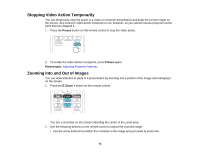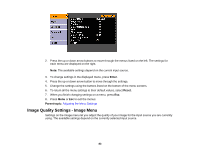Epson PowerLite Home Cinema 750HD User Manual - Page 78
Saving a User's Logo Image to Display, Where to Get Help
 |
View all Epson PowerLite Home Cinema 750HD manuals
Add to My Manuals
Save this manual to your list of manuals |
Page 78 highlights
Related references Where to Get Help Saving a User's Logo Image to Display You can transfer an image to the projector and then display it whenever the projector turns on. You can also display the image when the projector is not receiving an input signal or when you temporarily stop projection (using the A/V Mute feature). This transferred image is called the User's Logo screen. The image you select as the User's Logo can be a photo, graphic, or company logo, which is useful in identifying the projector's owner to help deter theft. You can prevent changes to the User's Logo by setting up password protection for it. Note: If the projector is in 3D mode, you must change it to 2D mode before you can save a User's Logo. You can change the mode by pressing the 2D/3D button on the remote control or by changing the 3D Display setting in the projector's Signal menu. 1. Display the image you want to project as the User's Logo. 2. Press the Menu button, select the Extended menu, and press Enter. 3. Select the User's Logo setting and press Enter. You see a prompt asking if you want to use the displayed image as a user's logo. 4. Select Yes and press Enter. You see a selection box overlaying your image. 78