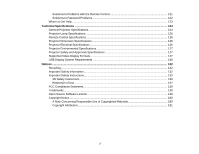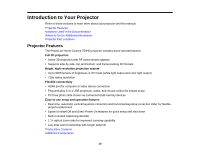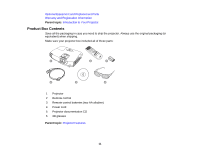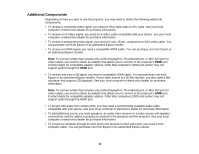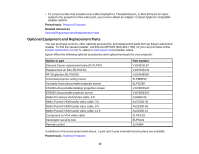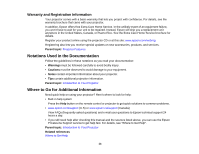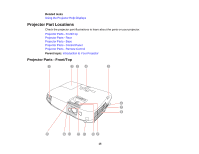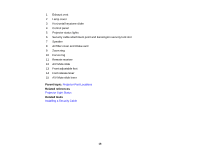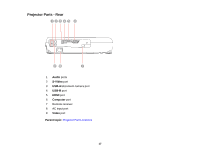Epson PowerLite Home Cinema 750HD User Manual - Page 12
Additional Components
 |
View all Epson PowerLite Home Cinema 750HD manuals
Add to My Manuals
Save this manual to your list of manuals |
Page 12 highlights
Additional Components Depending on how you plan to use the projector, you may need to obtain the following additional components: • To receive a composite video signal, you need an RCA-style video or A/V cable. See your local computer or electronics dealer for purchase information. • To receive an S-Video signal, you need an S-Video cable compatible with your device. See your local computer or electronics dealer for purchase information. • To receive a component video signal, you need a D-sub, 15-pin, component-to-VGA video cable. You can purchase one from Epson or an authorized Epson reseller. • To receive an HDMI signal, you need a compatible HDMI cable. You can purchase one from Epson or an authorized Epson reseller. Note: To connect a Mac that includes only a Mini DisplayPort, Thunderbolt port, or Mini-DVI port for video output, you need to obtain an adapter that allows you to connect to the projector's HDMI port. Contact Apple for compatible adapter options. Older Mac computers (2009 and earlier) may not support audio through the HDMI port. • To receive and view a 3D signal, you need a compatible HDMI cable. You can purchase one from Epson or an authorized Epson reseller. If your video source is a 3D Blu-ray disc, you also need a Bluray player that supports 3D playback. See your local computer or electronics dealer for purchase information. Note: To connect a Mac that includes only a Mini DisplayPort, Thunderbolt port, or Mini-DVI port for video output, you need to obtain an adapter that allows you to connect to the projector's HDMI port. Contact Apple for compatible adapter options. Older Mac computers (2009 and earlier) may not support audio through the HDMI port. • To project with audio from certain ports, you may need a commercially available audio cable compatible with your device. See your local computer or electronics dealer for purchase information. • To add additional sound, you need speakers, an audio video receiver or a video source with speaker connections, and the cables necessary to connect to the speakers and the projector. See your local computer or electronics dealer for purchase information. • To connect a computer through its VGA port to the projector's VGA video port, you need a VGA computer cable. You can purchase one from Epson or an authorized Epson reseller. 12