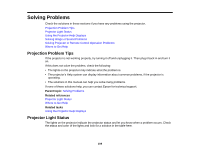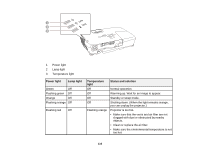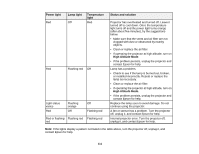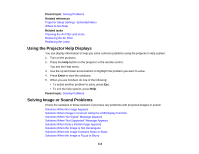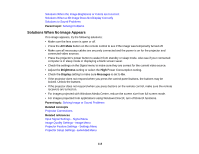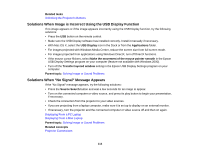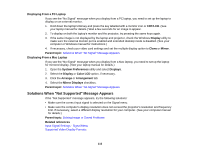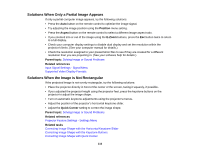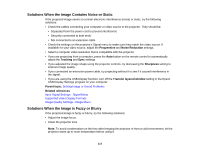Epson PowerLite Home Cinema 750HD User Manual - Page 112
Using the Projector Help Displays, Solving Image or Sound Problems, Parent topic, Related references
 |
View all Epson PowerLite Home Cinema 750HD manuals
Add to My Manuals
Save this manual to your list of manuals |
Page 112 highlights
Parent topic: Solving Problems Related references Projector Setup Settings - Extended Menu Where to Get Help Related tasks Cleaning the Air Filter and Vents Replacing the Air Filter Replacing the Lamp Using the Projector Help Displays You can display information to help you solve common problems using the projector's Help system. 1. Turn on the projector. 2. Press the Help button on the projector or the remote control. You see the Help menu. 3. Use the up and down arrow buttons to highlight the problem you want to solve. 4. Press Enter to view the solutions. 5. When you are finished, do one of the following: • To select another problem to solve, press Esc. • To exit the help system, press Help. Parent topic: Solving Problems Solving Image or Sound Problems Check the solutions in these sections if you have any problems with projected images or sound. Solutions When No Image Appears Solutions When Image is Incorrect Using the USB Display Function Solutions When "No Signal" Message Appears Solutions When "Not Supported" Message Appears Solutions When Only a Partial Image Appears Solutions When the Image is Not Rectangular Solutions When the Image Contains Noise or Static Solutions When the Image is Fuzzy or Blurry 112