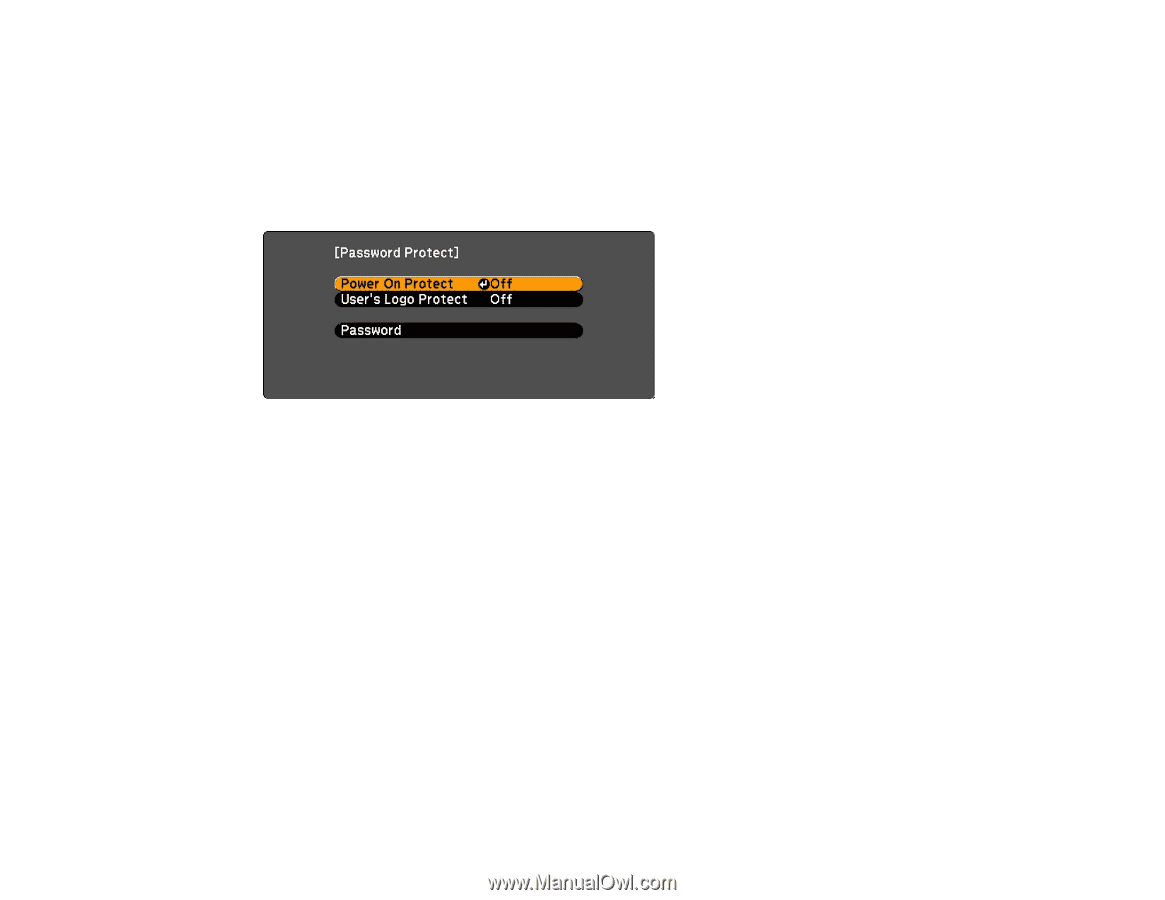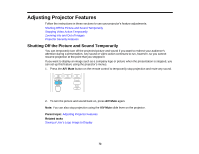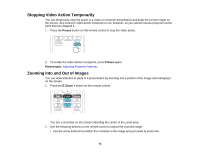Epson PowerLite Home Cinema 750HD User Manual - Page 76
Selecting Password Security Types, Entering a Password to Use the Projector, Password Security Types
 |
View all Epson PowerLite Home Cinema 750HD manuals
Add to My Manuals
Save this manual to your list of manuals |
Page 76 highlights
6. Press Esc to return to the Password Protect menu. 7. Make a note of the password and keep it in a safe place in case you forget it. Parent topic: Password Security Types Selecting Password Security Types After setting a password, you see the Password Protect menu. Select the password security types you want to use. If you do not see this menu, hold down the Freeze button on the remote control for five seconds until the menu appears. 1. To prevent unauthorized use of the projector, select Power On Protect, press Enter, select On, press Enter again, and press Esc. 2. To prevent changes to the User's Logo screen or related display settings, select User's Logo Protect, press Enter, select On, press Enter again, and press Esc. Note: Be sure to keep the remote control in a safe place; if you lose it, you will not be able to enter the password required to use the projector. Parent topic: Password Security Types Entering a Password to Use the Projector If a password is set up and a Power On Protect password is enabled, you see a prompt to enter a password whenever you turn on the projector. 76