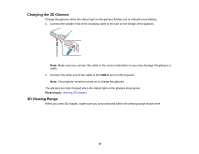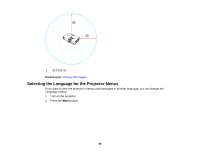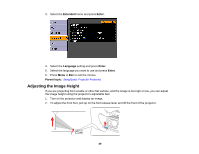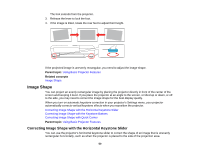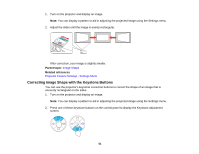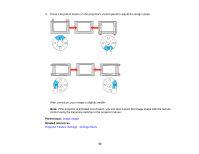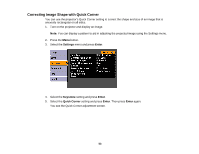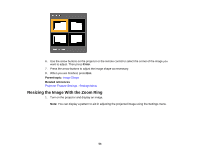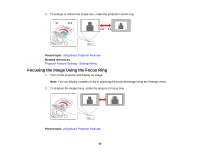Epson PowerLite Home Cinema 750HD User Manual - Page 50
Image Shape, Correcting Image Shape with the Horizontal Keystone Slider
 |
View all Epson PowerLite Home Cinema 750HD manuals
Add to My Manuals
Save this manual to your list of manuals |
Page 50 highlights
The foot extends from the projector. 3. Release the lever to lock the foot. 4. If the image is tilted, rotate the rear feet to adjust their height. If the projected image is unevenly rectangular, you need to adjust the image shape. Parent topic: Using Basic Projector Features Related concepts Image Shape Image Shape You can project an evenly rectangular image by placing the projector directly in front of the center of the screen and keeping it level. If you place the projector at an angle to the screen, or tilted up or down, or off to the side, you may need to correct the image shape for the best display quality. When you turn on automatic keystone correction in your projector's Settings menu, your projector automatically corrects vertical keystone effects when you reposition the projector. Correcting Image Shape with the Horizontal Keystone Slider Correcting Image Shape with the Keystone Buttons Correcting Image Shape with Quick Corner Parent topic: Using Basic Projector Features Correcting Image Shape with the Horizontal Keystone Slider You can use the projector's horizontal keystone slider to correct the shape of an image that is unevenly rectangular horizontally, such as when the projector is placed to the side of the projection area. 50