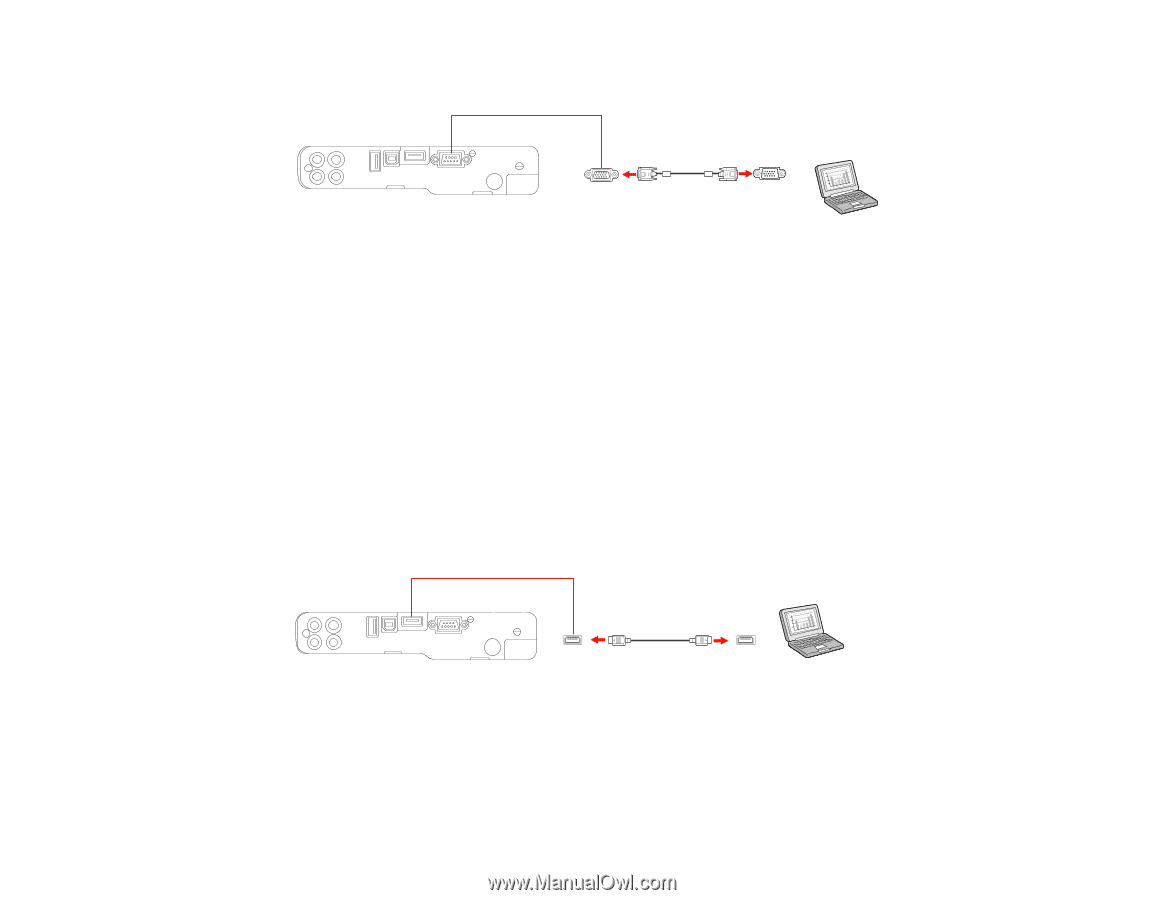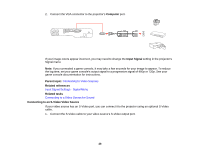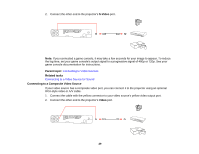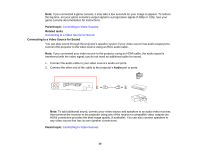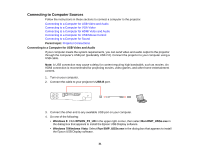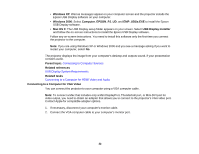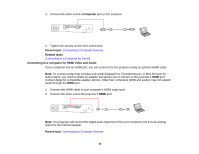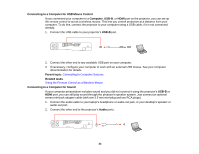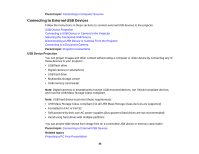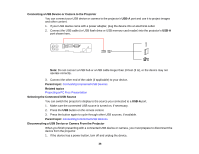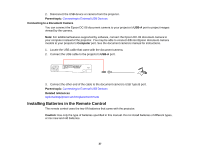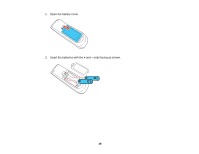Epson PowerLite Home Cinema 750HD User Manual - Page 33
Connecting to a Computer for HDMI Video and Audio, Connecting to Computer Sources
 |
View all Epson PowerLite Home Cinema 750HD manuals
Add to My Manuals
Save this manual to your list of manuals |
Page 33 highlights
3. Connect the other end to a Computer port on the projector. 4. Tighten the screws on the VGA connectors. Parent topic: Connecting to Computer Sources Related tasks Connecting to a Computer for Sound Connecting to a Computer for HDMI Video and Audio If your computer has an HDMI port, you can connect it to the projector using an optional HDMI cable. Note: To connect a Mac that includes only a Mini DisplayPort, Thunderbolt port, or Mini-DVI port for video output, you need to obtain an adapter that allows you to connect to the projector's HDMI port. Contact Apple for compatible adapter options. Older Mac computers (2009 and earlier) may not support audio through the HDMI port. 1. Connect the HDMI cable to your computer's HDMI output port. 2. Connect the other end to the projector's HDMI port. Note: The projector will convert the digital audio signal sent from your computer into a mono analog signal for the internal speaker. Parent topic: Connecting to Computer Sources 33