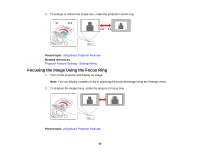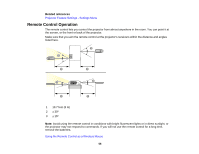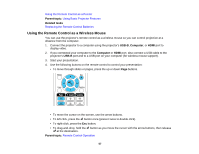Epson PowerLite Home Cinema 750HD User Manual - Page 60
Projection Modes, Changing the Projection Mode Using the Remote Control
 |
View all Epson PowerLite Home Cinema 750HD manuals
Add to My Manuals
Save this manual to your list of manuals |
Page 60 highlights
Parent topic: Using Basic Projector Features Projection Modes Depending on how you positioned the projector, you may need to change the projection mode so your images project correctly. • Front (default setting) lets you project from a table in front of the screen. • Front/Ceiling flips the image over top-to-bottom to project upside-down from a ceiling or wall mount. • Rear flips the image horizontally to project from behind a translucent screen. • Rear/Ceiling flips the image over top-to-bottom and horizontally to project from the ceiling and behind a translucent screen. You can change the projection mode using the remote control or by changing a menu setting. Changing the Projection Mode Using the Remote Control Changing the Projection Mode Using the Menus Parent topic: Using Basic Projector Features Changing the Projection Mode Using the Remote Control You can change the projection mode to flip the image over top-to-bottom. 1. Turn on the projector and display an image. 2. Hold down the A/V Mute button on the remote control for five seconds. The image disappears briefly and reappears flipped top-to-bottom. 3. To change projection back to the original mode, hold down the A/V Mute button for five seconds again. Parent topic: Projection Modes 60