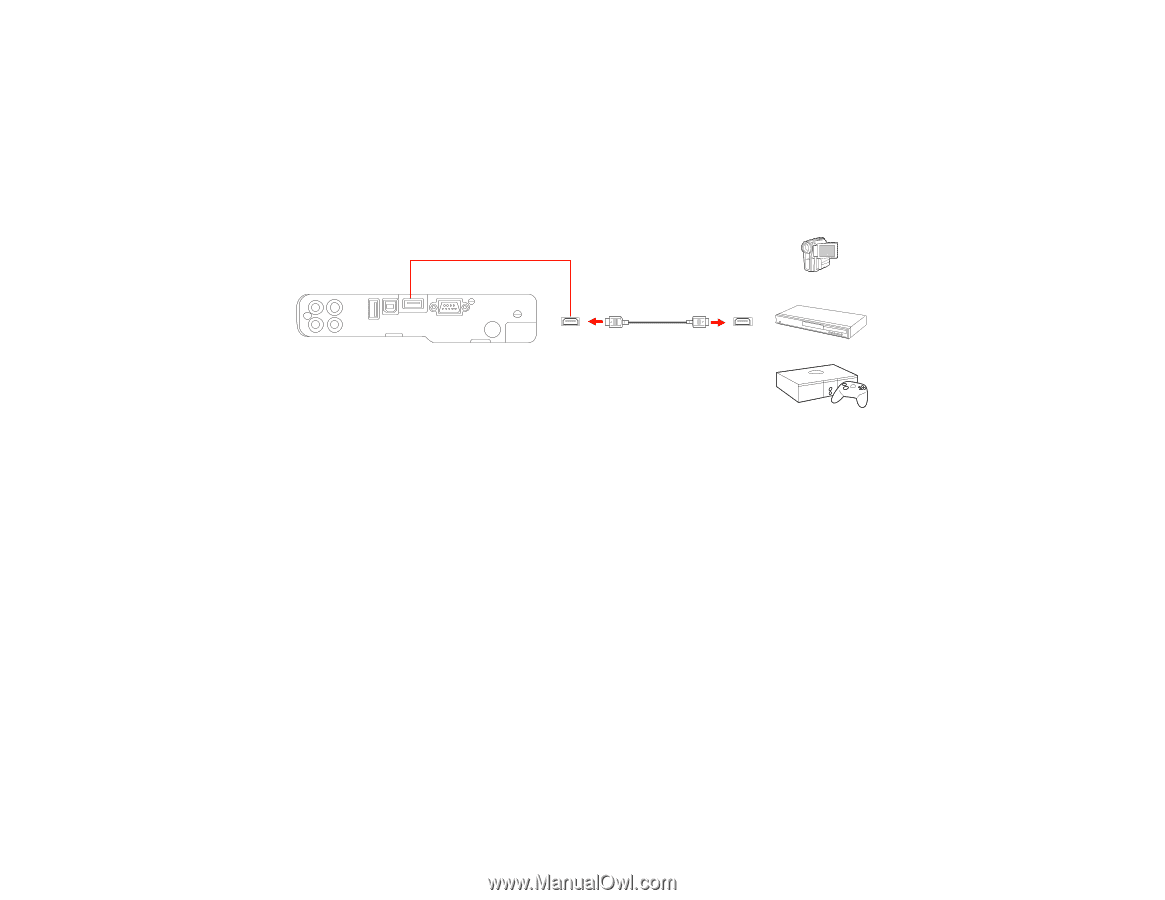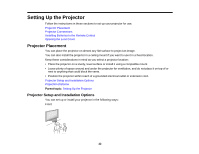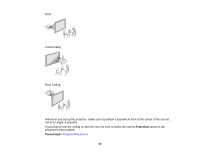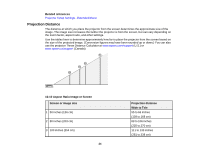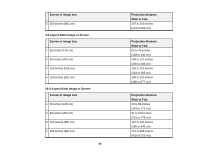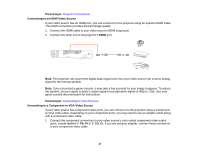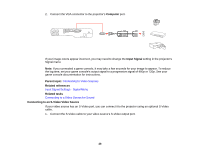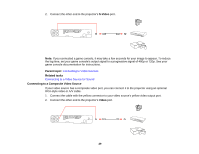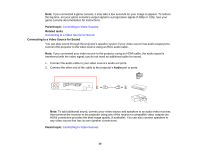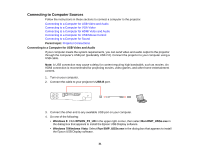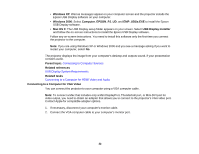Epson PowerLite Home Cinema 750HD User Manual - Page 27
Connecting to an HDMI Video Source, Connecting to a Component-to-VGA Video Source
 |
View all Epson PowerLite Home Cinema 750HD manuals
Add to My Manuals
Save this manual to your list of manuals |
Page 27 highlights
Parent topic: Projector Connections Connecting to an HDMI Video Source If your video source has an HDMI port, you can connect it to the projector using an optional HDMI cable. The HDMI connection provides the best image quality. 1. Connect the HDMI cable to your video source's HDMI output port. 2. Connect the other end to the projector's HDMI port. Note: The projector will convert the digital audio signal sent from your video source into a mono analog signal for the internal speaker. Note: If you connected a game console, it may take a few seconds for your image to appear. To reduce the lag time, set your game console's output signal to a progressive signal of 480p or 720p. See your game console documentation for instructions. Parent topic: Connecting to Video Sources Connecting to a Component-to-VGA Video Source If your video source has component video ports, you can connect it to the projector using a componentto-VGA video cable. Depending on your component ports, you may need to use an adapter cable along with a component video cable. 1. Connect the component connectors to your video source's color-coded component video output ports, usually labeled Y, Pb, Pr or Y, Cb, Cr. If you are using an adapter, connect these connectors to your component video cable. 27