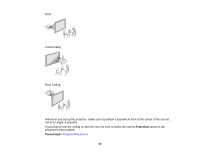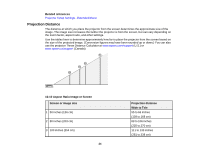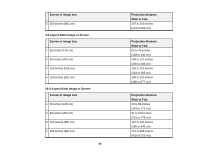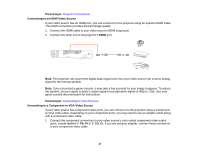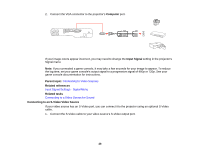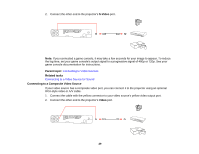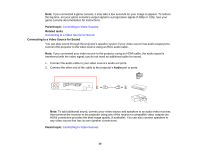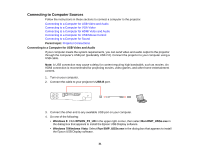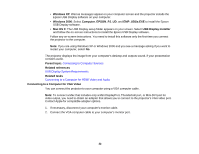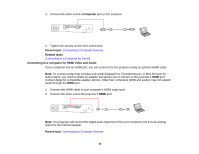Epson PowerLite Home Cinema 750HD User Manual - Page 28
Connecting to an S-Video Video Source, Connecting to Video Sources
 |
View all Epson PowerLite Home Cinema 750HD manuals
Add to My Manuals
Save this manual to your list of manuals |
Page 28 highlights
2. Connect the VGA connector to the projector's Computer port. If your image colors appear incorrect, you may need to change the Input Signal setting in the projector's Signal menu. Note: If you connected a game console, it may take a few seconds for your image to appear. To reduce the lag time, set your game console's output signal to a progressive signal of 480p or 720p. See your game console documentation for instructions. Parent topic: Connecting to Video Sources Related references Input Signal Settings - Signal Menu Related tasks Connecting to a Video Source for Sound Connecting to an S-Video Video Source If your video source has an S-Video port, you can connect it to the projector using an optional S-Video cable. 1. Connect the S-Video cable to your video source's S-Video output port. 28