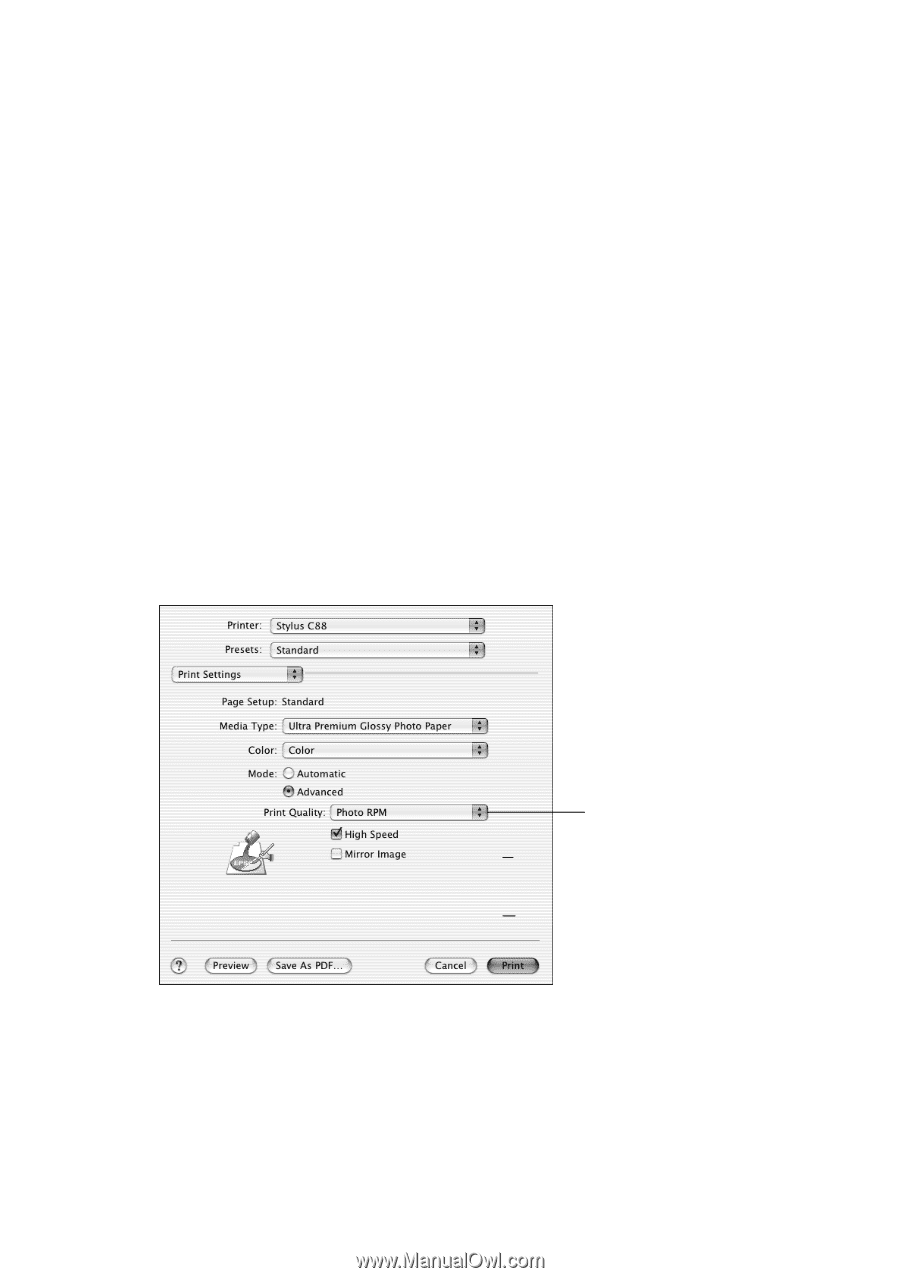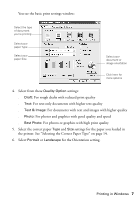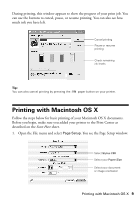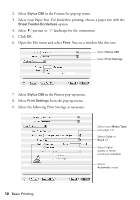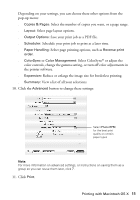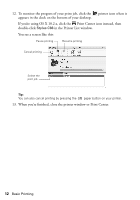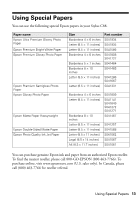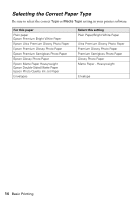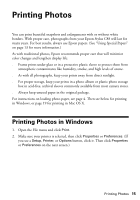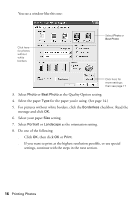Epson Stylus C88 Quick Reference Guide - Page 11
Select ColorSync, Select printing options, such - + software
 |
View all Epson Stylus C88 manuals
Add to My Manuals
Save this manual to your list of manuals |
Page 11 highlights
Depending on your settings, you can choose these other options from the pop-up menu: ■ Copies & Pages: Select the number of copies you want, or a page range. ■ Layout: Select page layout options. ■ Output Options: Save your print job as a PDF file. ■ Scheduler: Schedule your print job to print at a later time. ■ Paper Handling: Select page printing options, such as Reverse print order. ■ ColorSync or Color Management: Select ColorSync® or adjust the color controls, change the gamma setting, or turn off color adjustments in the printer software. ■ Expansion: Reduce or enlarge the image size for borderless printing. ■ Summary: View a list of all your selections. 10. Click the Advanced button to change these settings: Select Photo RPM for the best print quality on certain paper types Note: For more information on advanced settings, or instructions on saving them as a group so you can reuse them later, click ?. 11. Click Print. Printing with Macintosh OS X 11