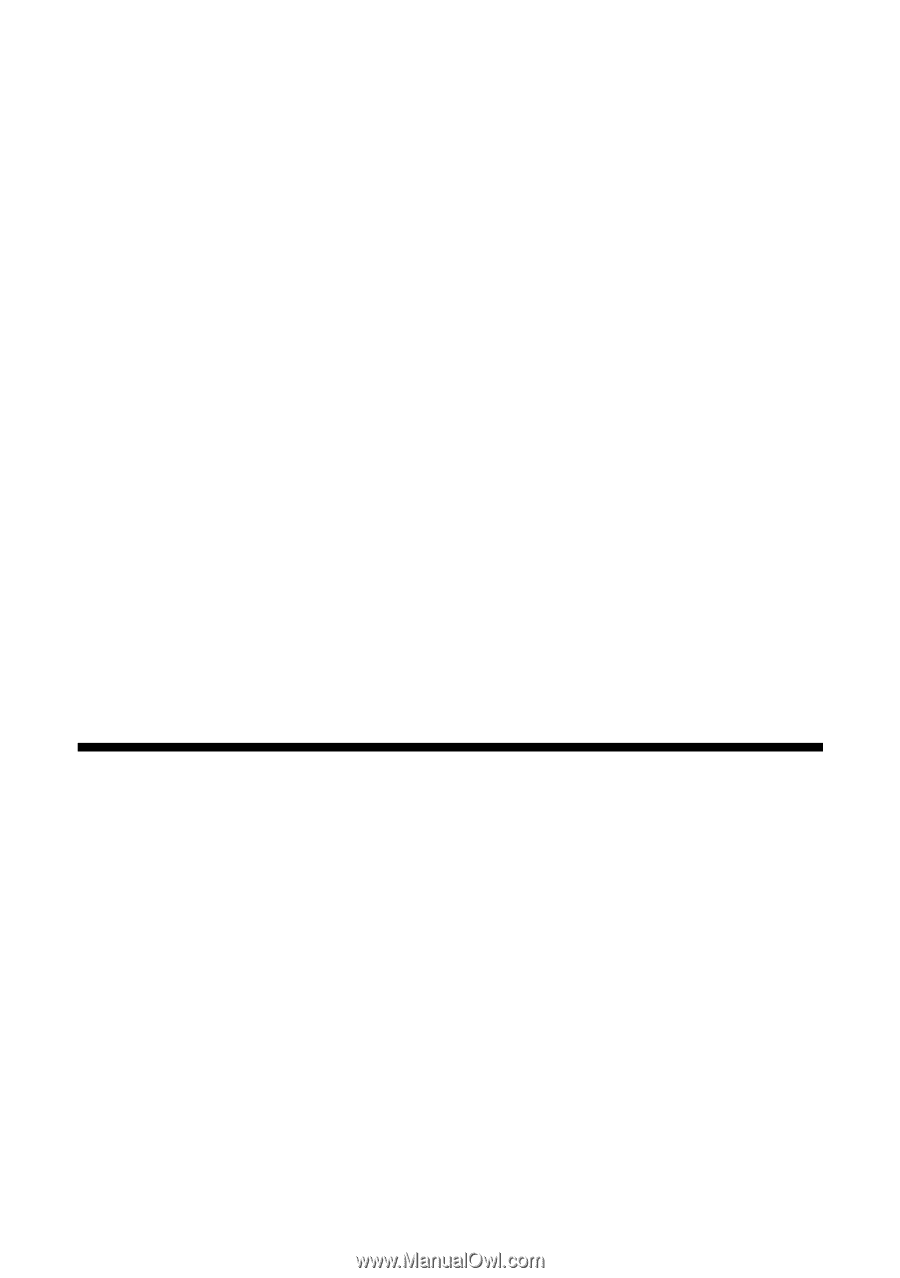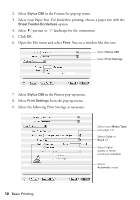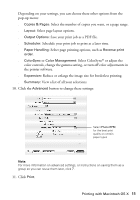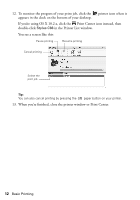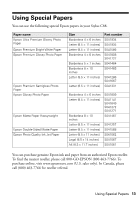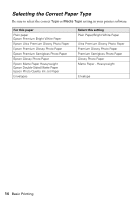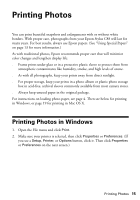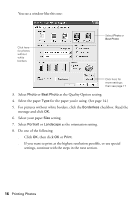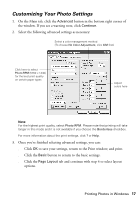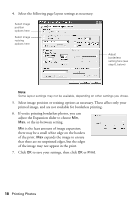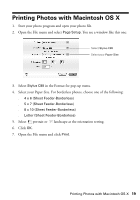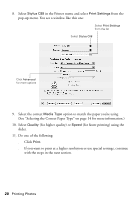Epson Stylus C88 Quick Reference Guide - Page 15
Printing Photos, Printing Photos in Windows - + mac
 |
View all Epson Stylus C88 manuals
Add to My Manuals
Save this manual to your list of manuals |
Page 15 highlights
Printing Photos You can print beautiful snapshots and enlargements with or without white borders. With proper care, photographs from your Epson Stylus C88 will last for many years. For best results, always use Epson papers. (See "Using Special Papers" on page 13 for more information.) As with traditional photos, Epson recommends proper care that will minimize color changes and lengthen display life: ■ Frame prints under glass or in a protective plastic sleeve to protect them from atmospheric contaminants like humidity, smoke, and high levels of ozone. ■ As with all photographs, keep your prints away from direct sunlight. ■ For proper storage, keep your prints in a photo album or plastic photo storage box in acid-free, archival sleeves commonly available from most camera stores. ■ Always keep unused paper in the original package. For instructions on loading photo paper, see page 4. Then see below for printing in Windows, or page 19 for printing in Mac OS X. Printing Photos in Windows 1. Open the File menu and click Print. 2. Make sure your printer is selected, then click Properties or Preferences. (If you see a Setup, Printer, or Options button, click it. Then click Properties or Preferences on the next screen.) Printing Photos 15