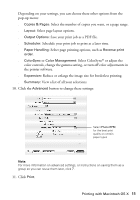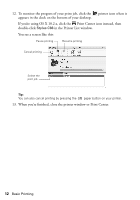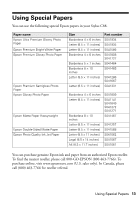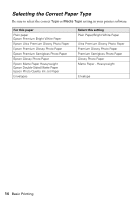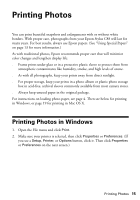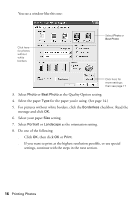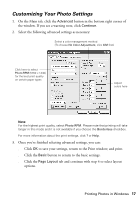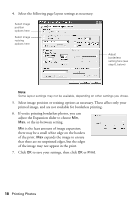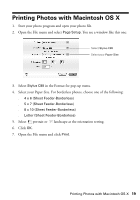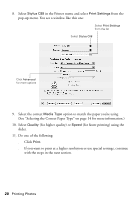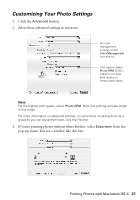Epson Stylus C88 Quick Reference Guide - Page 16
as the orientation setting., Select your paper
 |
View all Epson Stylus C88 manuals
Add to My Manuals
Save this manual to your list of manuals |
Page 16 highlights
You see a window like this one: Click here for photos without white borders Select Photo or Best Photo Click here for more settings; then see page 17 3. Select Photo or Best Photo as the Quality Option setting. 4. Select the paper Type for the paper you're using. (See page 14.) 5. For pictures without white borders, click the Borderless checkbox. Read the message and click OK. 6. Select your paper Size setting. 7. Select Portrait or Landscape as the orientation setting. 8. Do one of the following: ■ Click OK, then click OK or Print. ■ If you want to print at the highest resolution possible, or use special settings, continue with the steps in the next section. 16 Printing Photos
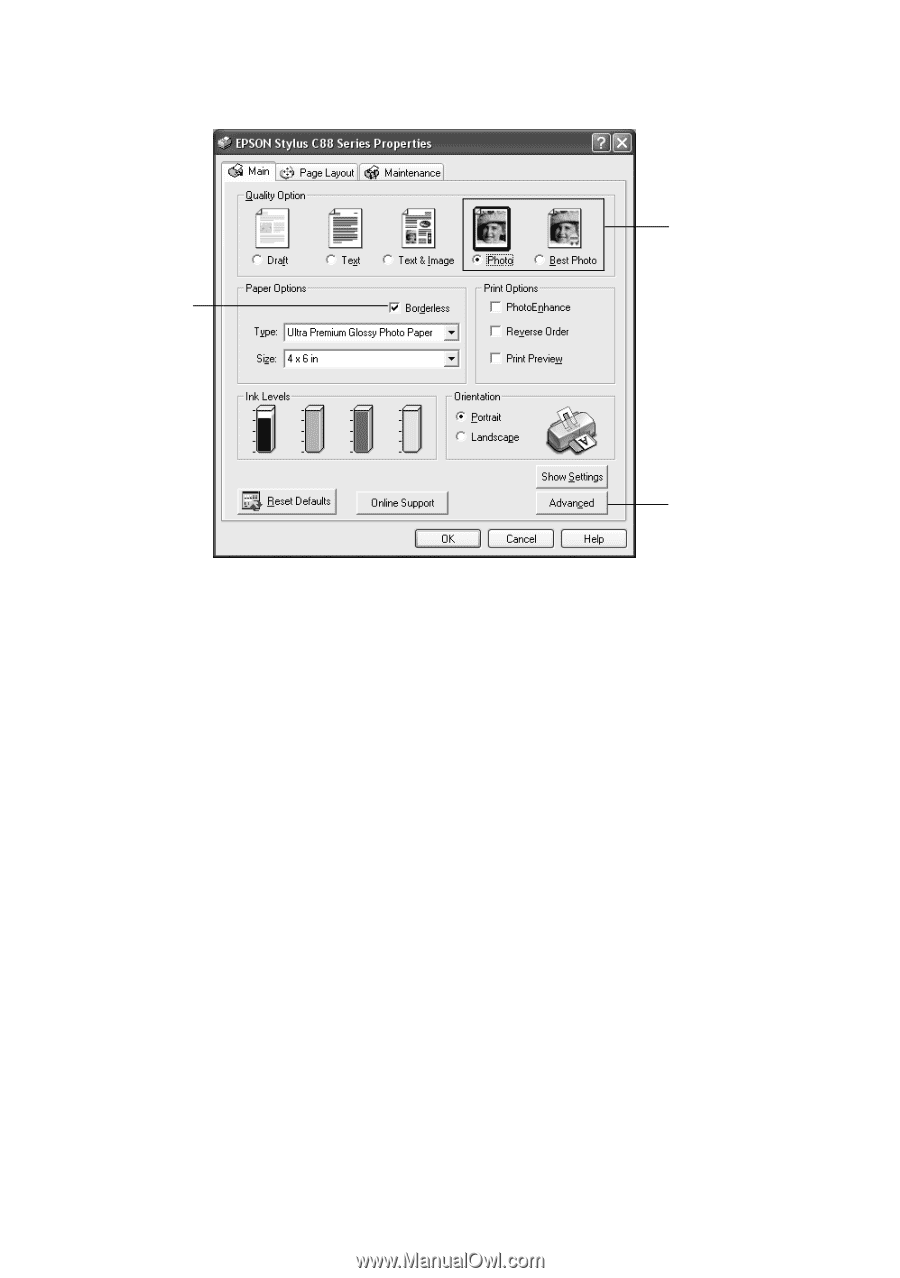
16
Printing Photos
You see a window like this one:
3.
Select
Photo
or
Best Photo
as the Quality Option setting.
4.
Select the paper
Type
for the paper you’re using. (See page 14.)
5.
For pictures without white borders, click the
Borderless
checkbox. Read the
message and click
OK.
6.
Select your paper
Size
setting.
7.
Select
Portrait
or
Landscape
as the orientation setting.
8.
Do one of the following:
■
Click
OK
, then click
OK
or
Print
.
■
If you want to print at the highest resolution possible, or use special
settings, continue with the steps in the next section.
Select
Photo
or
Best Photo
Click here
for photos
without
white
borders
Click here for
more settings;
then see page 17